How can I design/choose the Layout of my Report ? Custom Reports?
Radarr offers reporting in 2 formats –
1. Automated Reports
2. Custom Reports
Automated Reports & Customization – These Automated Reports are available via the “Reports” section in Radarr
To learn more about this section and the reports available, click here.
Customization is limited to the availability of the formats of these automated reports. We are however open to exploring specific customization requests. Please write to us at support@radarr.com to discuss the same.
Custom Reports –
Custom Reports have 2 sub-sets –
1. Custom Report from Analytics –
Radarr allows for users to pick and choose charts of interest and download those as a report.
1. Login to Radarr. Click on All Dashboard under the “Dashboard” section. Click on “Create dashboard” which will allow you to create your own dashboard or you can also clone one of the existing dashboards and modify it as required.
To know more about creating a new dashboard click here
To know more about cloning a dashboard click here
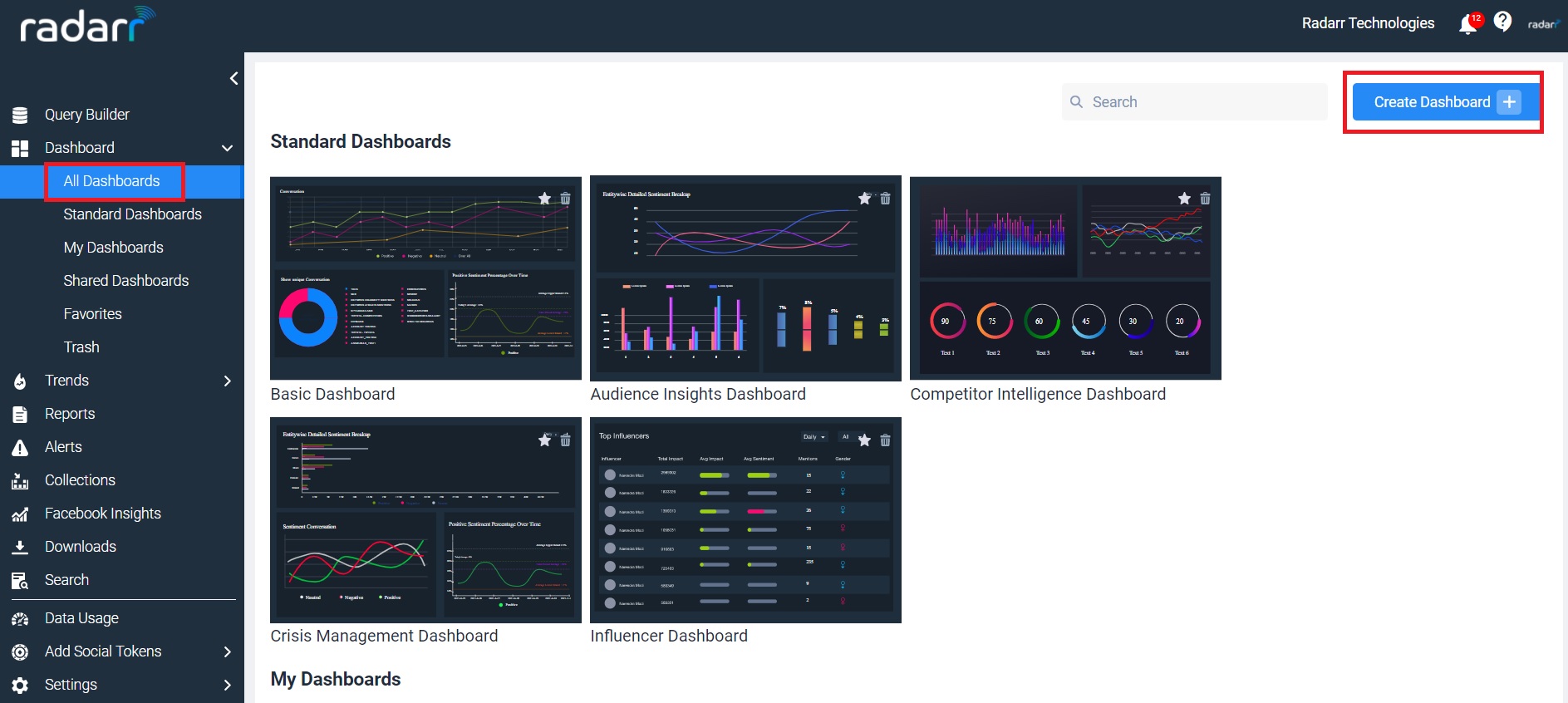
2. Once you have created the new dashboard click on the Analytics tab on the top to customize your dashboard with the required charts and layout.
3. Click on the “Add Charts” button and add the charts of your interest.
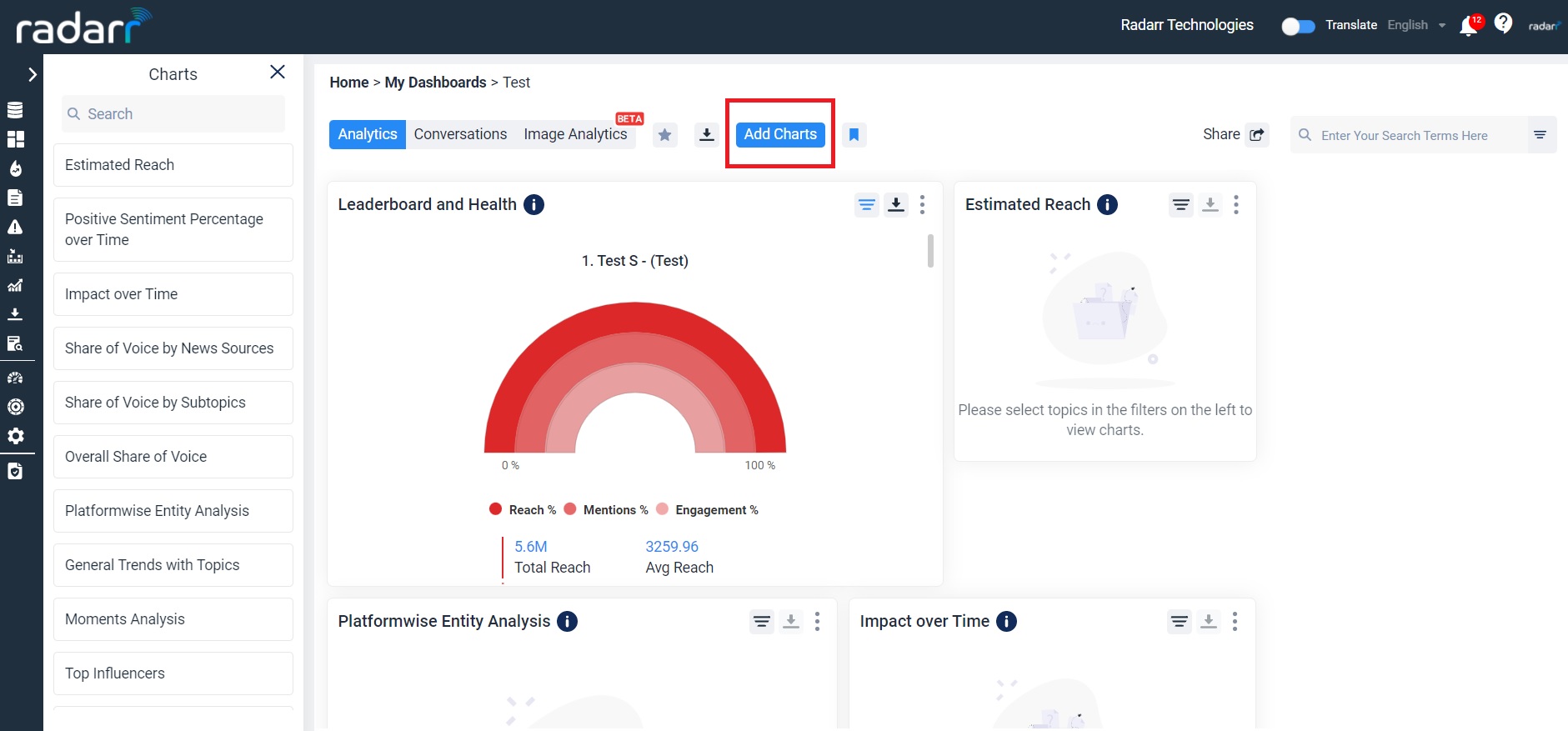
4. Set your filters as required and click on the download icon at the top to download the customized dashboard as a PDF.
2. Manual Custom Curated Reports –
These are created by dedicated analyst and insights Teams from Radarr. These are made available to users based on their subscription. Please contact your Account Manager if you are interested in subscribing to these.