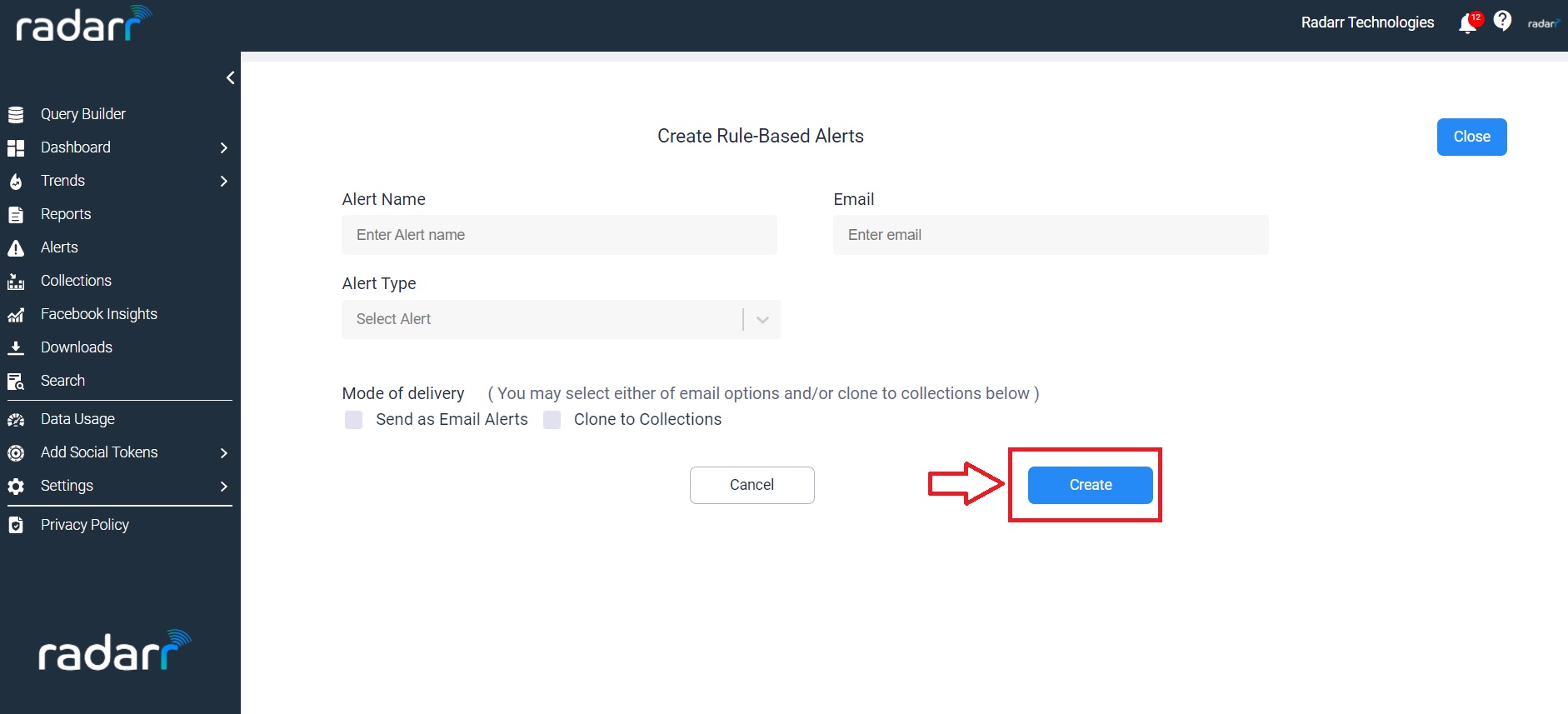Radarr Help and Support
How do I set up an Automated Alert?
Table of Contents
Radarr allows you to track conversations in real-time and be notified of them as and when they meet your criteria and thresholds of interest.
To get started creating your automated alerts, head to the “Alerts” section. You can locate the “Alerts” section by way of the Alerts button at the left-hand side panel of your Radarr dashboard.
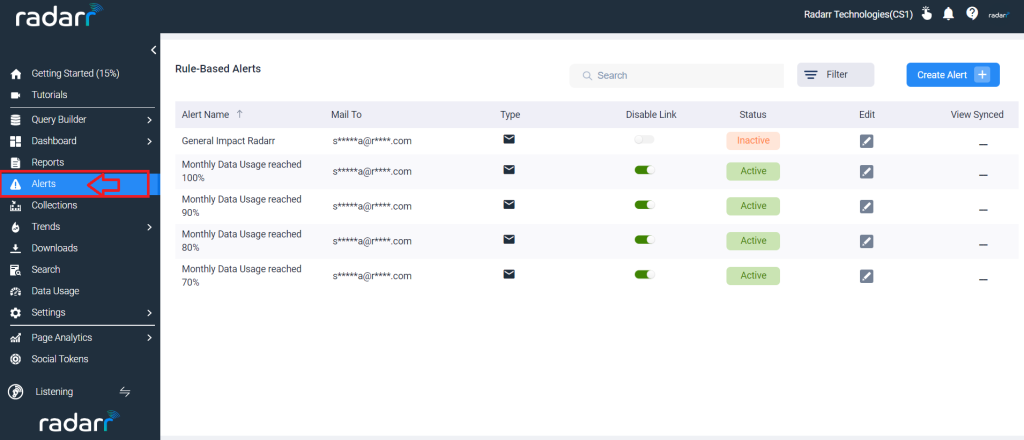
Follow the steps below –
- Scroll down to the “Email Alerts” section
- Select the type of alert you’d like to set up by clicking on “Select Alert”
- Depending on the type of alert selected, define the threshold for your particular alert that you’d like to get notified of once it reaches the threshold
- Select the locations you’d like to cover posts from, for your alert
- Either select a topic you have created earlier to use for your alert or input the keywords you’d like to get alerted on via the keyword input field
- Please leave the “Publications” and “Entity” fields blank unless you’d like to receive alerts from a particular publication or from a particular type of author (Person, brand or news)
- Once done, provide a name for your alert
- Input the email addresses of the users you’d like for to be the recipients of this alert
- Click on “Create” to save your alert.