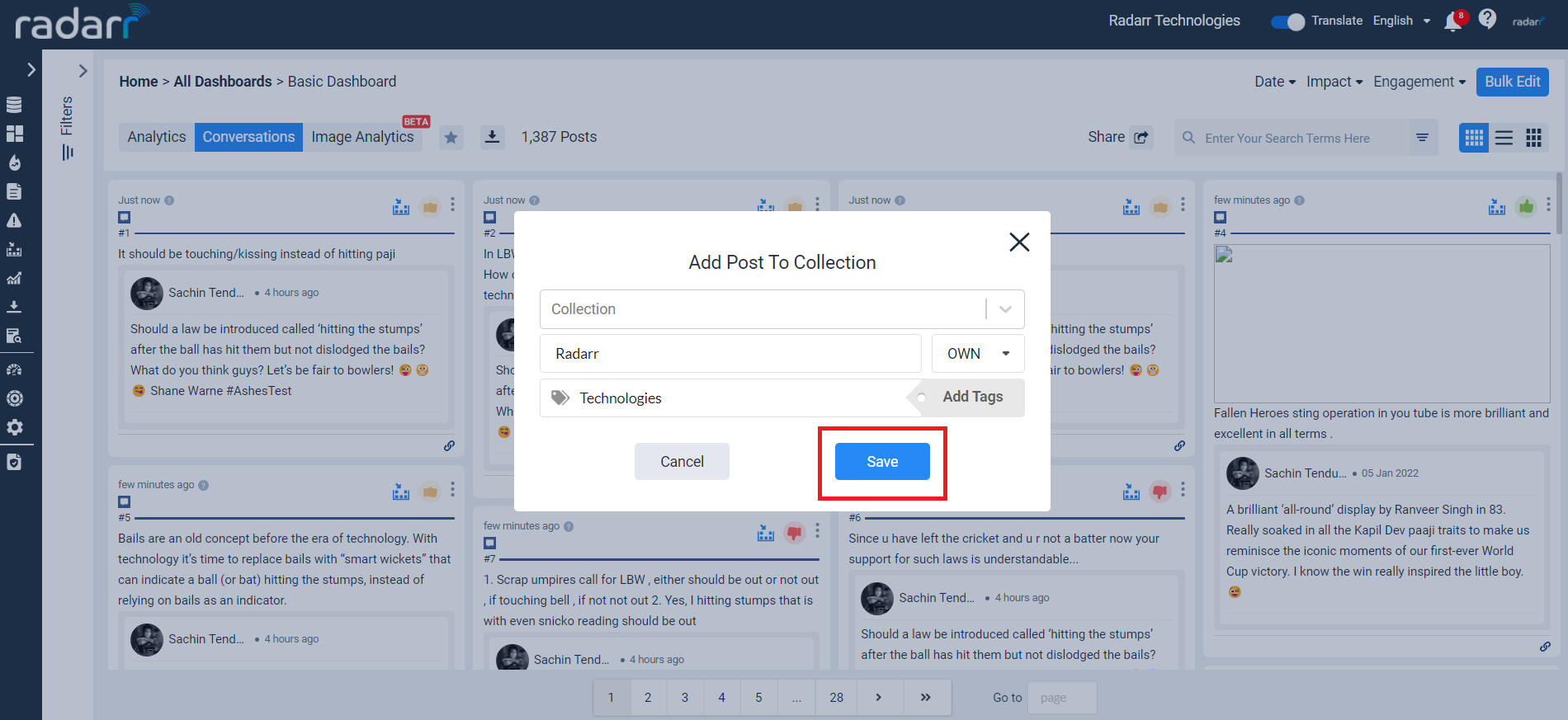Radarr Help and Support
What are ‘Collections’?
Table of Contents
Collections can be located on the left hand panel of the platform.
Collections allow users on Radarr to create custom folders as a grouping of posts that you’d like to bookmark and save together for viewing later or simply sharing with other users and Teams on Radarr.
Each user can create upto 1000 collection folders. These collections can be created for private viewing or shared with other users and Teams.
To create a Collection, simply follow the steps below –
- Head to any of the conversation feeds by clicking on “Conversations” under any of the left hand panel tabs
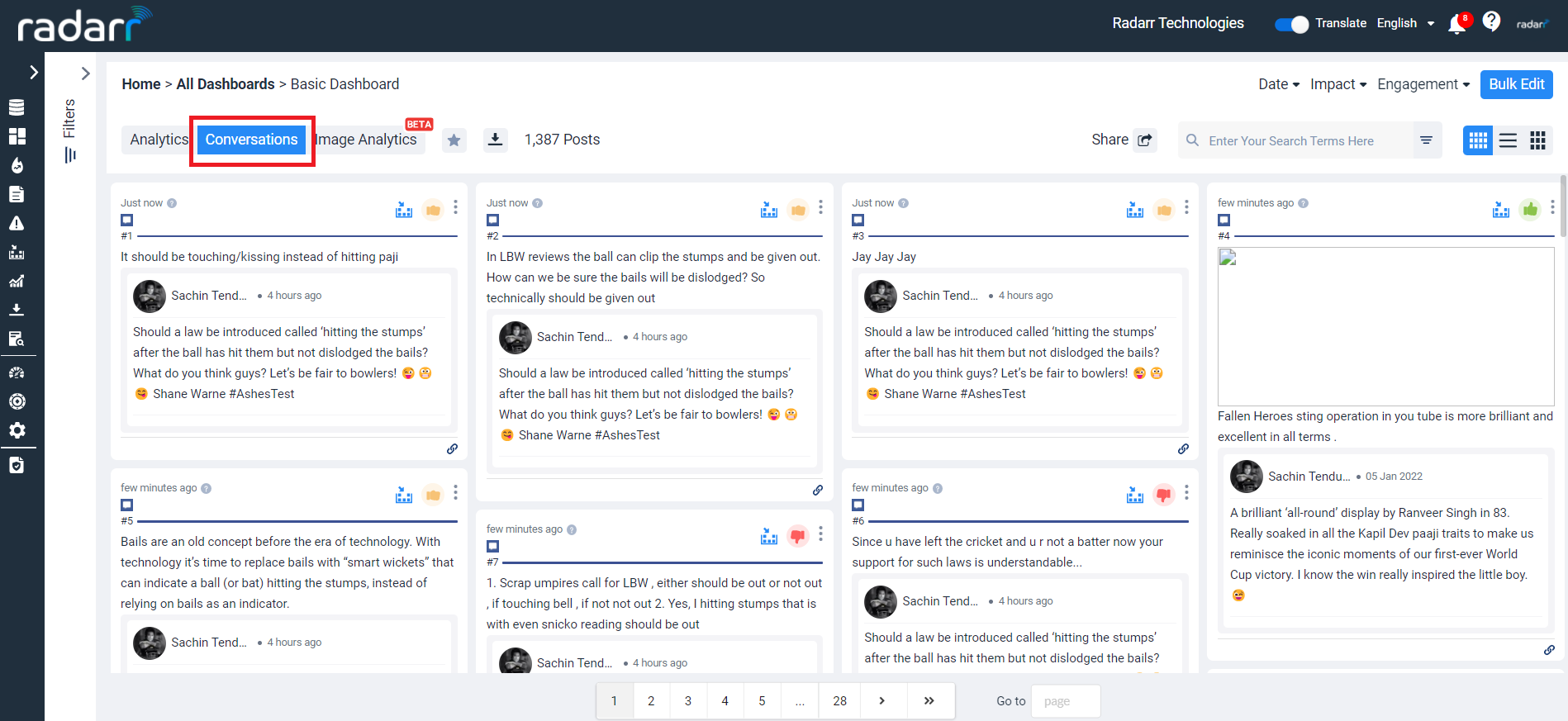
- Hover over any post of interest in the Conversations feed
- Click on the “Add to Collection” button
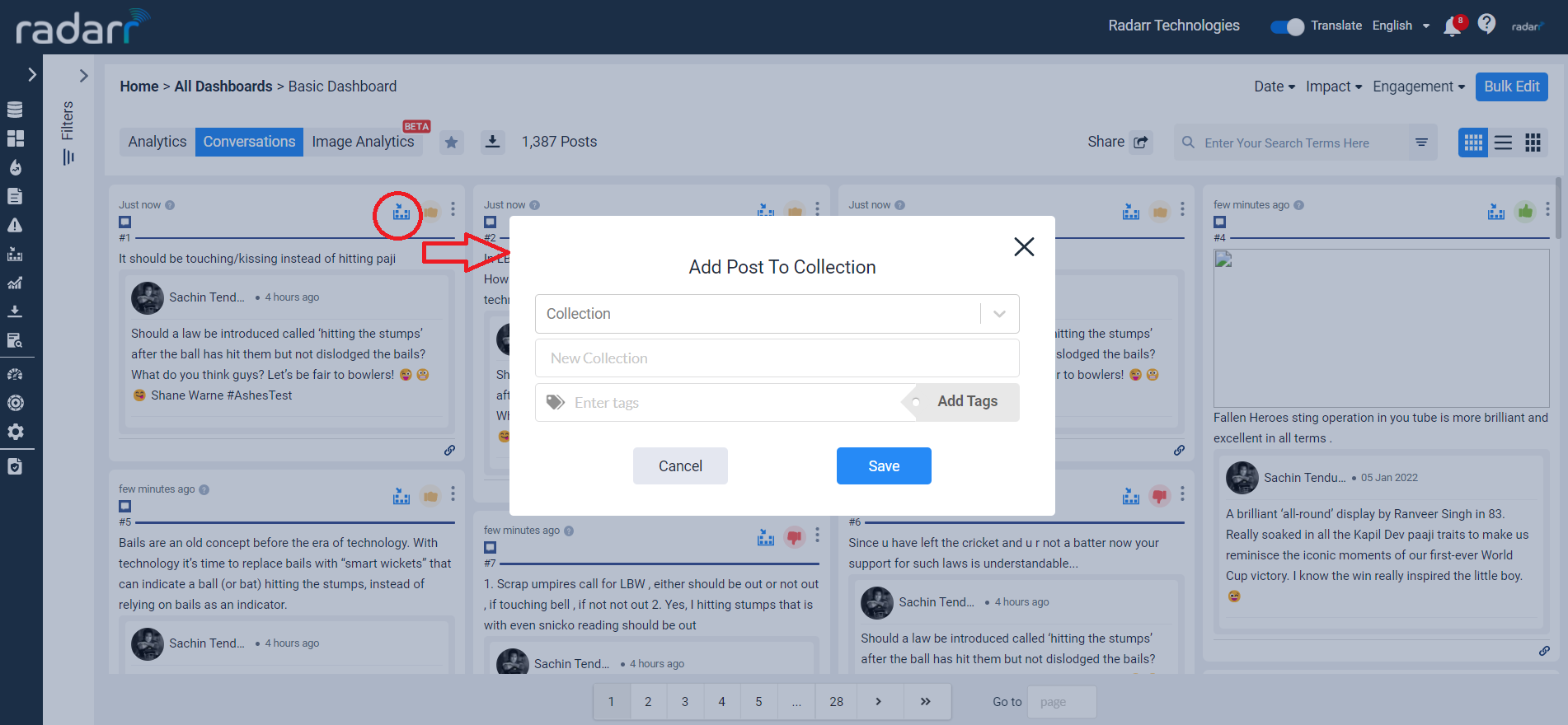
- Select a prior created Collection from the dropdown list or enter a new name for a new Collection
- Add Tags to your post to allow you to easily locate them later in the Collections window
- Click on ‘Save’ to confirm your actions
- You will now be able to locate this post in your newly created Collections folder under the Collections Tab