Radarr Help and Support
SMR: Twitter Authentication Process
Table of Contents
Step 1: Click on SMR settings under Social Media Response in Radarr
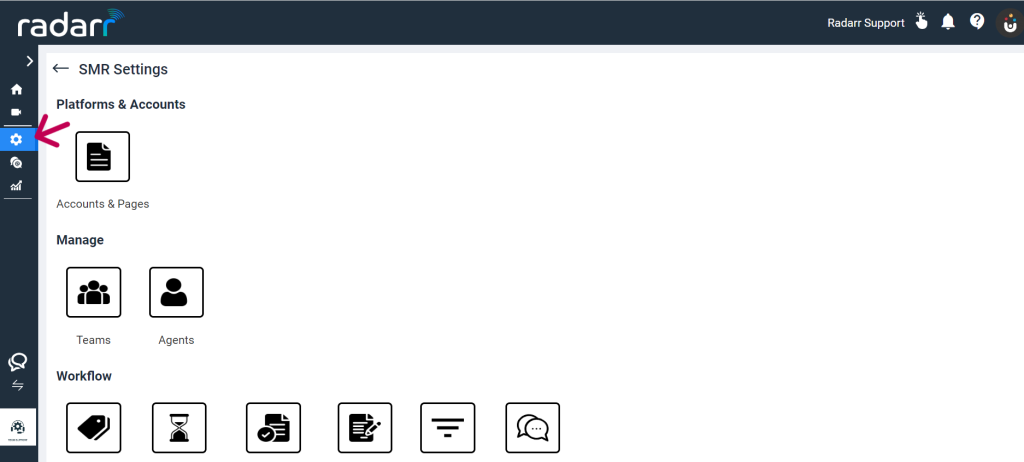
Step 2: Click on the Accounts & Pages as shown in figure
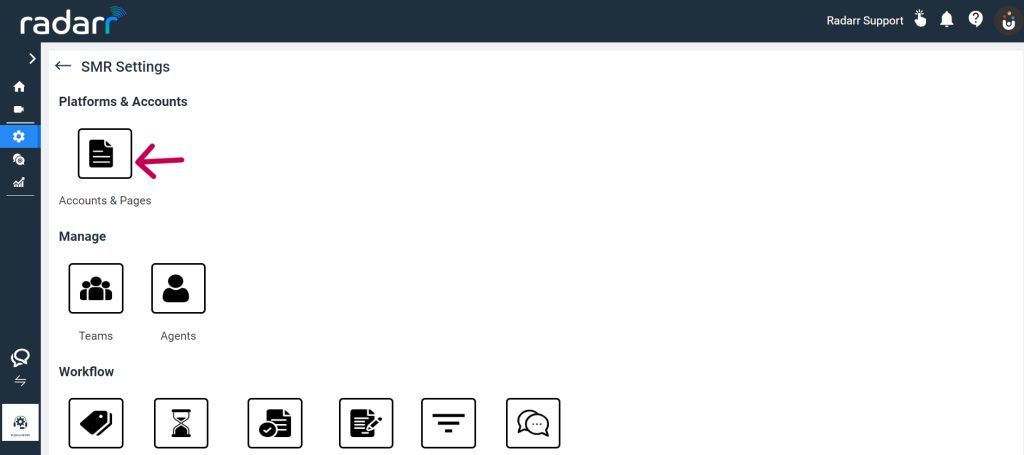
Step 3: Now click on the Add Pages + button and select Twitter as shown below.
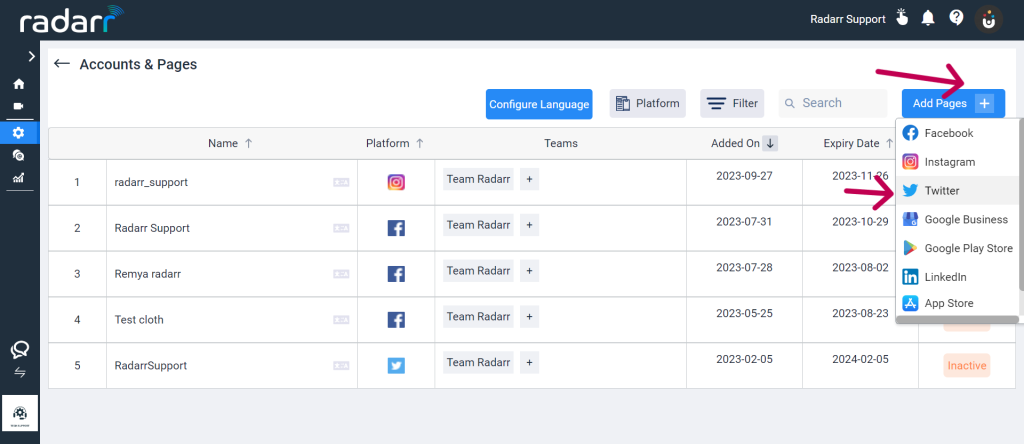
Step 4: You will receive a pop-up window to confirm your authentication. Click on the Authorize app to authenticate your company to access your Twitter account.
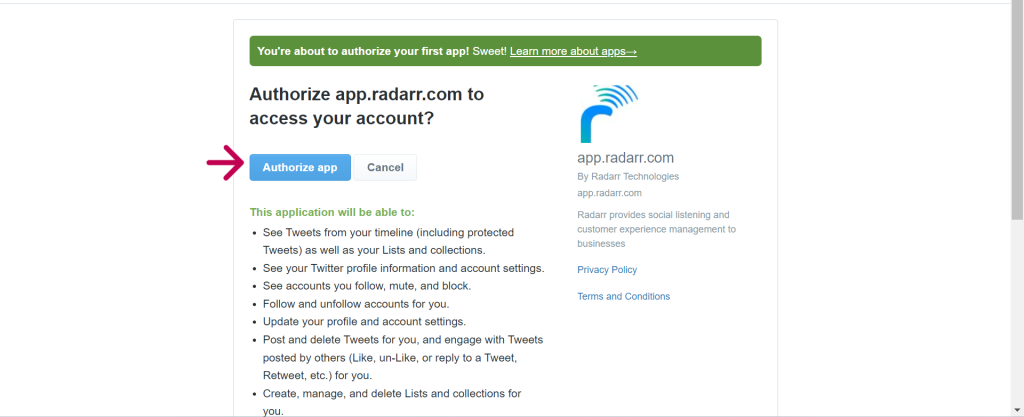
Step 5: Once you click on Authorize, your Twitter page will be successfully authenticated as below.
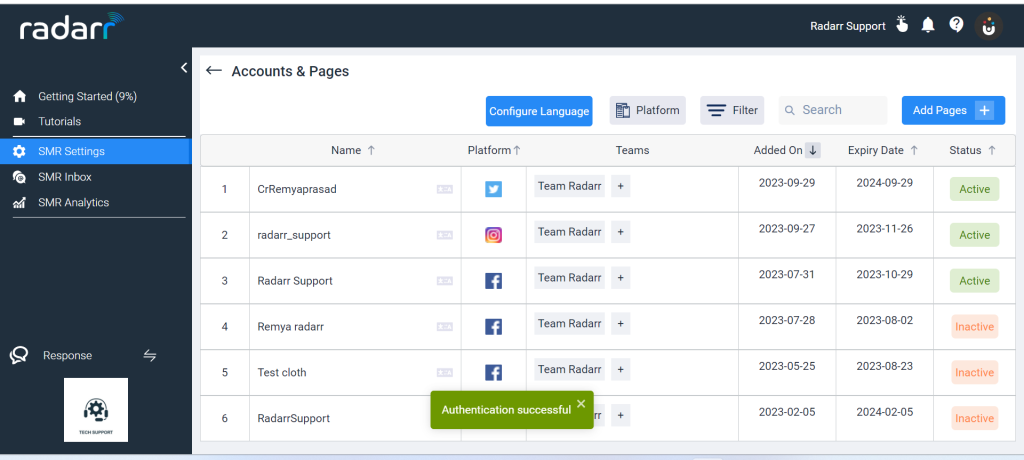
Refer to the video attached below for more information