SMR: Google Play Store Authentication Process
Now Radarr will allow its users to integrate their Google Play Store account and will be able to get reviews for their app on Play Store and will be able to respond to them through our Social Response Module.
Follow the link to know on how to enable API and services under your Google Play Console.
Once the above link is followed you can follow the below steps to authenticate Google Play Store successfully
Step 1: Select Response Module from the left-hand side panel
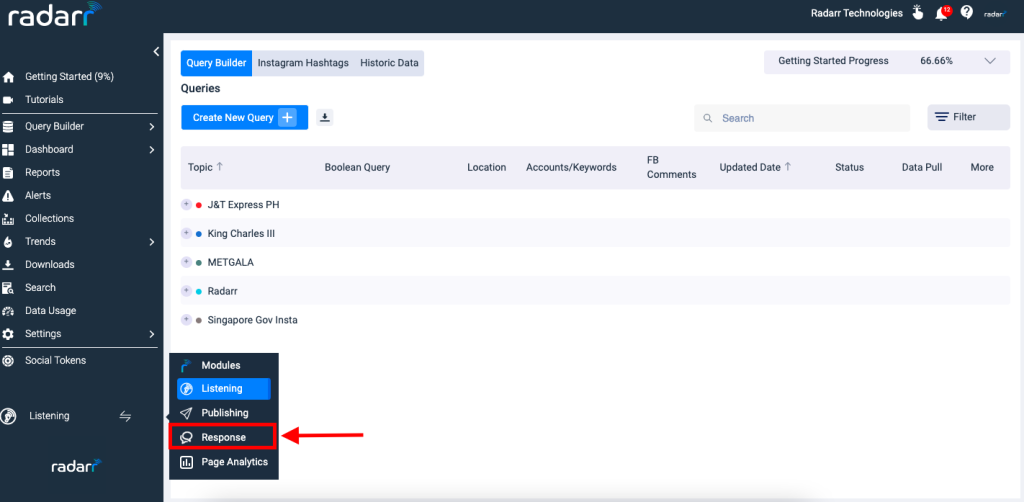
Step 2: Once you land in the response module, select SMR Settings

Step 3: Click on the Add Pages option on the right-hand side and select Google Play Store
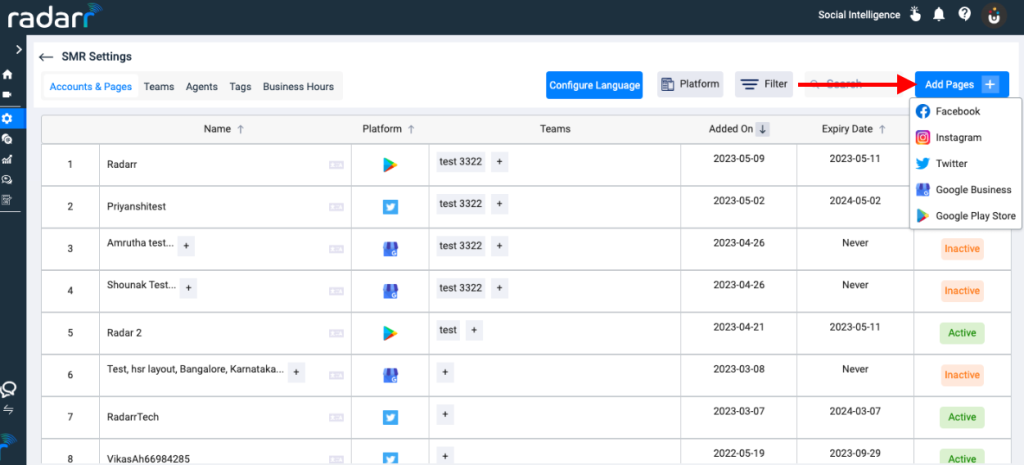
Step 4: Once you select Google Play store, you will be asked to allow permission to authenticate Radarr. Click on continue and allow the required permission to integrate Google Play Store into Radarr’s response module.
Once you allow the permissions, you will see a dialogue box appearing where you will have to enter your package name and label.
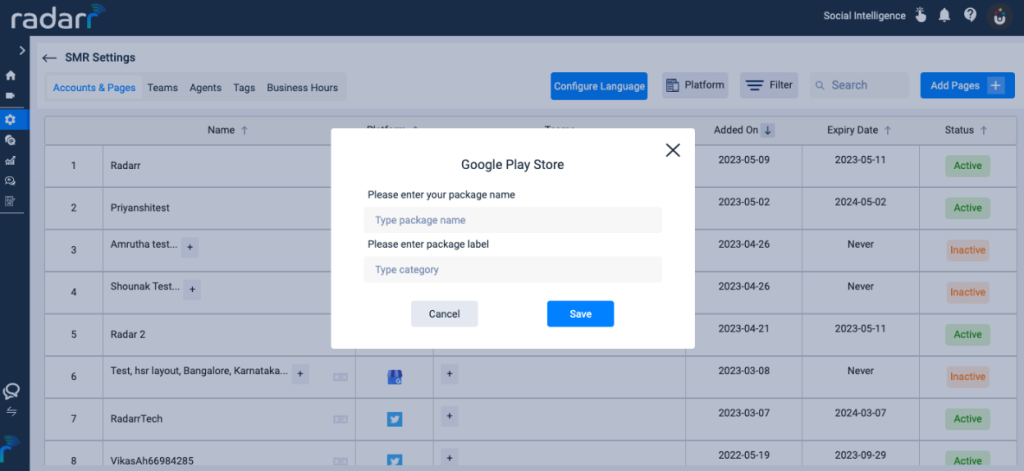
That’s it! You are done, your google play store is successfully integrated to Radarr’s response module.
Once integrated, you will be able to receive the reviews from playstore and directly respond to them.
To see the reviews or messages, click on SMR Inbox and select Google Play Store profile.
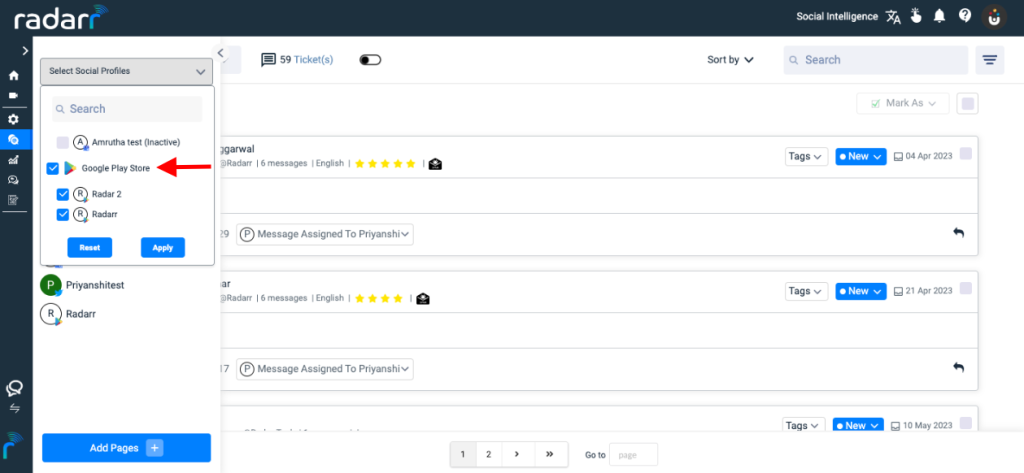
Once you select your desired Google Play Store profile, you will be able to see the reviews.
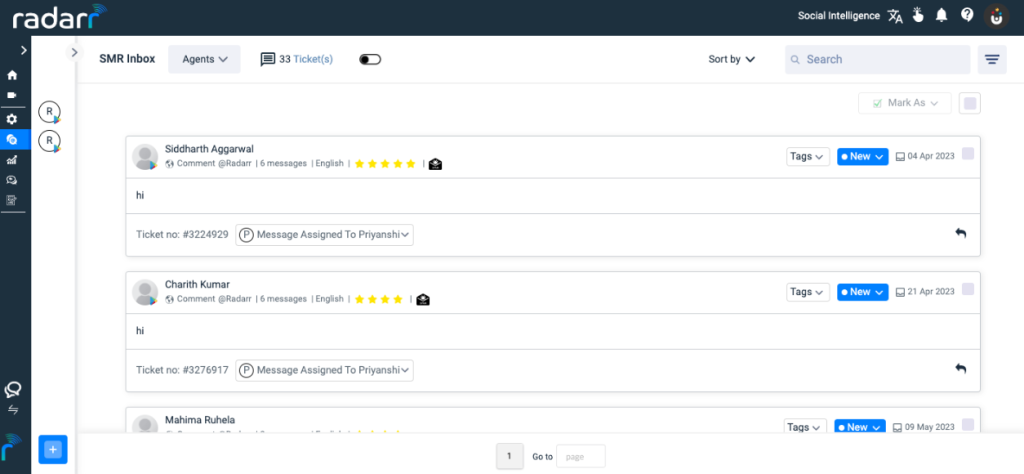
Thank you for reading this article, do reach out to support@radarr.com for any assistance.