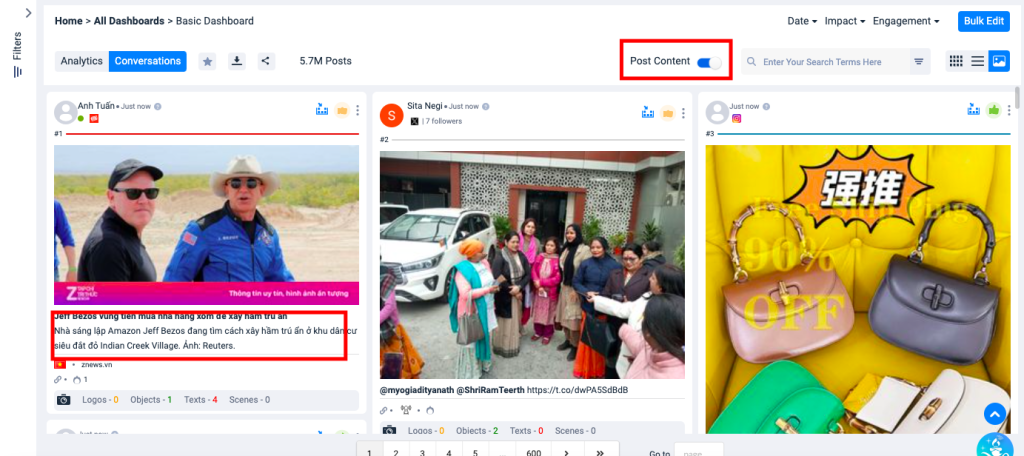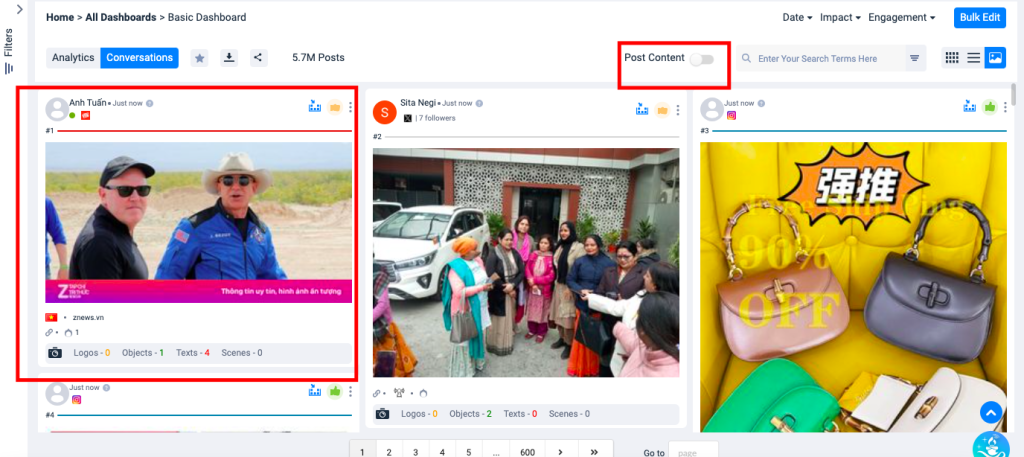Image Analytics
Radarr introduces the users with Image Analytics powerful feature which instantly provides the user with an Image Art-board experience.
A new Icon has been added for Image Analytics. This has the ability to identify the logos, Objects, Scenes and Text within the images.
Navigate to the Image Analytics Icon as shown below in the image.
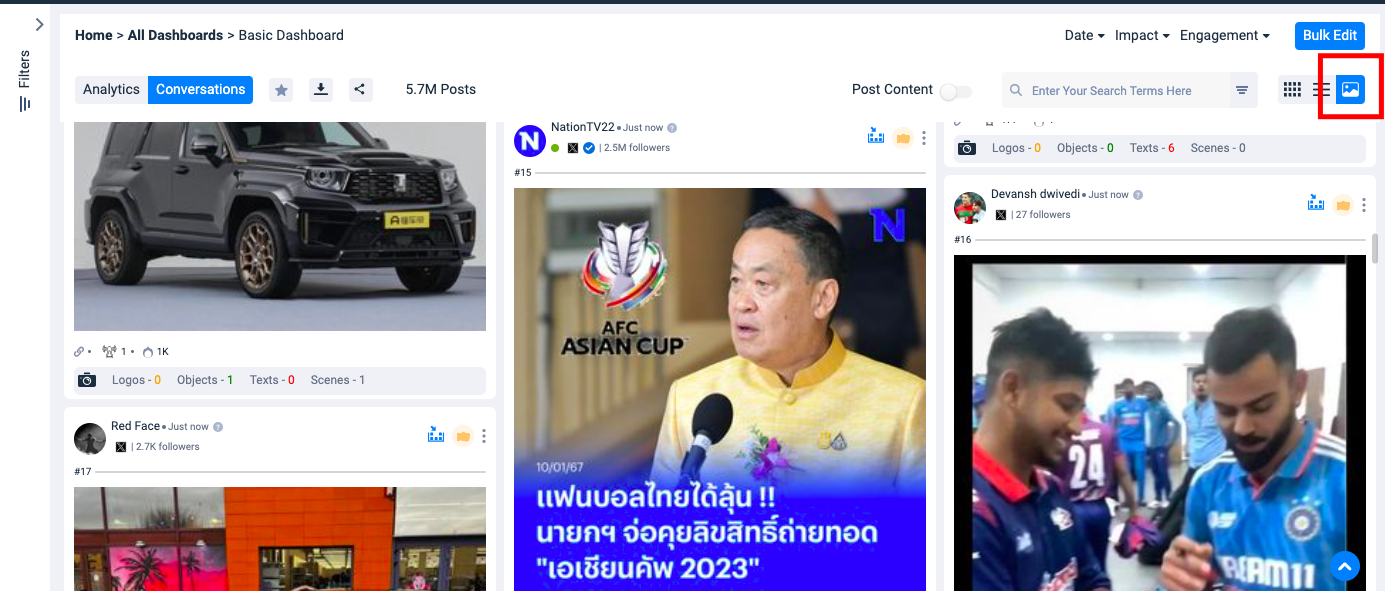
In the image we can detect the logos, objects and text.
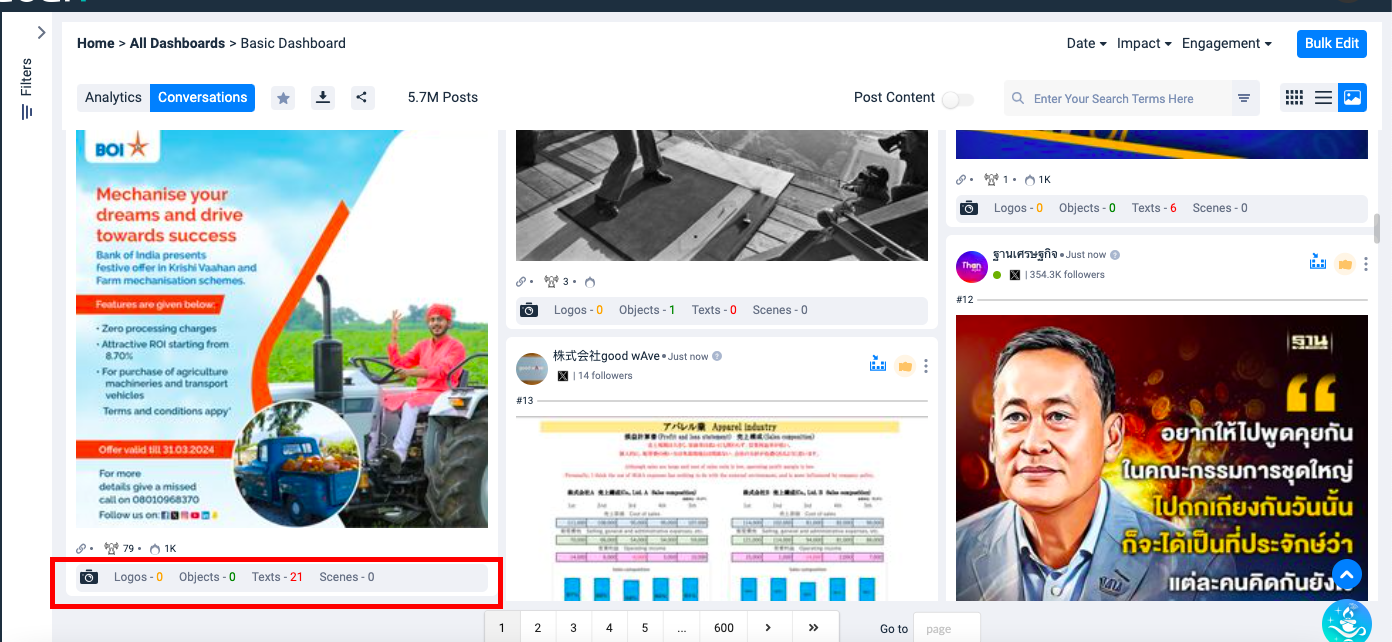
In the image above, the bottom bar shows the count of Logos, Objects, Texts and Scenes detected within the image.
Click on the bottom bar which is below the image to view in expanded mode. It displays all items detected along with the boundary boxes.
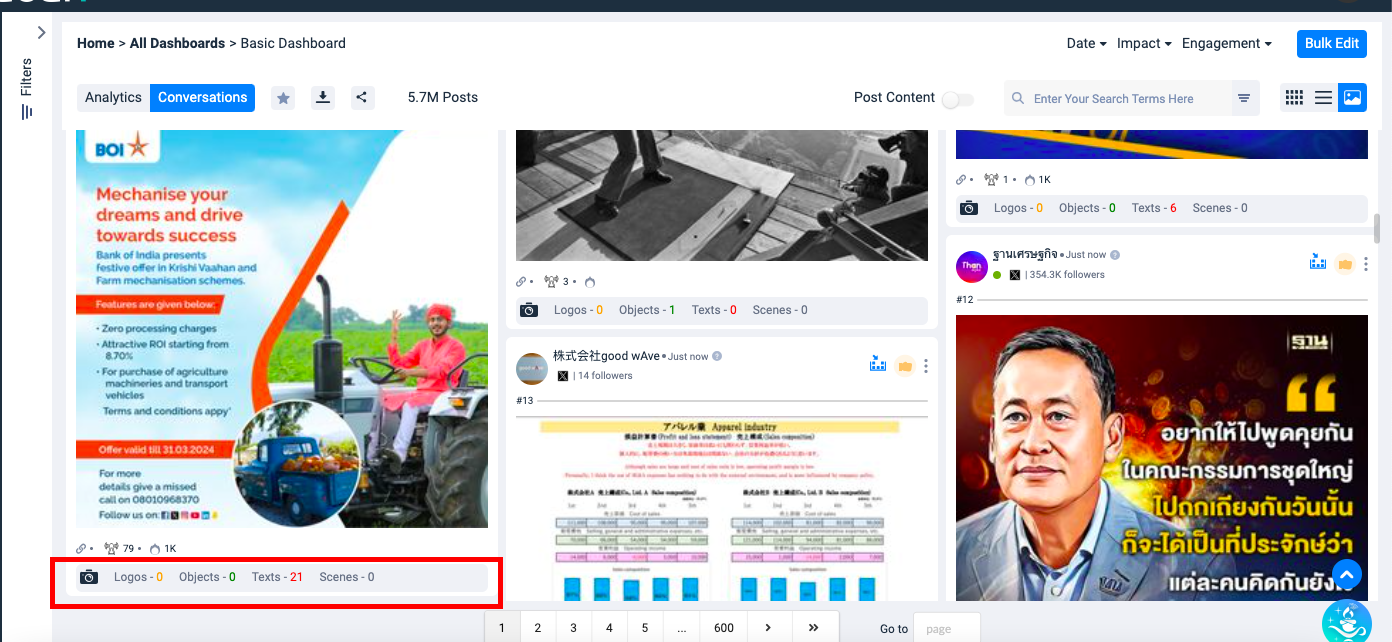
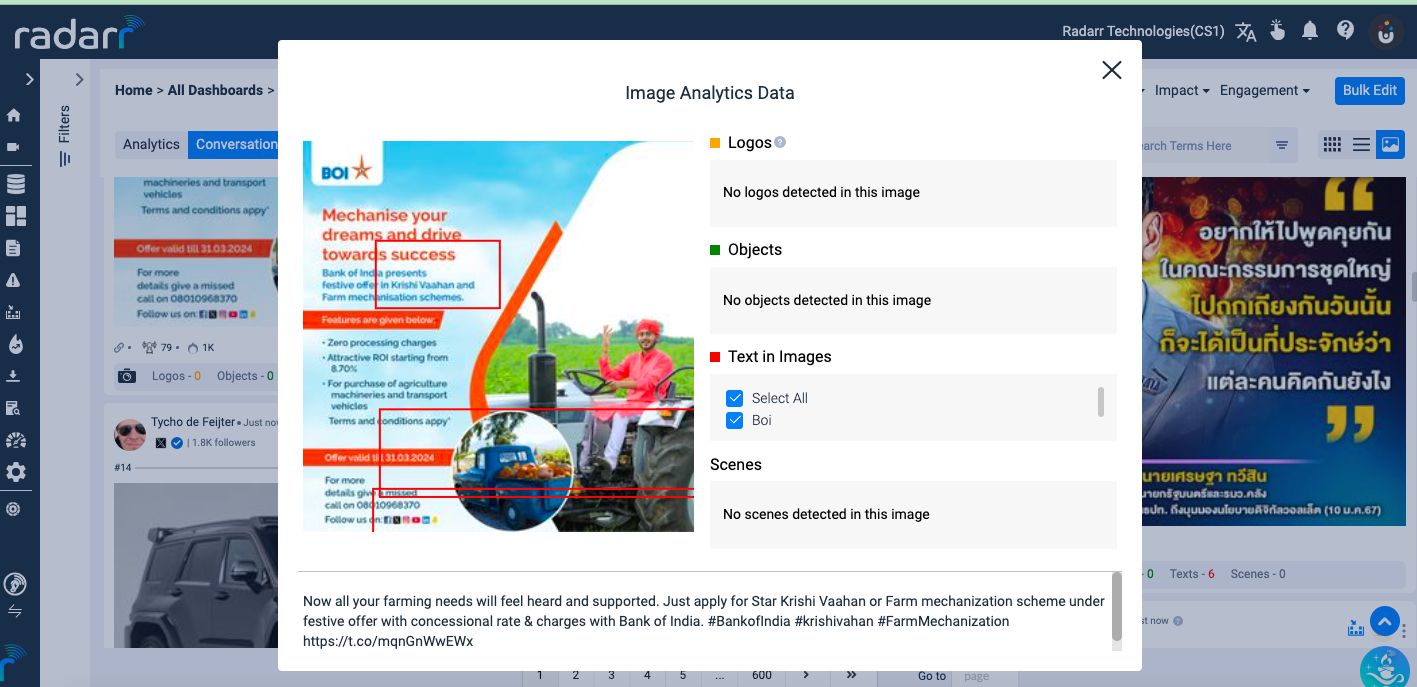
Search Options
In Image Analytics we have two search options : Search Text in Post Content and Search Text in Images
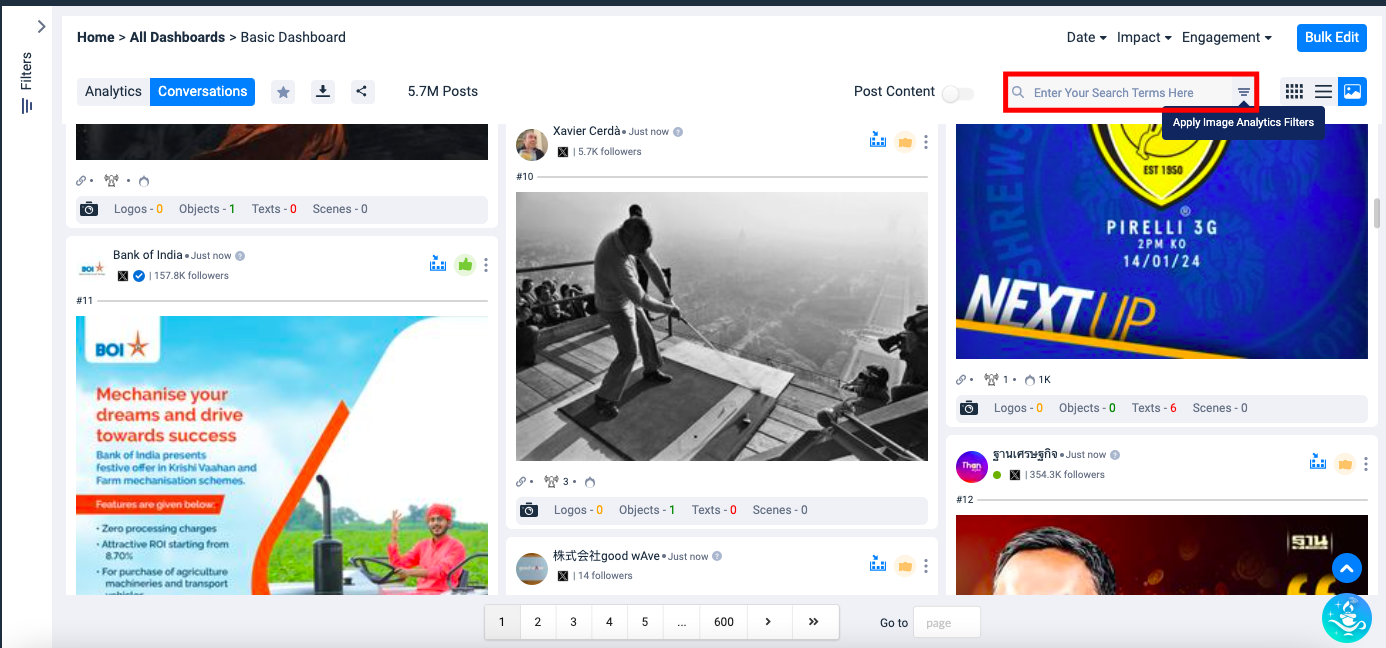
Below image shows example of Search Text in Post Content.
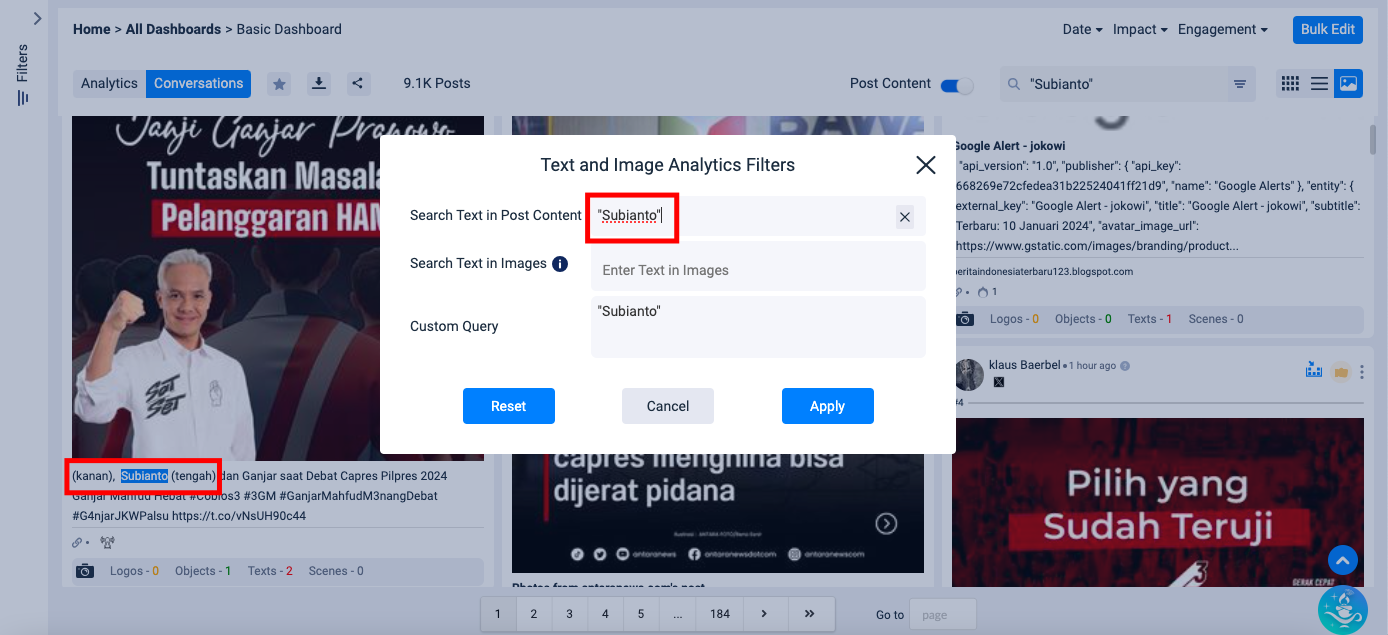
Below image shows example of Search Text in Images
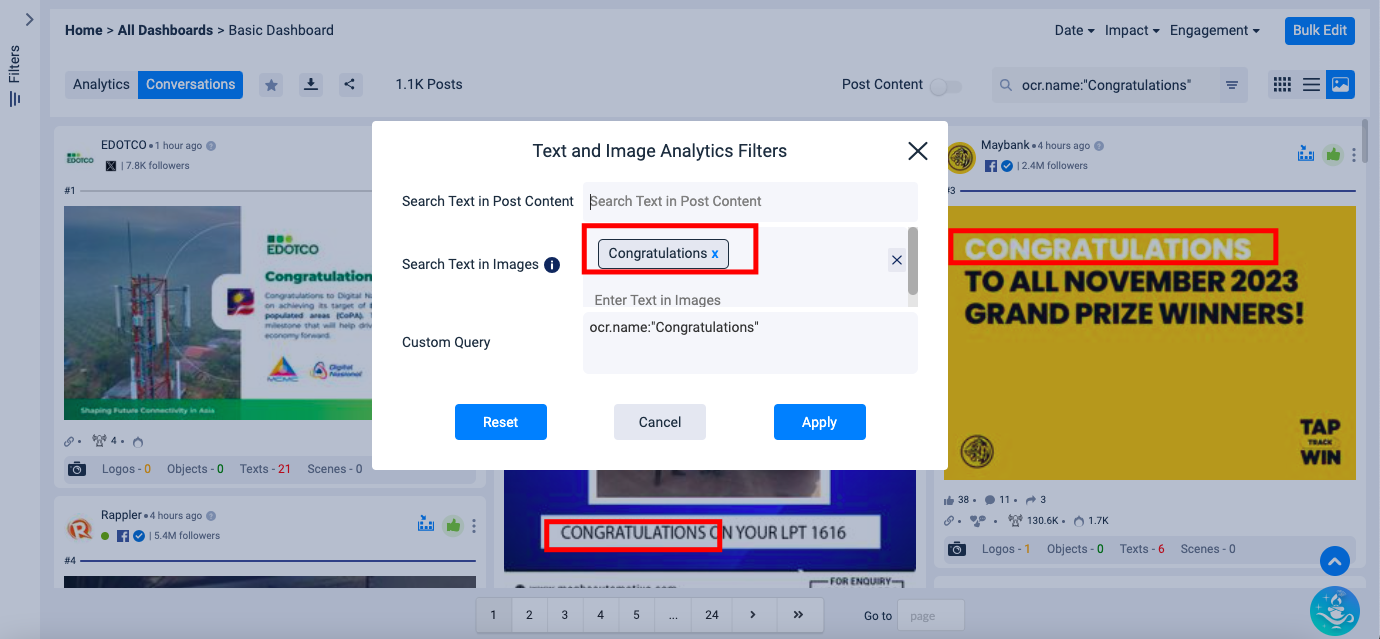
Contents of Search Bar
Search Text in Post Content – This will work similar to regular search, users can enter either a single value or can add a query.
Search Text in Images – This will work similar to regular search, users can enter either a single value or can add a query, which will result in the images containing the texts.
Post Content
We have an option to enable or disable the post content. Please refer the images below for example