How do you read the Leaderboard? What does each tier of the rainbow-like visualisation stand for ?
The “Leaderboard and Health” tab is located in the “Analytics” section of the platform and can be added to any dashboard of your Radarr platform.
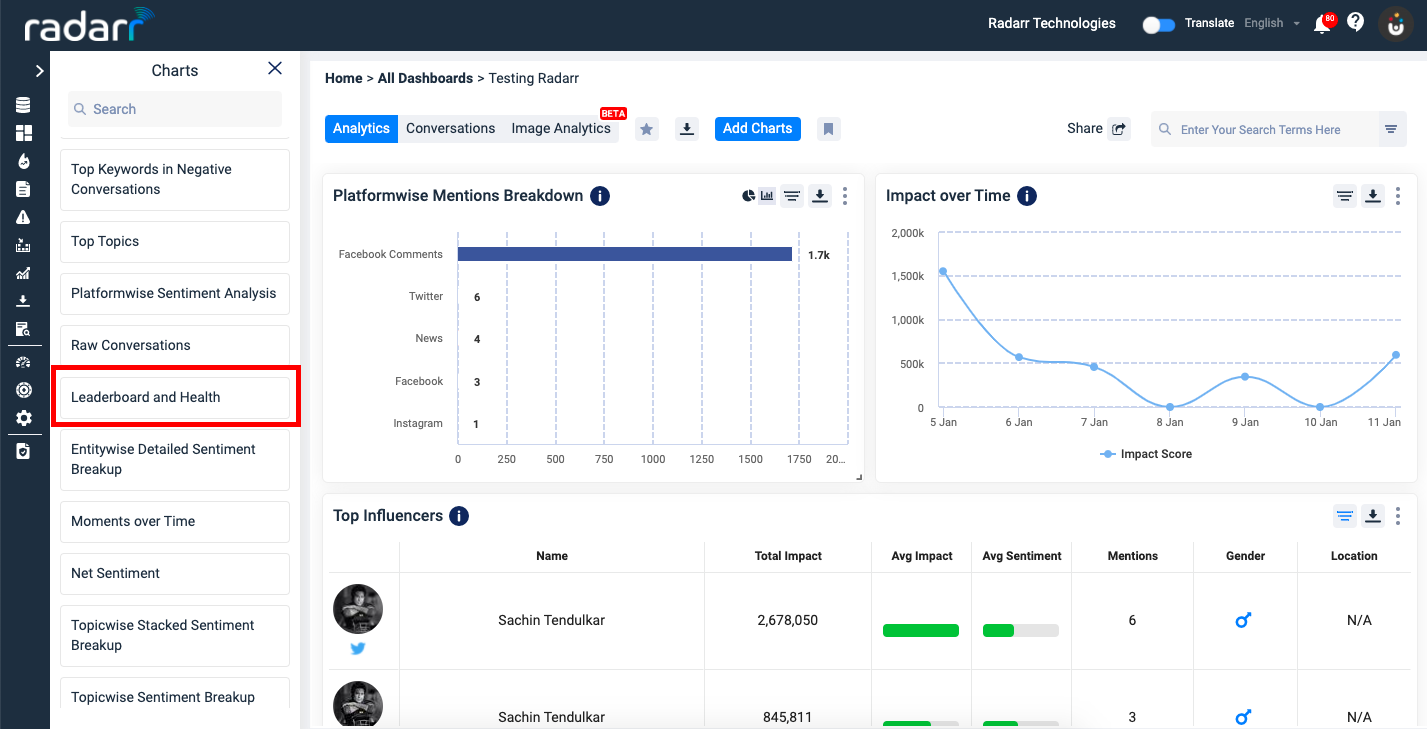
The “Leaderboard and Health” charts help you quickly see an overview of how your topics have been performing/their health.
These charts can be generated for each of your sub-topics or topics as selected.
The visuals can be grouped to only show you topic level analysis by clicking on the “Group Topics” option at the extreme right top corner of this section.
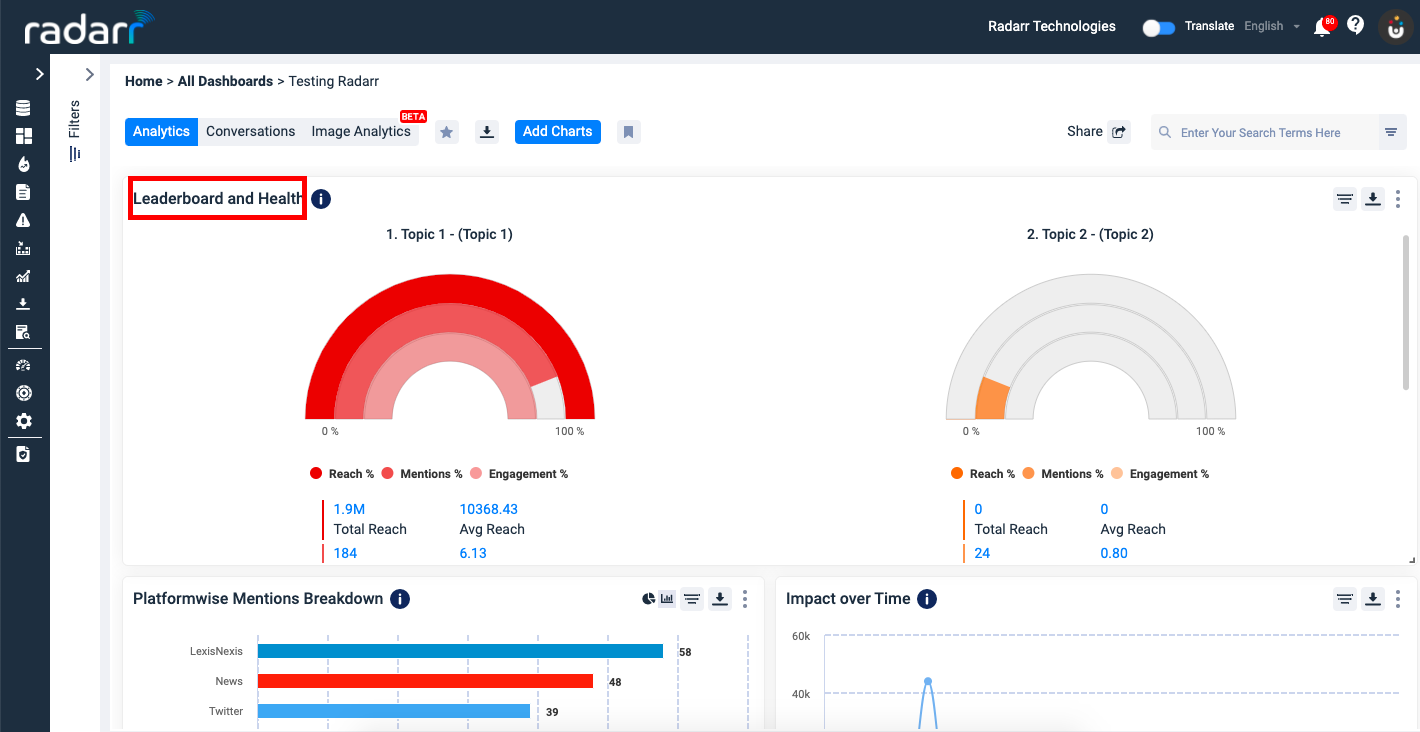
The option is to select the filter that you want to be displayed in the above chart.
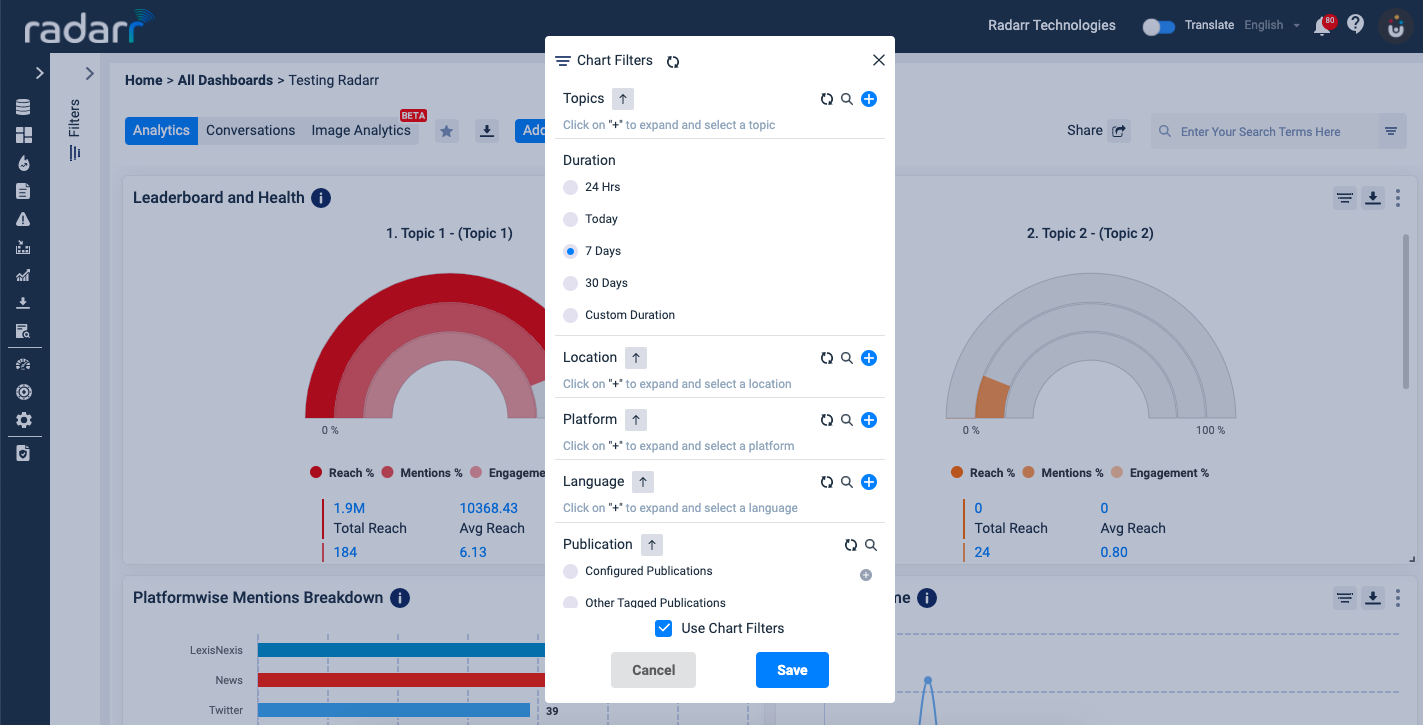
Each of these charts will allow you to see the following metrics per topic as selected –
Total reach (As depicted by the topmost coloured bar in the chart)
Average reach
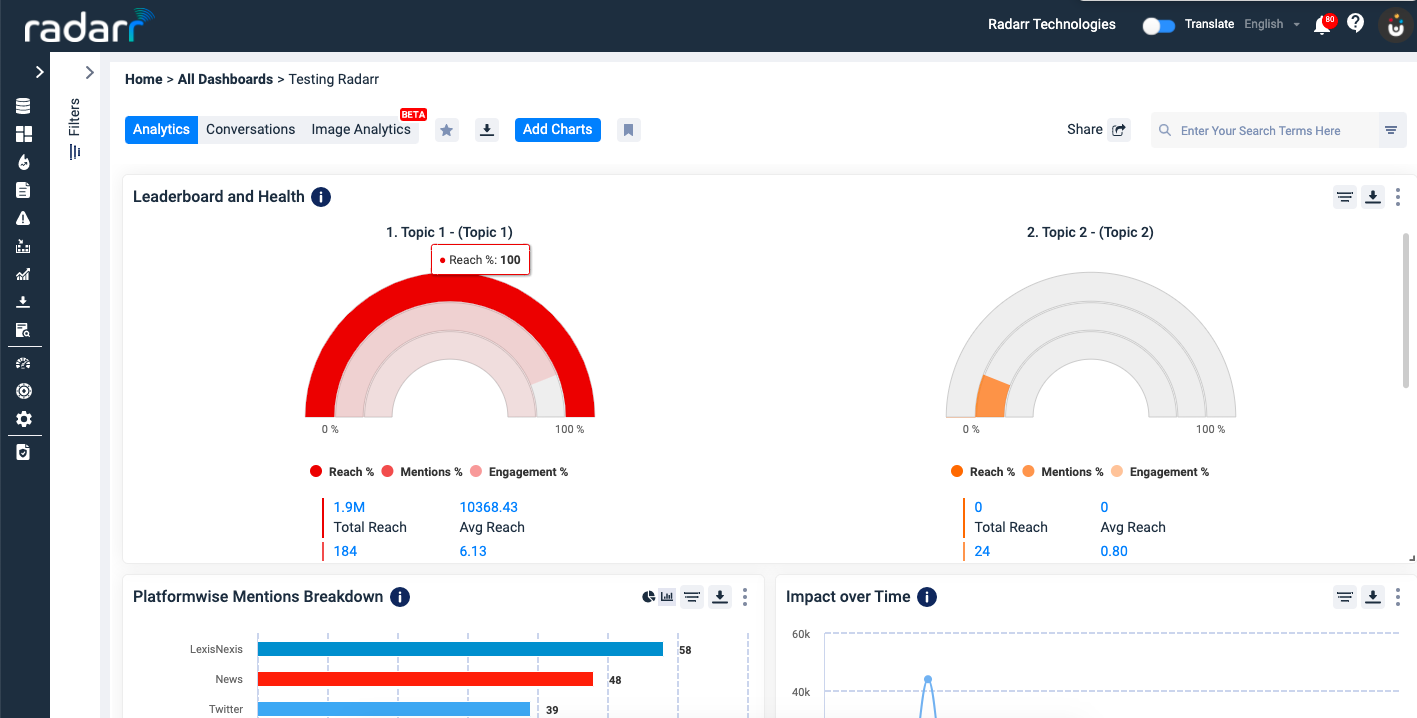
Total Volume of mentions (As depicted by the middle ring of the chart.)
Average Mentions
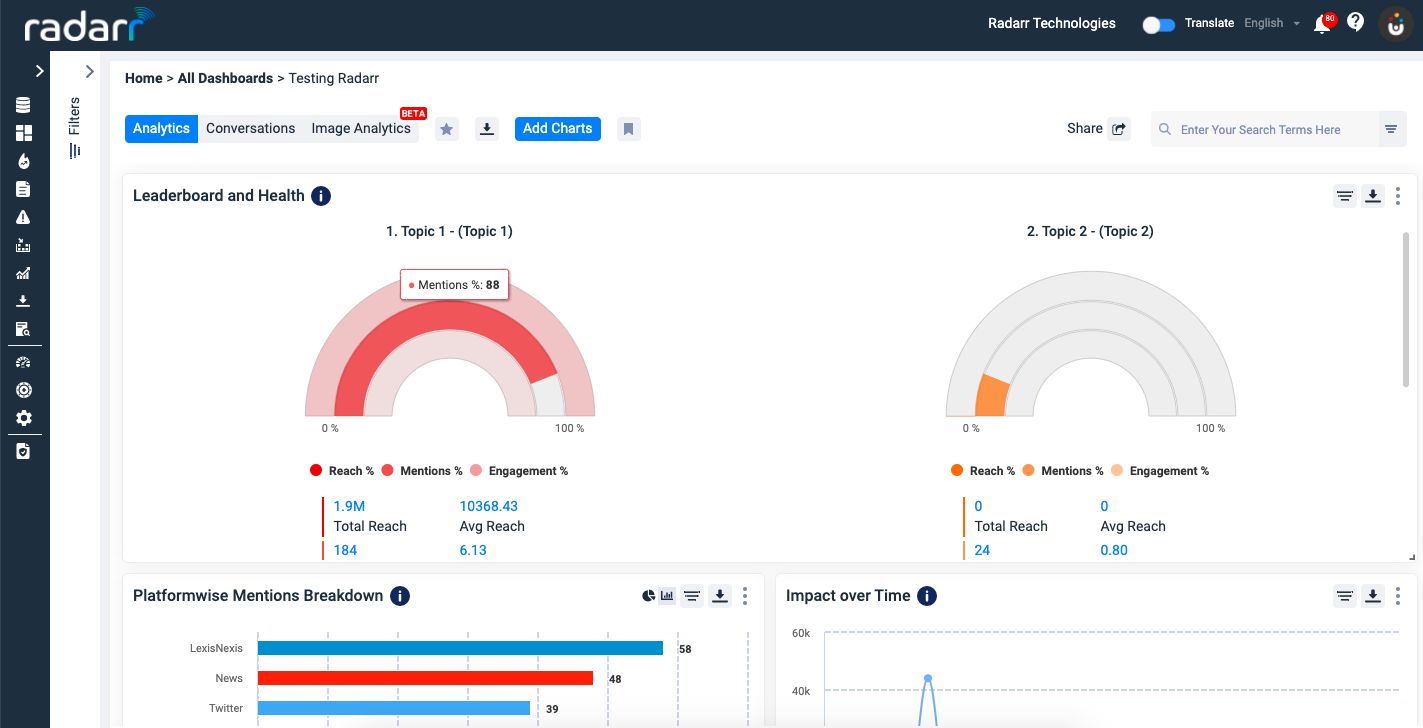
Total Engagement (As depicted by the bottom-most ring of the chart.)
Average Engagement
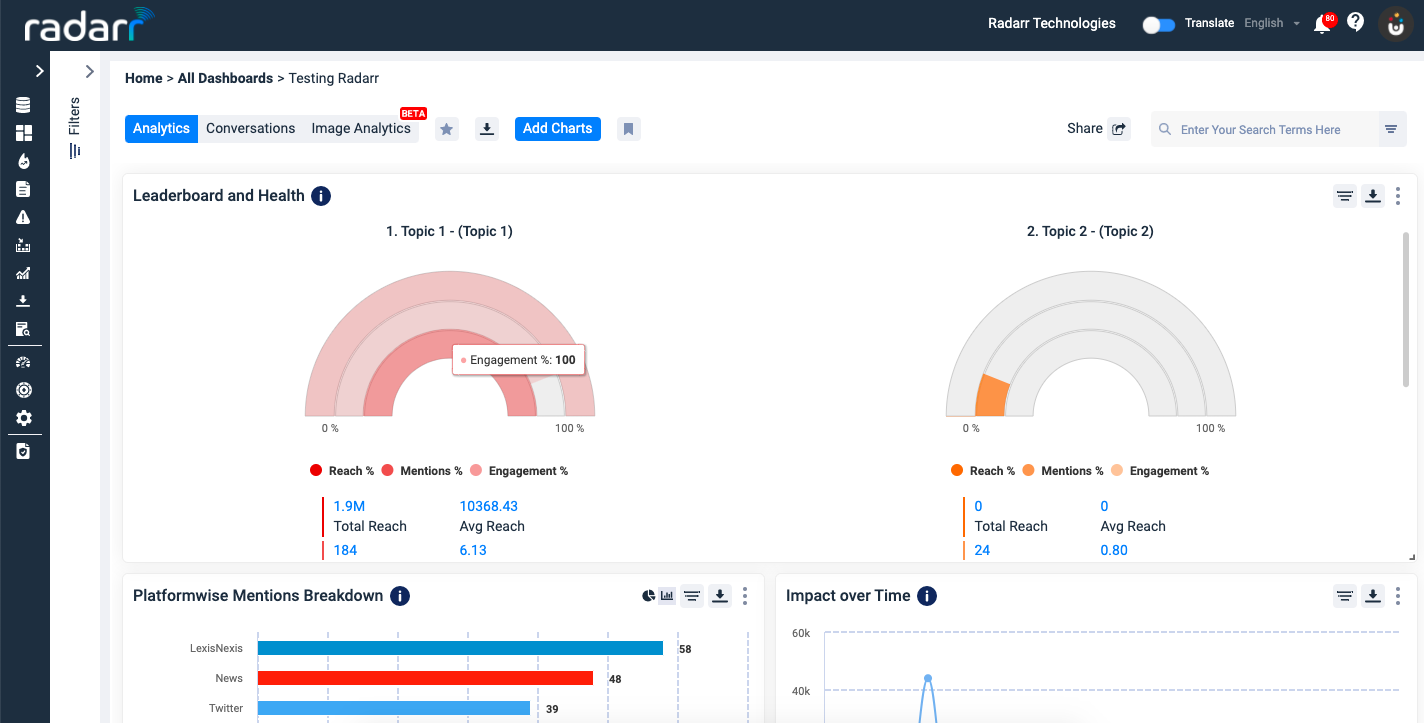
Average Impact Score
Individual Engagement Metrics –
– Likes
– Comments
– Shares
– Views
Please note that the percentages and volumes that these rings represent are in relation to the other topics as selected.
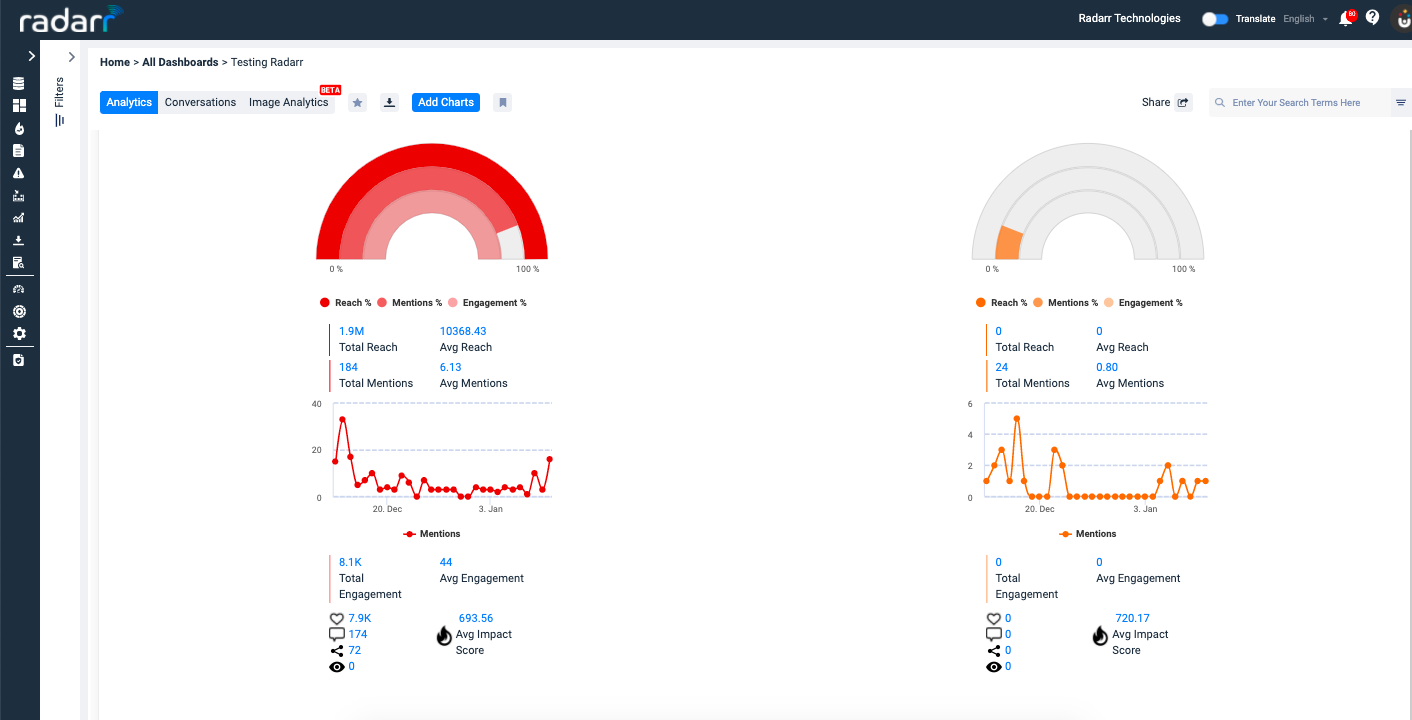
EG. If 2 topics are selected as “Topic 1”, “Test” and “Topic 2” for generating these charts, each of the rings’ volumes/percentages will be in relation to each other i.e “Topic 1” will be compared against “Topic 2”. Similarly, “Topic 1” will be compared along with “Topic 2”.