Translate Feature – Alerts
Radarr allows you track conversations in real-time and be notified as and when they meet your criteria and thresholds of interest. These emails will have the posts/conversations which matched the criteria, in the original language posted by the user. If you wish to translate these posts to a different language, you can do so by using the translate feature.
In this article, we will see a step-by-step process on how the translate feature works in the alert email received.
Select the alert email (looks like the screenshot below)
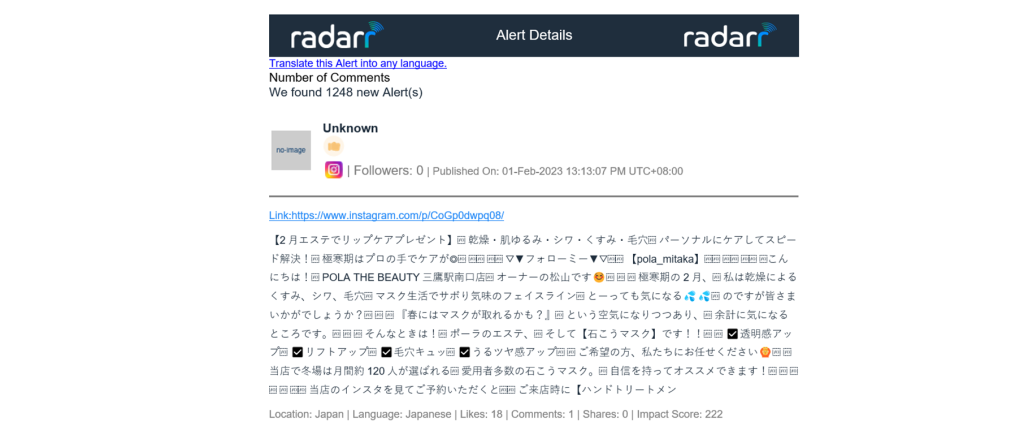
If you want to translate the alerts, select “Translate this Alert into any language” link from the top left corner
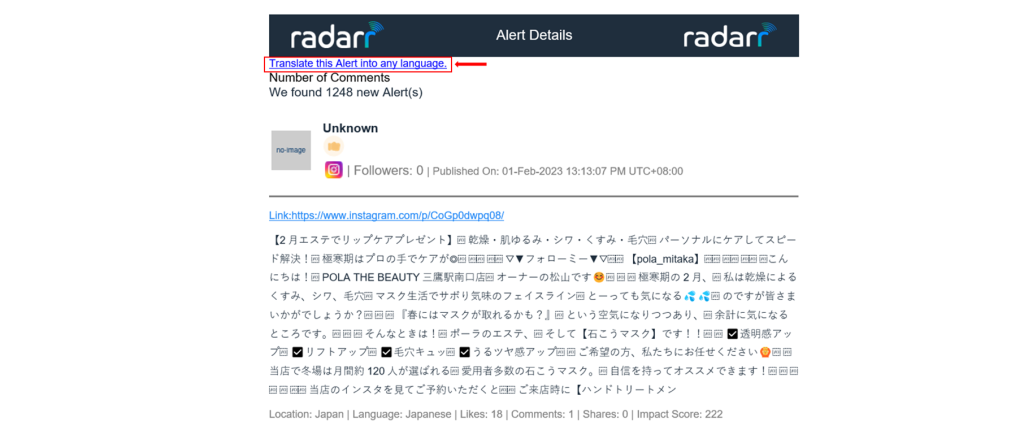
Upon clicking the link, a new tab will be opened in your web browser which will show all the posts/conversations in their original language
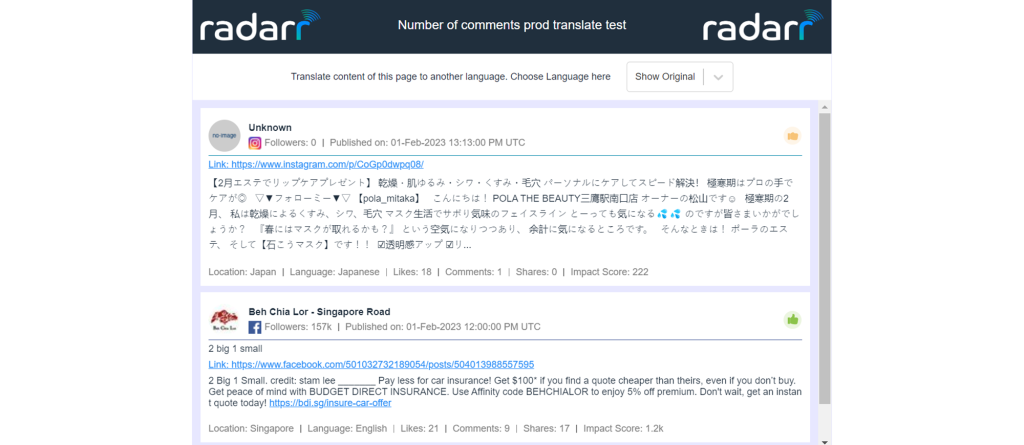
If you wish to translate this/these posts, select “Choose Language here” (which is set as “Show Original” by default) dropdown from the top right corner (just below the logo)
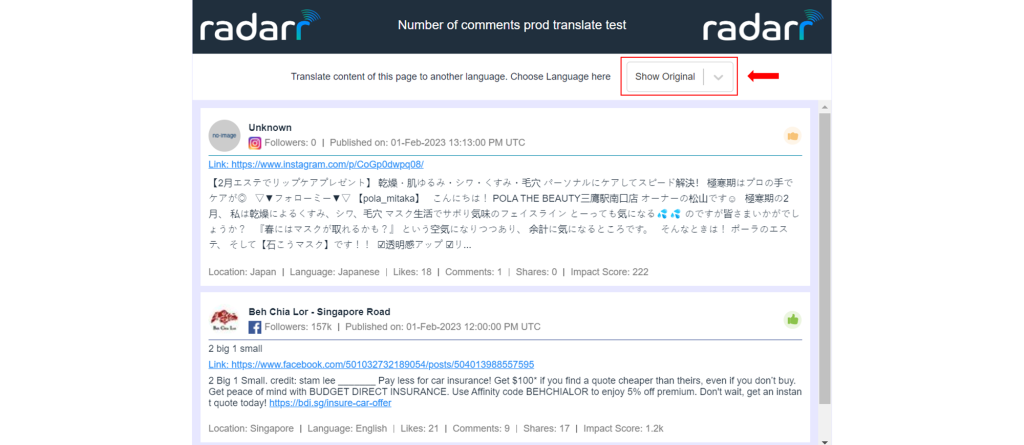
This drop down will show all the available languages (currently we use 12 languages)
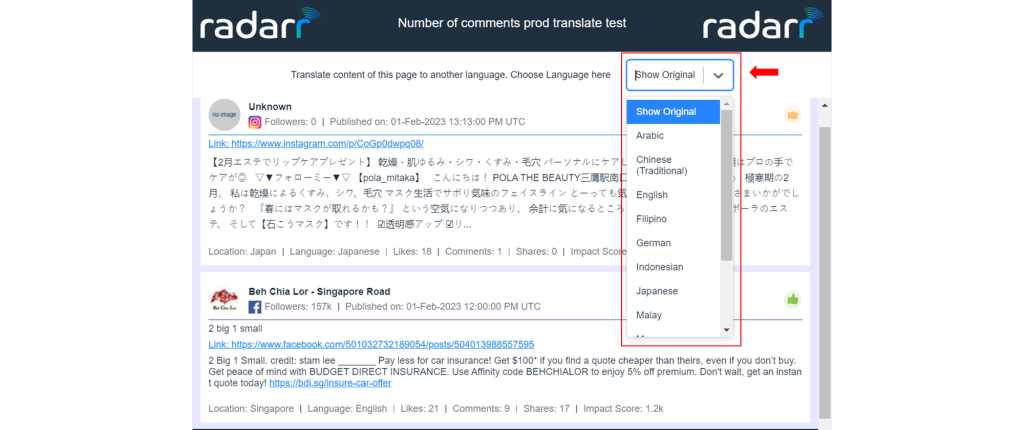
Once you choose the desired language, all the posts will be translated to that language and the dropdown will display the selected language
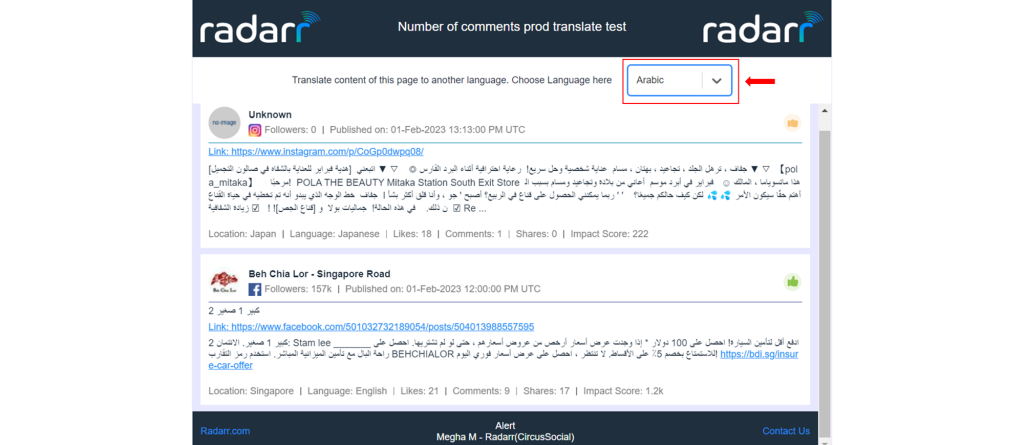
You can also view the video on how to use the translate feature in this link.