How to run a search on Radarr
Radarr allows you to run a search on its platform.
There are two ways in which you can run a search.
Please follow the below steps to run a search on Radarr.
Step 1 : Go to the Radarr homepage and run a search as shown below
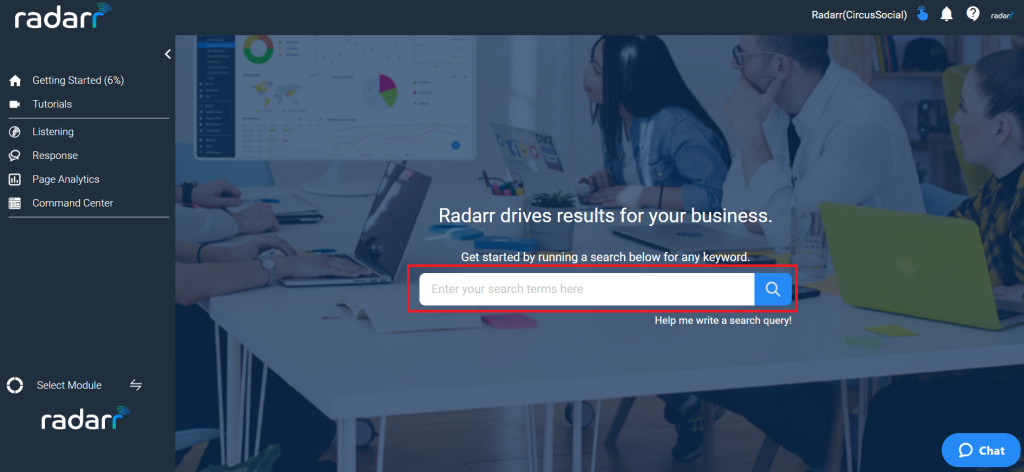
Step 2: You can go to Listening Module and click on Search from the left side panel as shown below
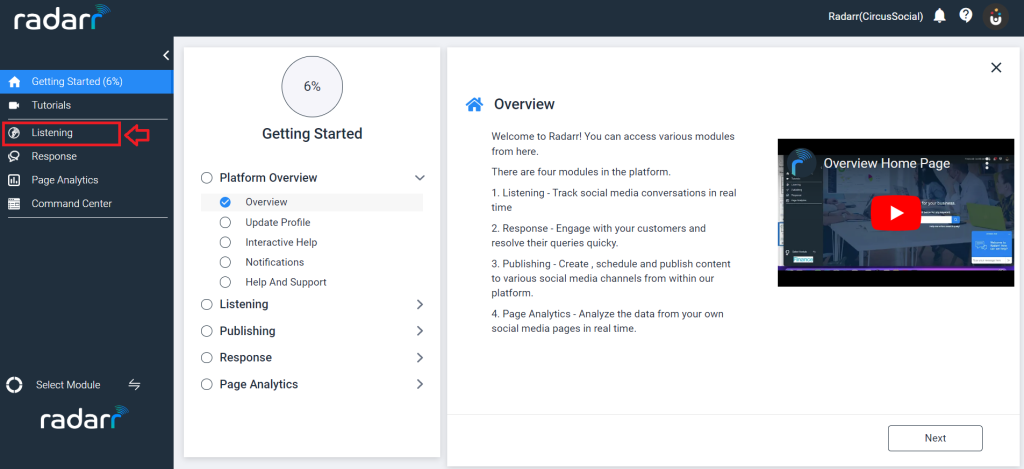
Step 3: Click on Search in the left hand side panel as below
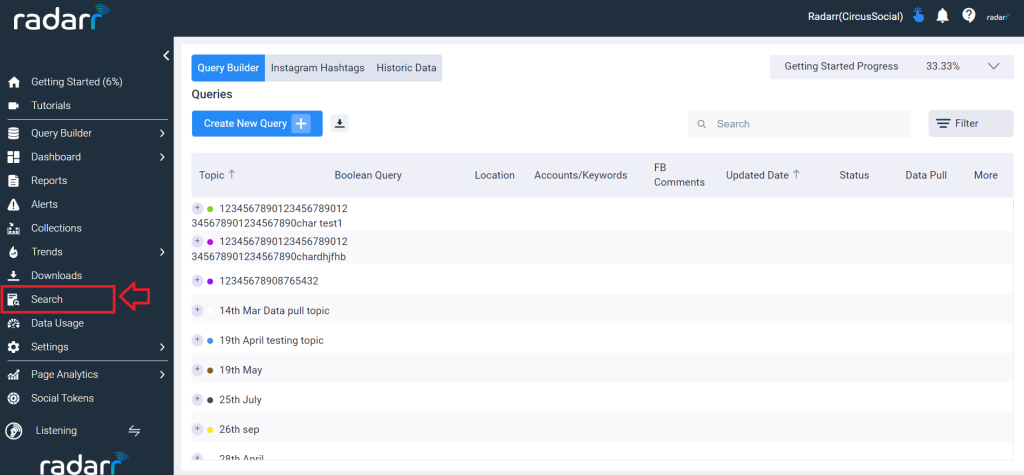
Step 4 : Enter the keyword you want to search in the search bar.
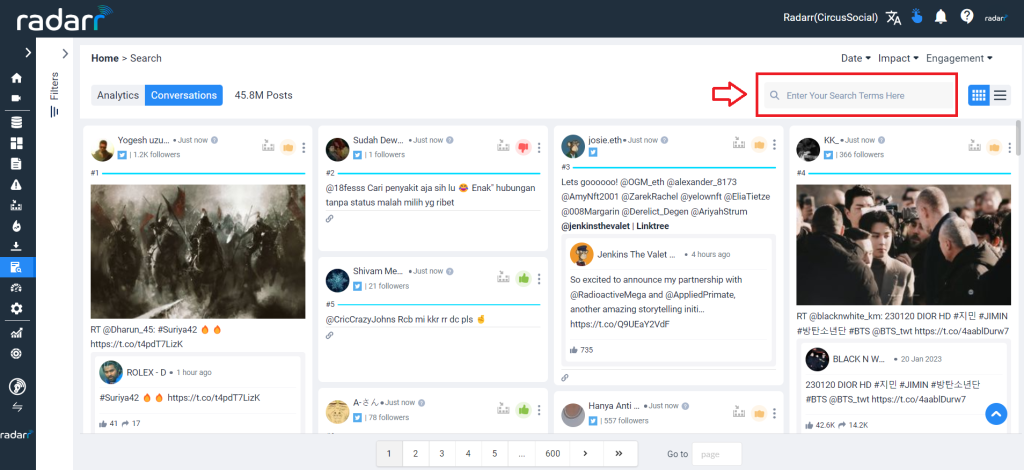
Step 5 : Now we will get the data of the keyword we entered in form of the raw conversation. We can sort the conversation in the order of date, impact and engagement.
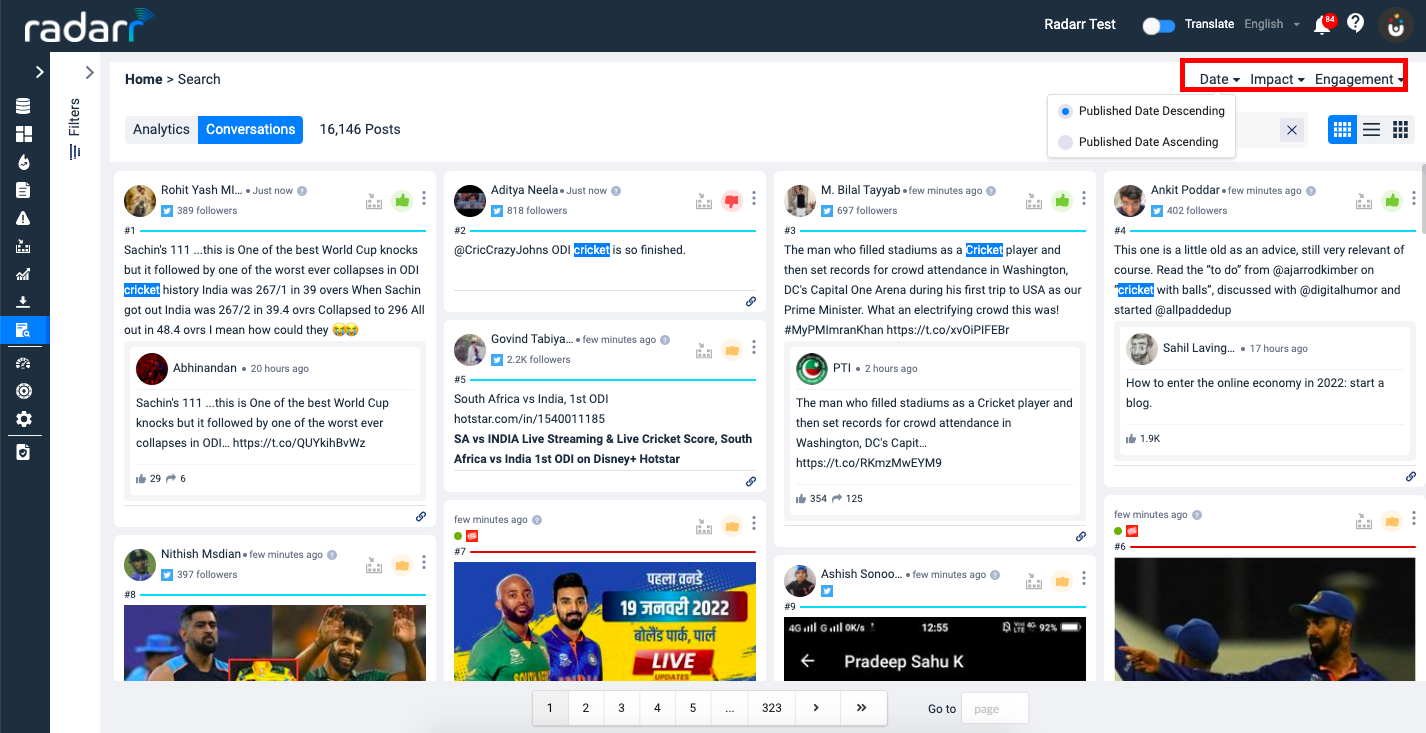
Step 4 : You can further sort the conversation by adding in filters which are available in such as duration, location, platform, language, publication, entity type, sentiment, sentiment type, media, post type, sampling, channel, exclusions and and then apply the filter.
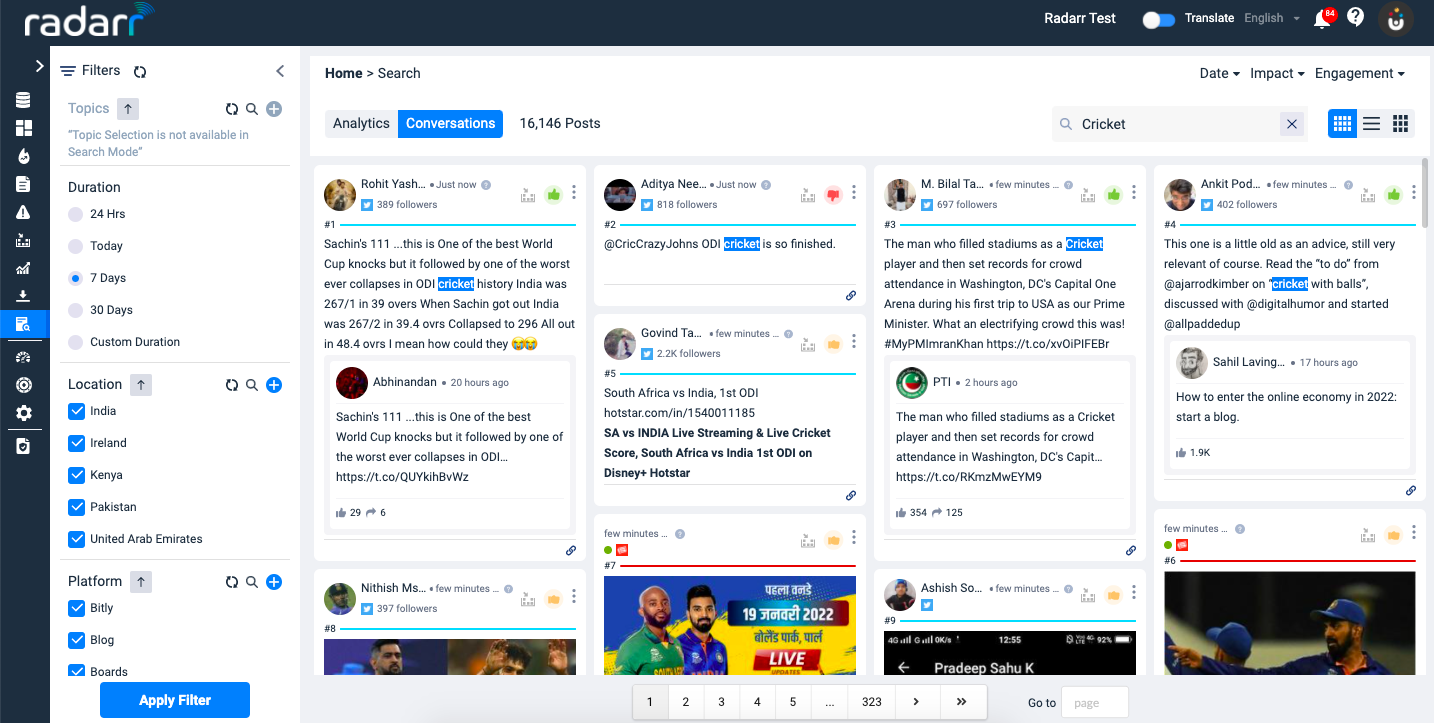
Below video explains how you can run a search on Radarr