Manage Asset Library in Publishing Module
Keep your content fresh & organized with Radarr’s social media publishing Asset Library. This article will help you with managing your images and videos at one place – Asset Library.
Click on Publishing Module and click on Asset Library present in the left hand side of Radarr.
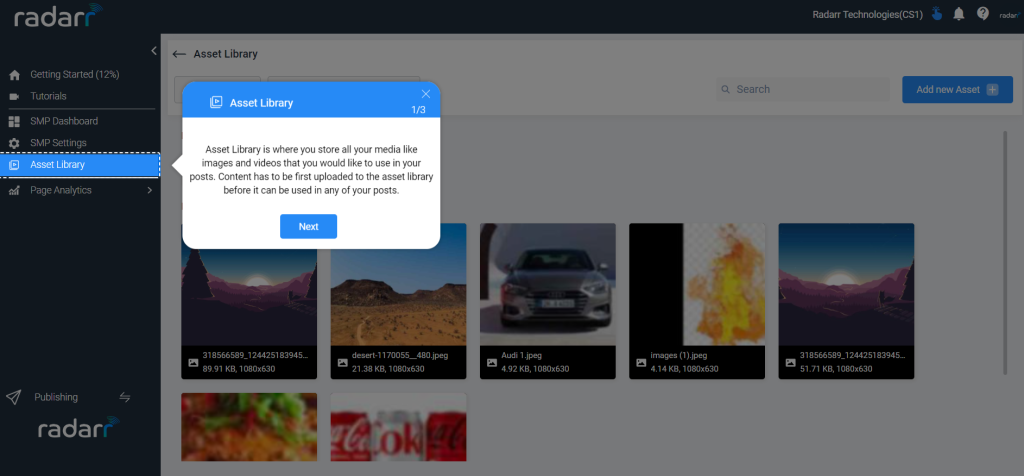
Asset Library is the place to store your content which you can use for Social Media Publishing and Scheduling.
Follow the below steps to add images or videos to the asset library
Step 1: Click on “Add new Assets” as shown below
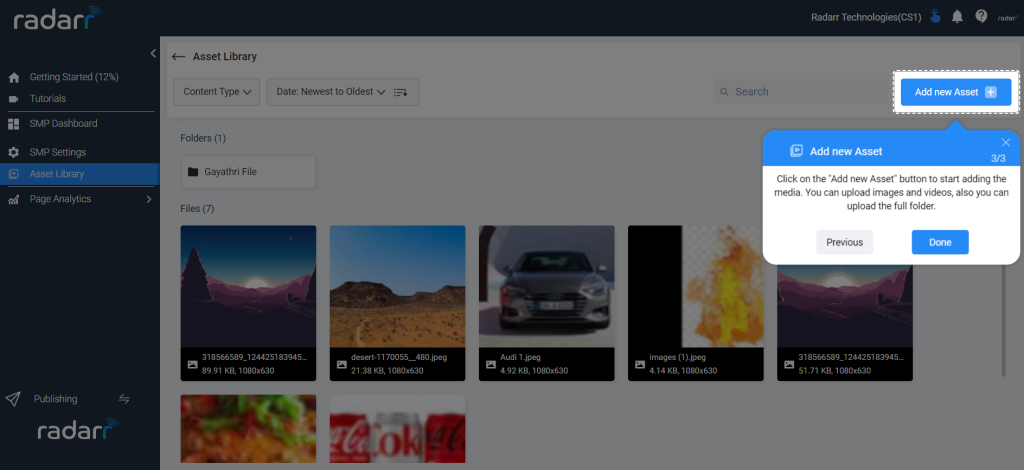
Step 2: Once you click on Add new Asset, you will see the below window appearing
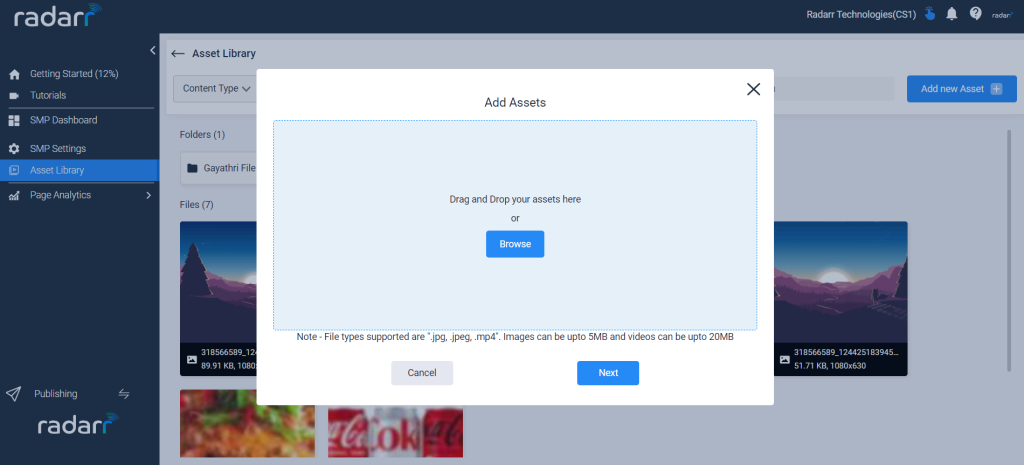
Step 3: Now click on browse and select the image or videos from your computer. You can either drag and drop your files or you can browse your computer and add files.
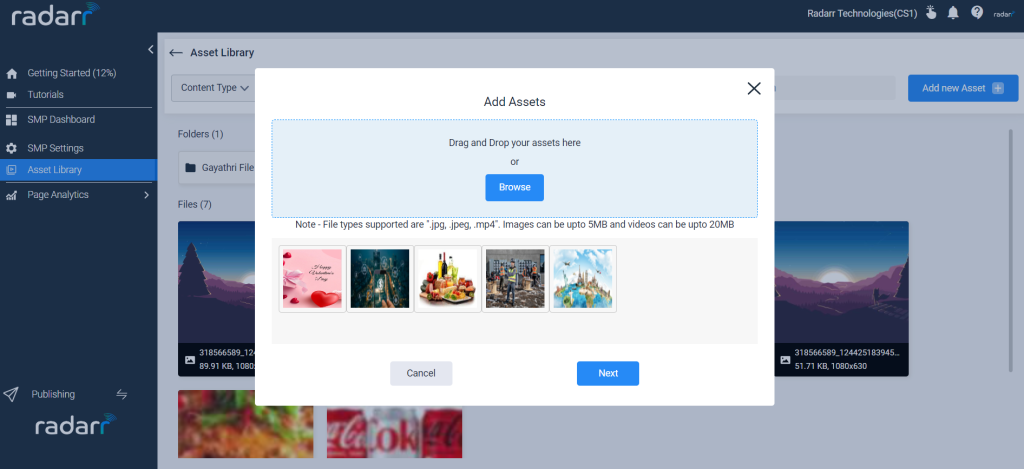
Step 4: Once images or videos are selected from your computer, click on next
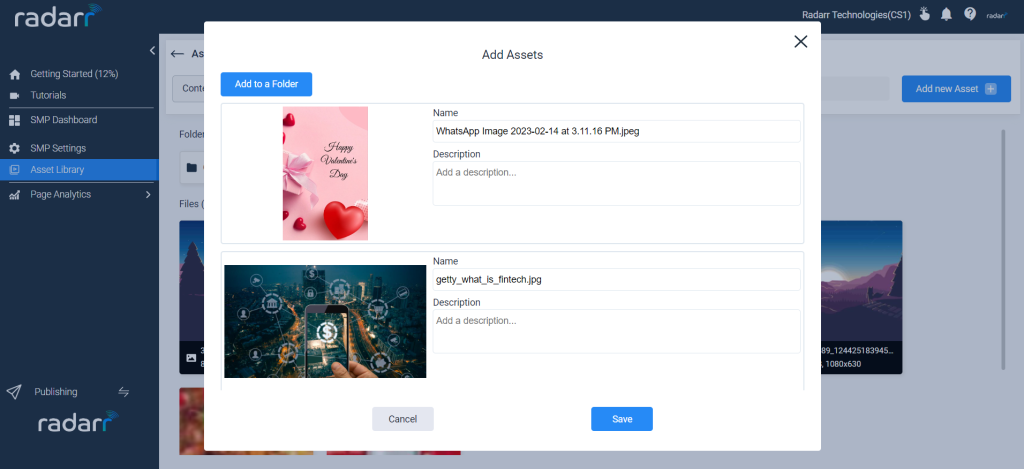
Now you will get options to name your (images or videos) and save them or you can also put them in an existing folder or create a new folder and save. Just like below
Click on Add to a Folder and the below dialog box appears
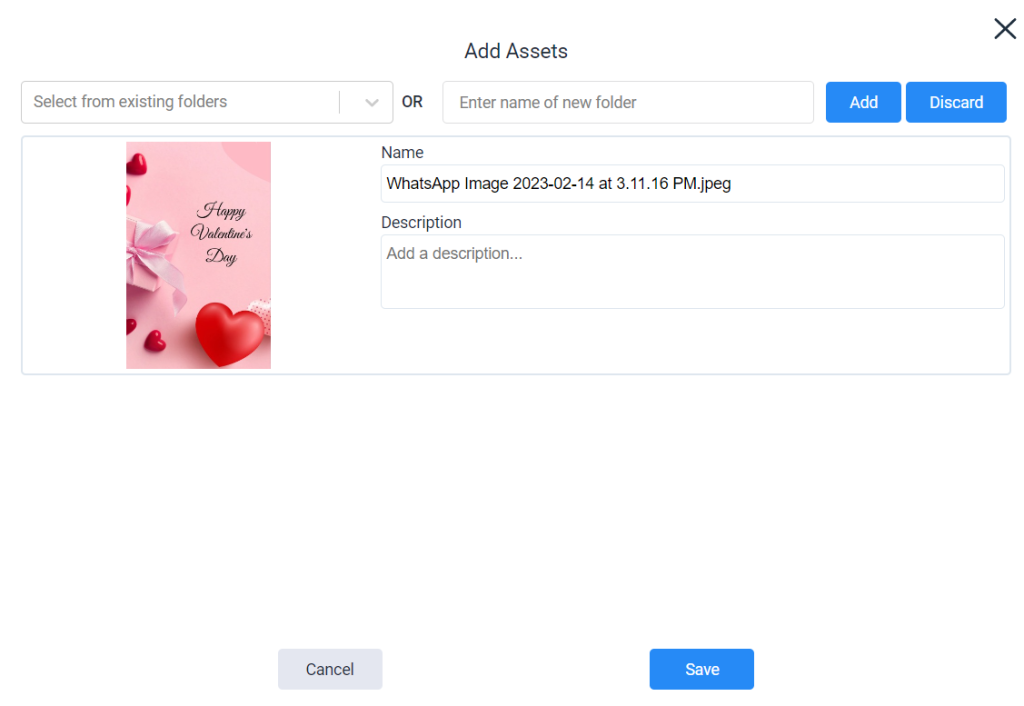
Now you can either save your files to the existing folder which you have already created or you can create a new folder like below and click on save.
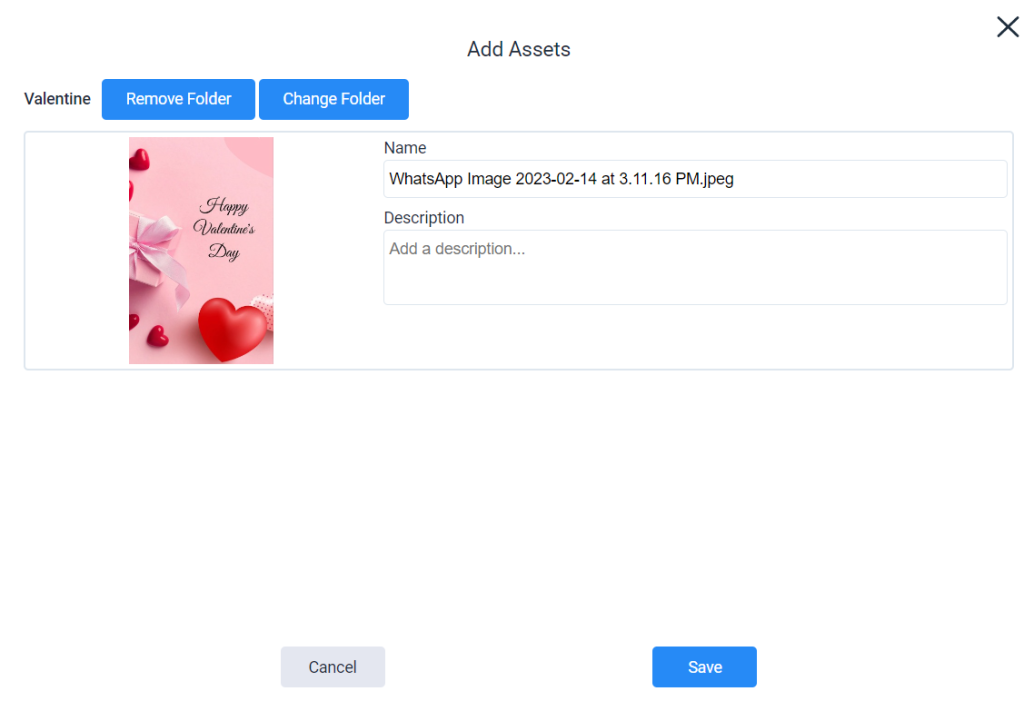
That’s it and you are done.
You will be able to schedule and publish a post from now on and select your media from the asset library
Please reach out to support@radarr.com for any concerns.