Ability to Filter Reels in Listening Module
Now Radarr gives you the ability to filter reels by short or long videos.
Below we will show you the steps of how it is done.
Step 1: Click on the Listening Module from the left-hand side panel of Radarr platform
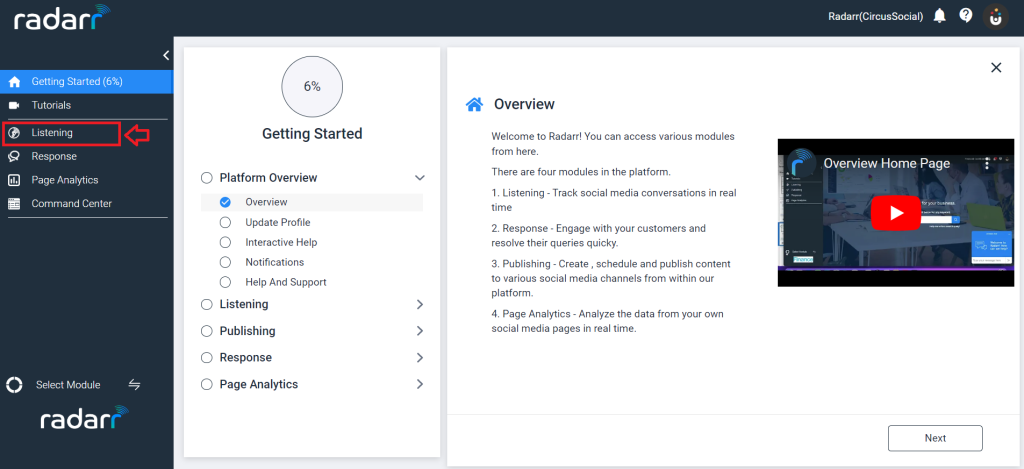
Step 2: Once you click on Listening Module, the below window appears.
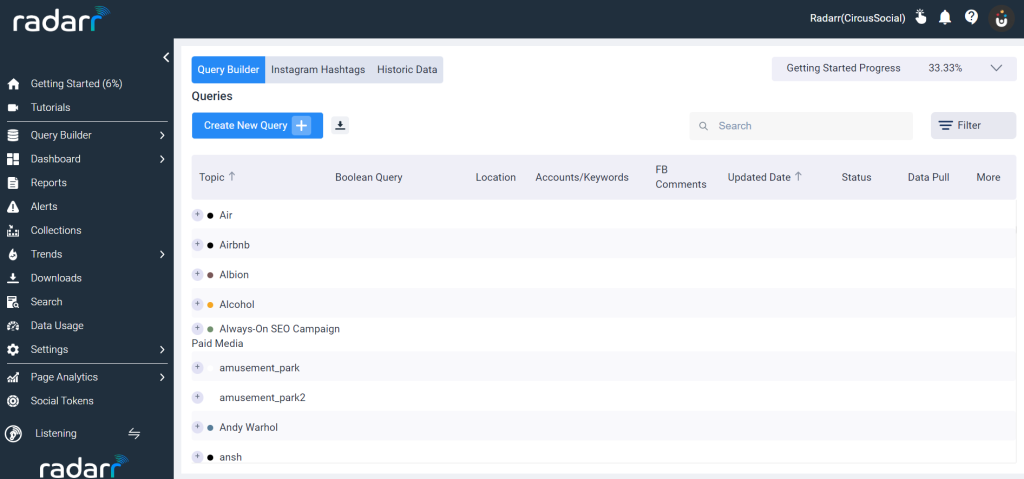
Step 3: Click on Dashboard and click the desired dashboard that you want to view. Here, we will select Basic Dashboard to show you how the filters work for long and short videos.
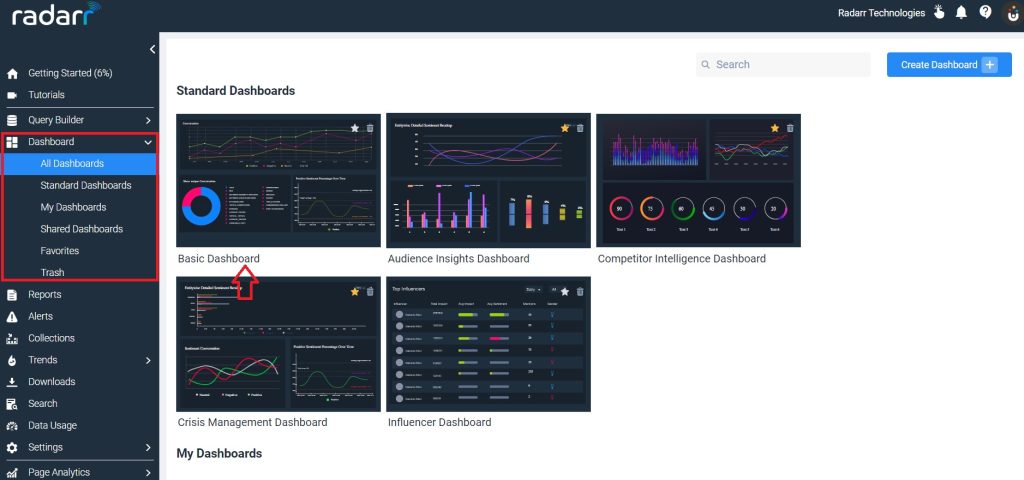
Step 4: Once you click on Basic Dashboard the below window opens up.
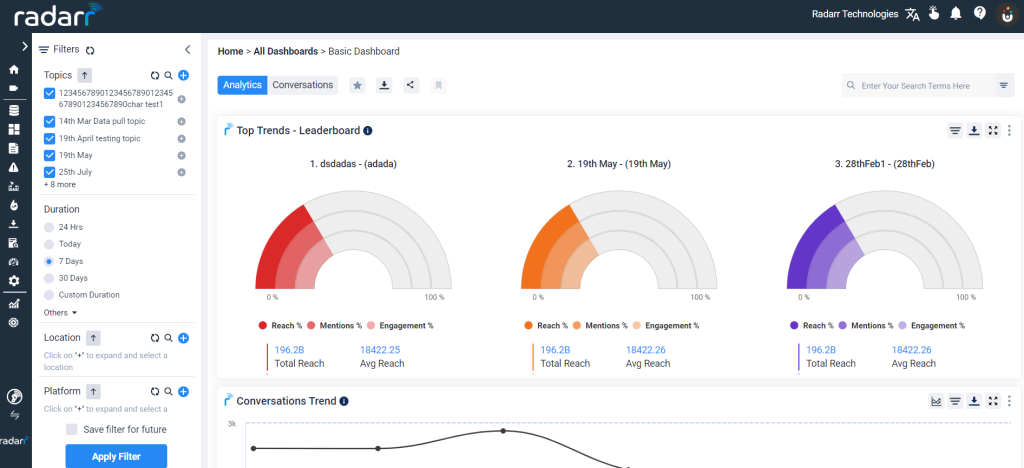
Step 5: Now click on the Conversation tab as shown in the below picture and select the topics that you want to see.
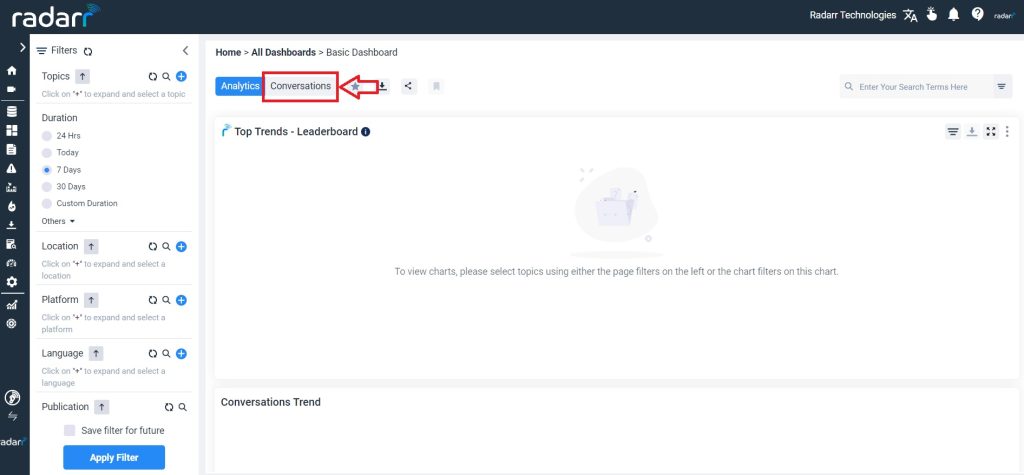
Step 6: Once you have reached the Conversation window, you can scroll down in the filter section and you will find the “Media” section under which we have the filters for long and short videos
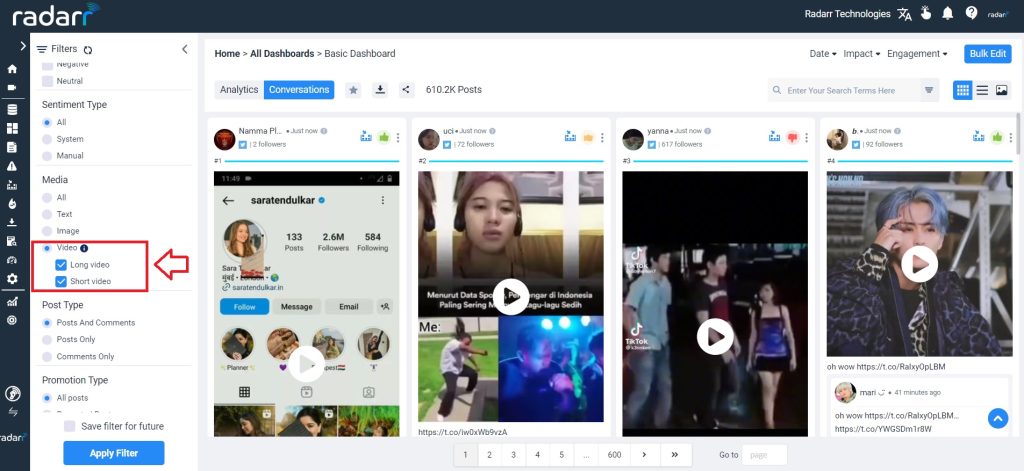
Step 7: You can select long or short videos based on your requirement and you will be able to see the data.
The below image shows the sorting of short videos
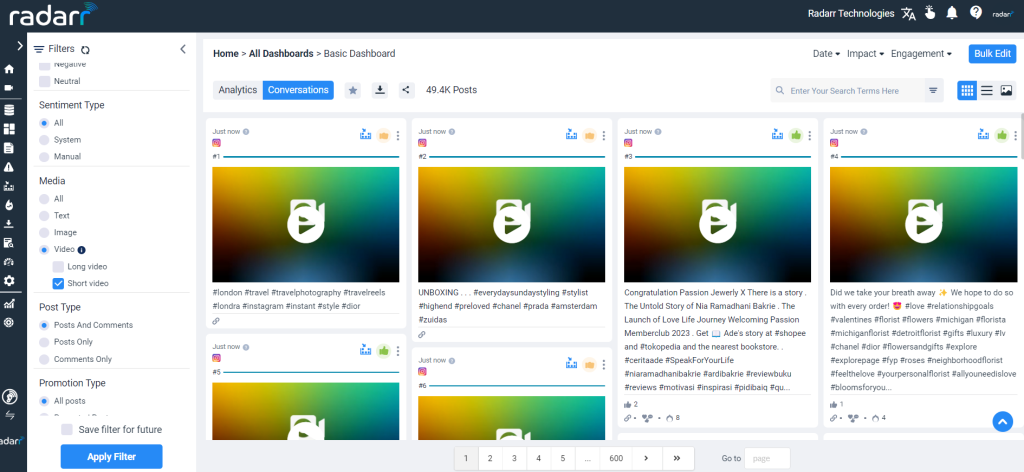
Below image represent the sorting of long videos
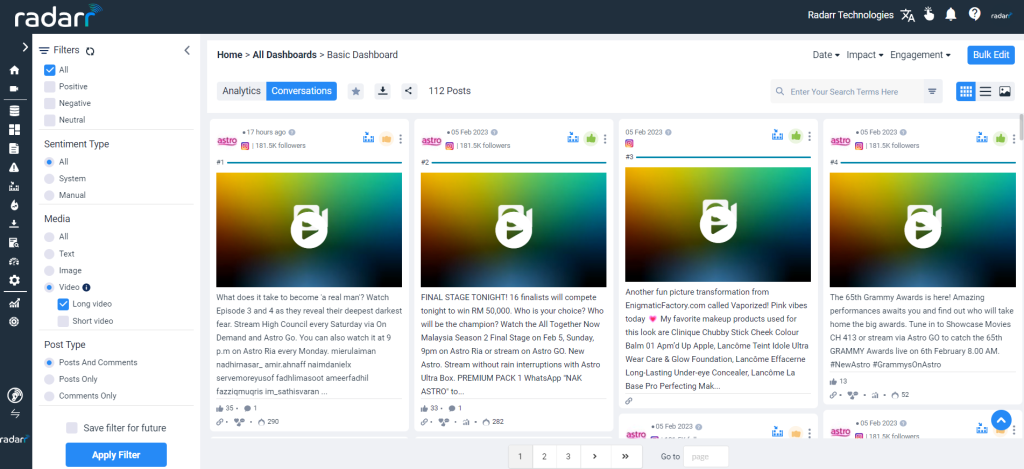
Please note video sorting is applied only for TikTok and Instagram. For Instagram all the reels will come under Short videos apart from that IGTV and Post Videos will come under long videos.
Do reach out to support@radarr.com for any queries. The below video will help you more in understanding the sorting of reels