Radarr Help and Support
What are the Filters all about?
Table of Contents
Radarr allows users to sieve through data feeds and very accurately identify posts and topics of interest via the “Filters”.
The “Filters” can be accessed throughout the platform by clicking through to any section on the left-hand section panel. These Filters embedded in the platform allow users to accurately filter out and also block, if required, unrequired/irrelevant content.
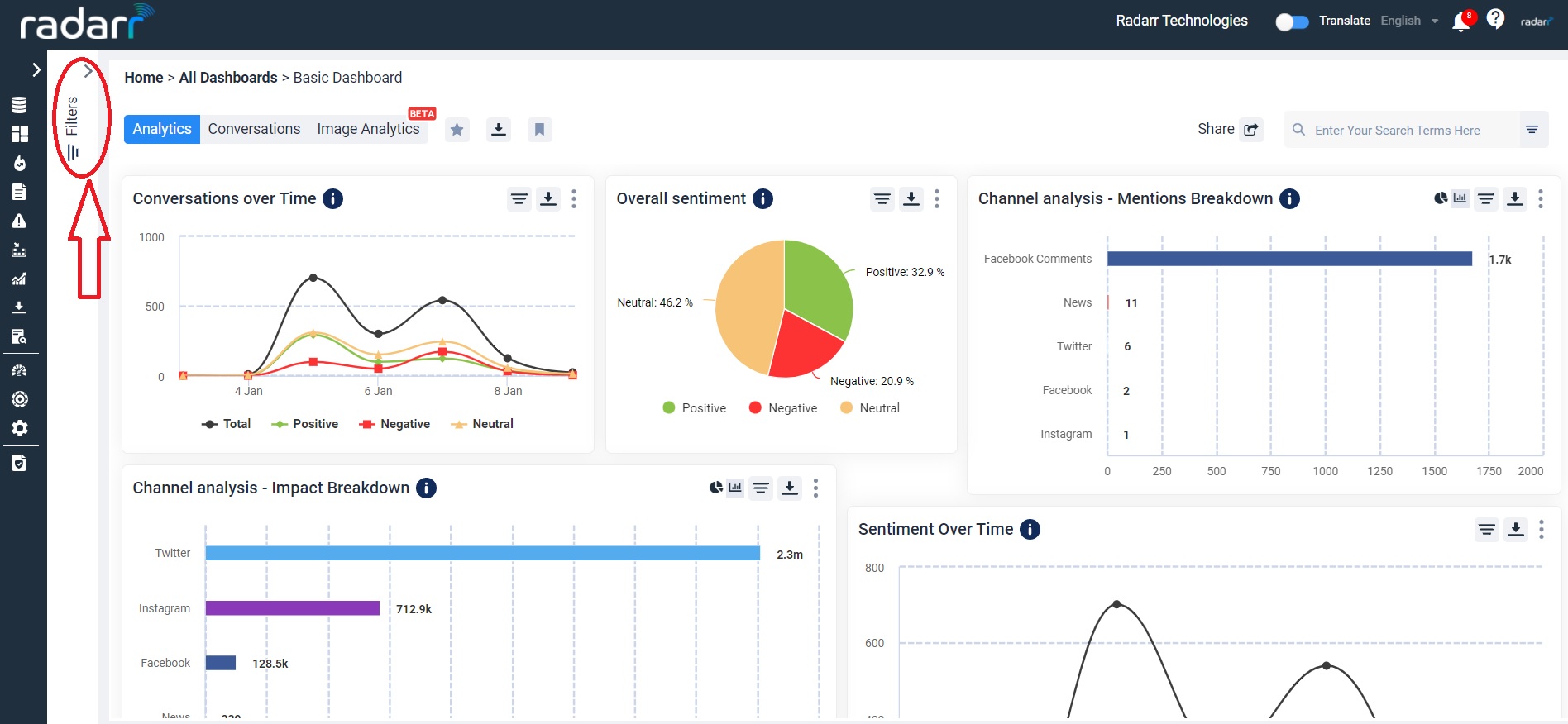
The Filter panel is a very customizable panel which allows for data sorting and search via the following –
- Location – Sort the incoming data and allows for the user to select specific markets as desired instead of viewing data globally
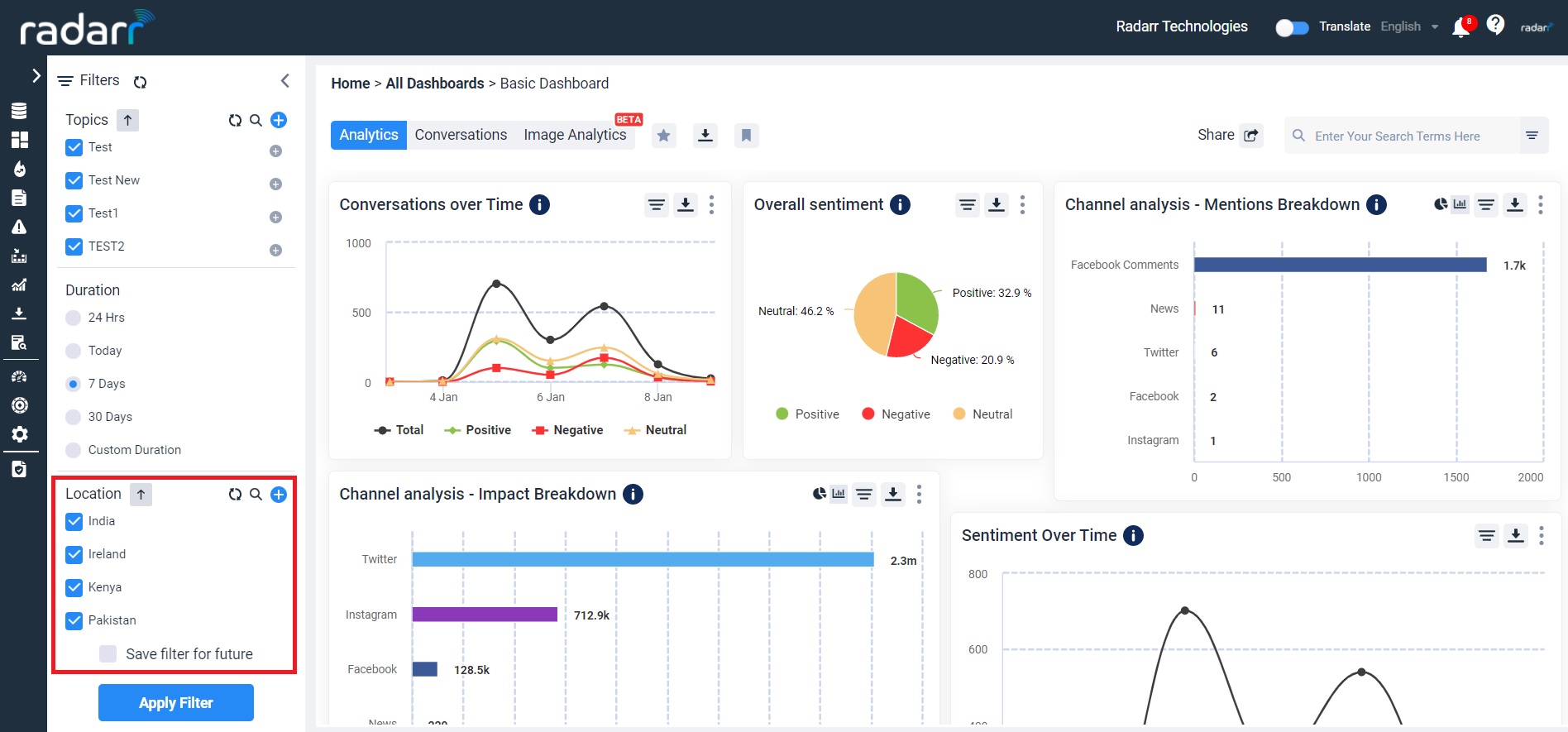
- Platform – This allows for data sorting and filtering by platform or channel. EG. Facebook, Twitter, Tiktok, Blogs, Forums etc
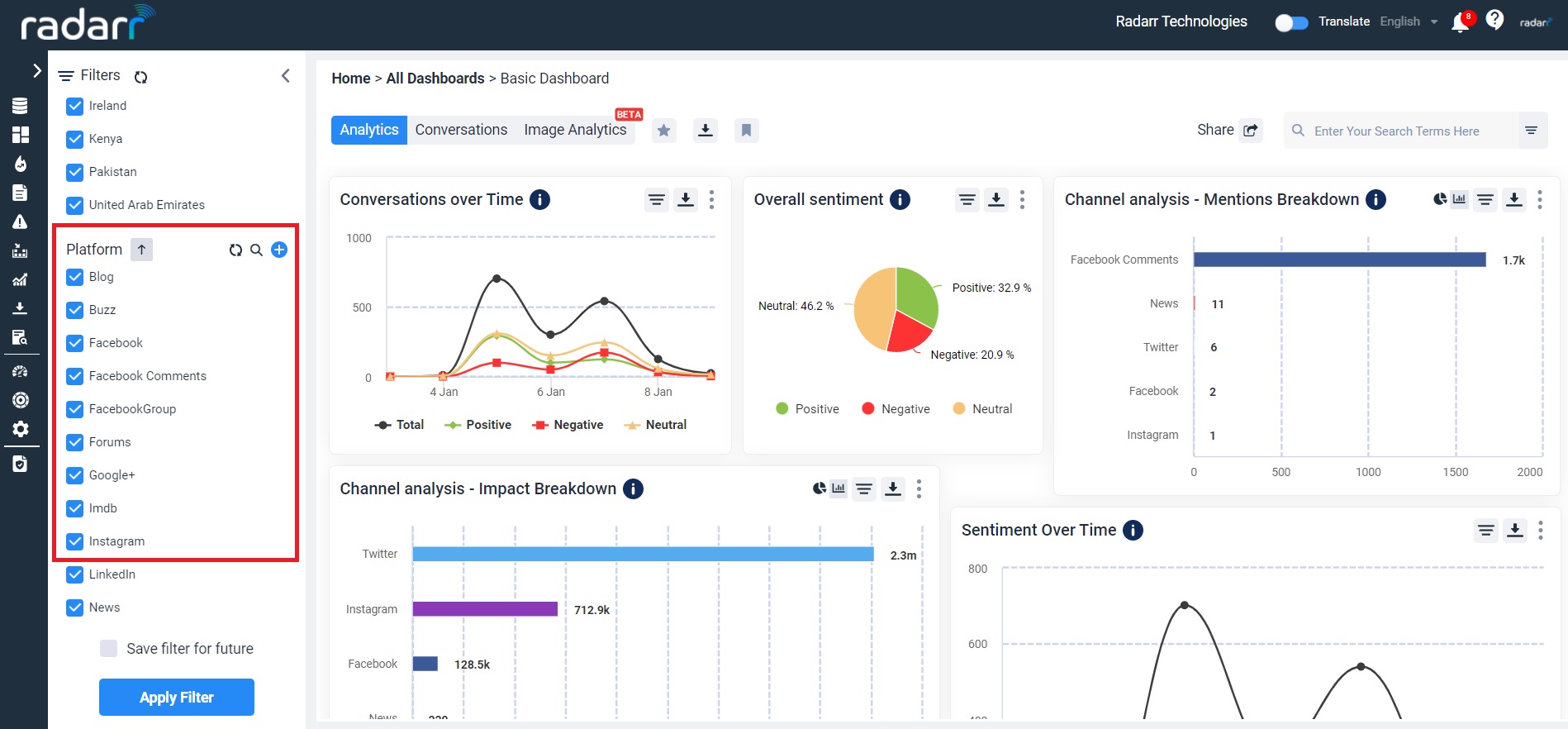
- Duration – This allows for sorting and viewing the data by the period or duration of interest
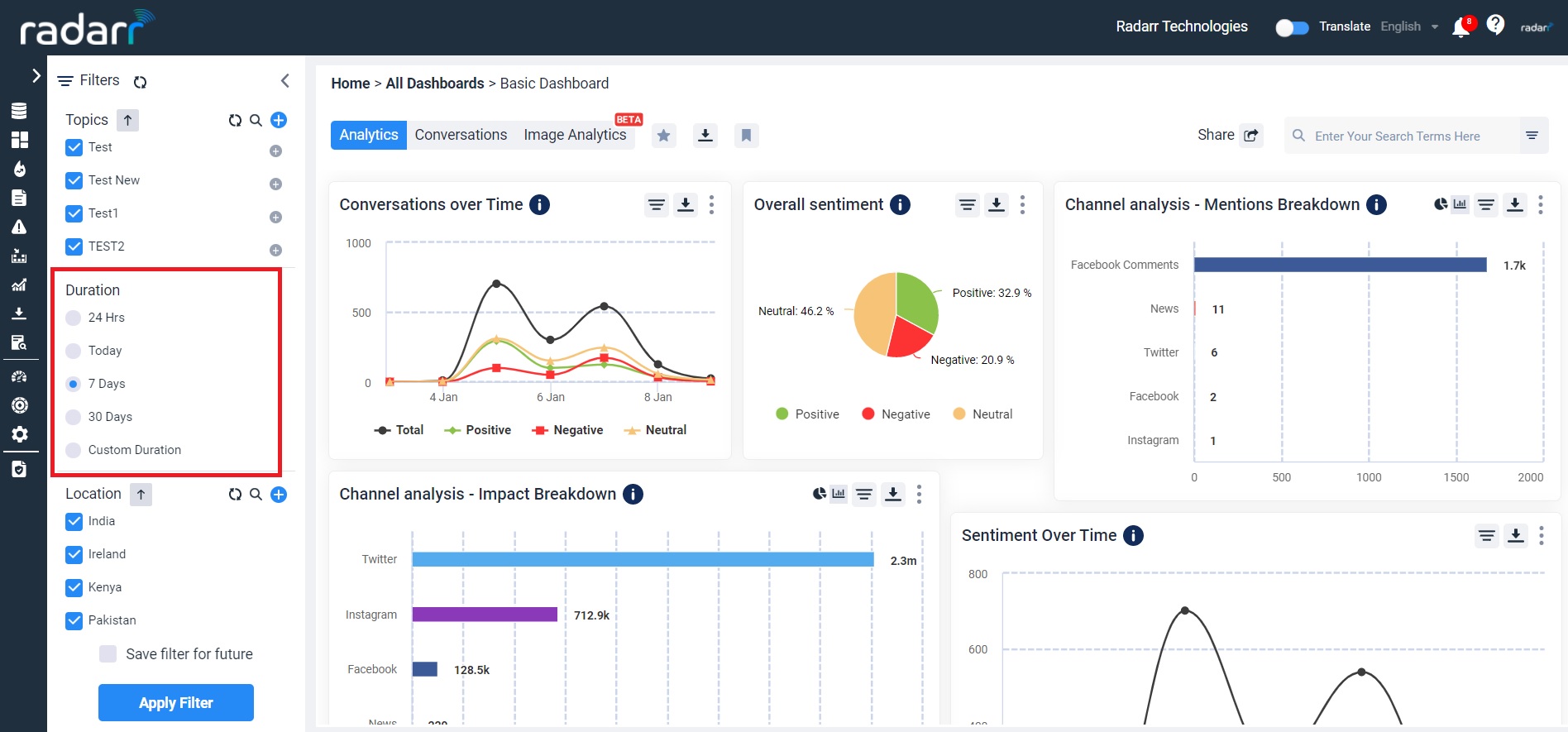
- Language – This allows for monitoring data by type of language input or by specific languages of interest.
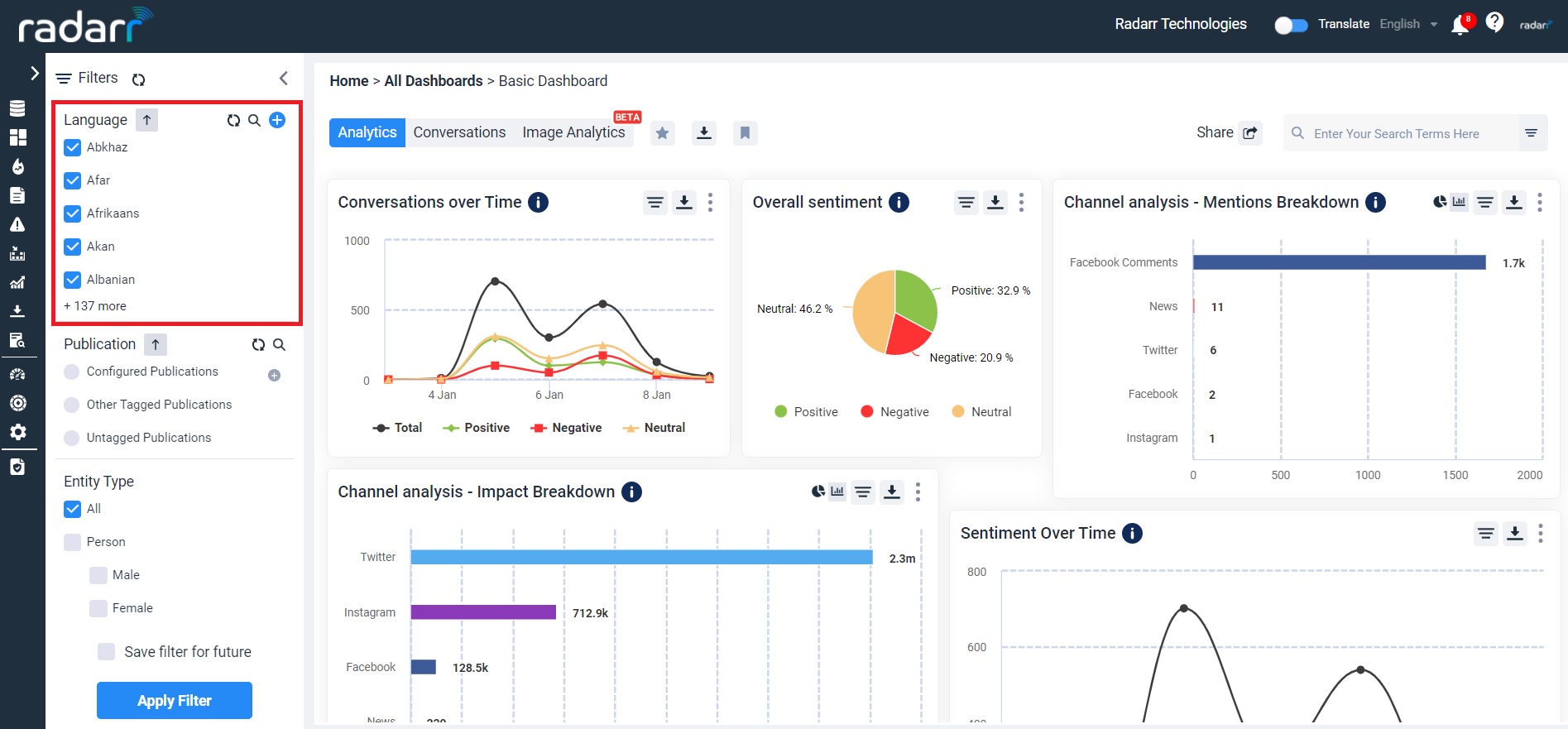
- Topics/Issues – This allows the user to sort all data collected and view by a specific topic/category/issue which has been user defined by Boolean values. EG. Transport, Housing, Changi Airport, Spikes Asia etc. This allows for unlimited topics and subtopic creation or nesting within overarching topics. (Inclusive of unlimited verbatim) So this allows the user to view data in granularity and only specific to topics and sub-topics which have been defined by the user and are specific to objectives.
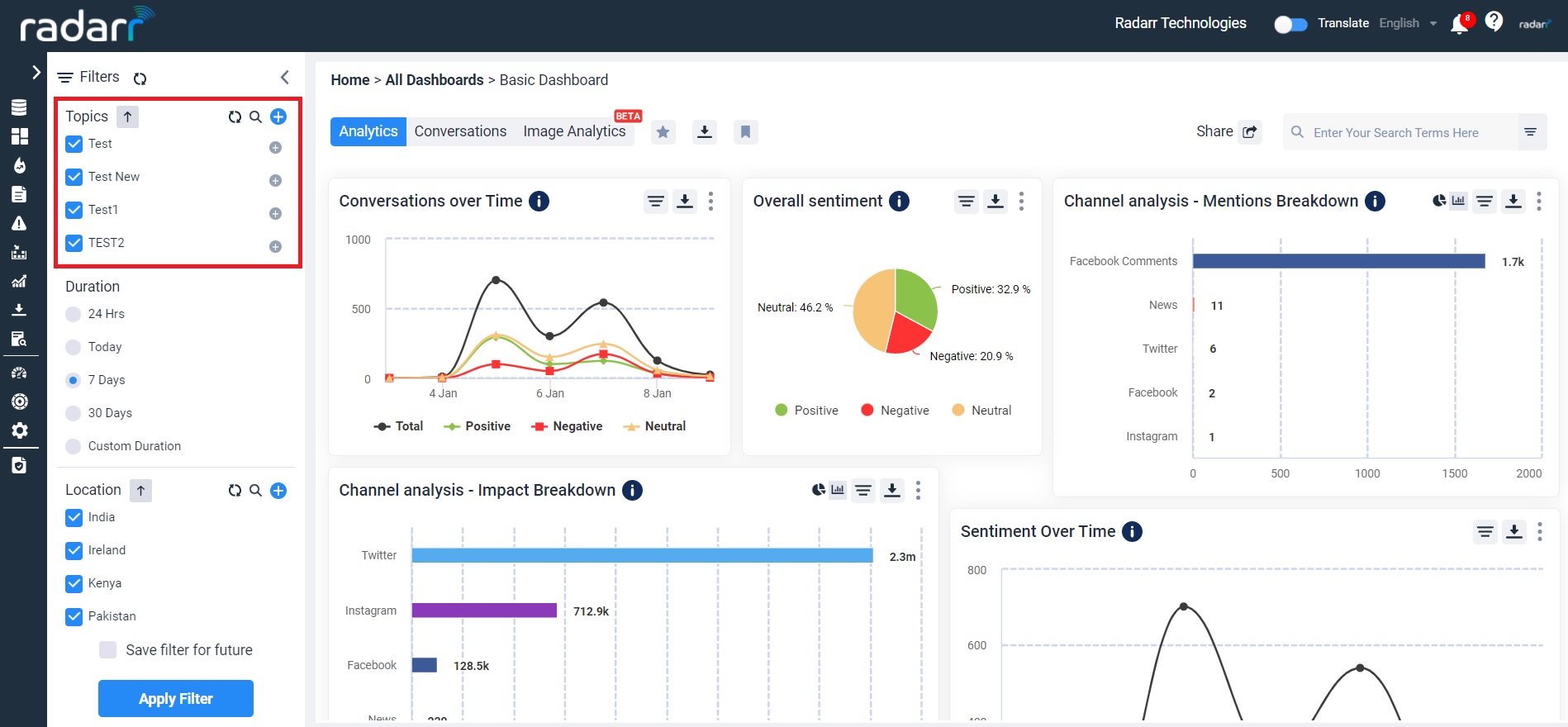
- Publications (In case of News) – Allows for sorting/viewing data by each specific publication of interest.
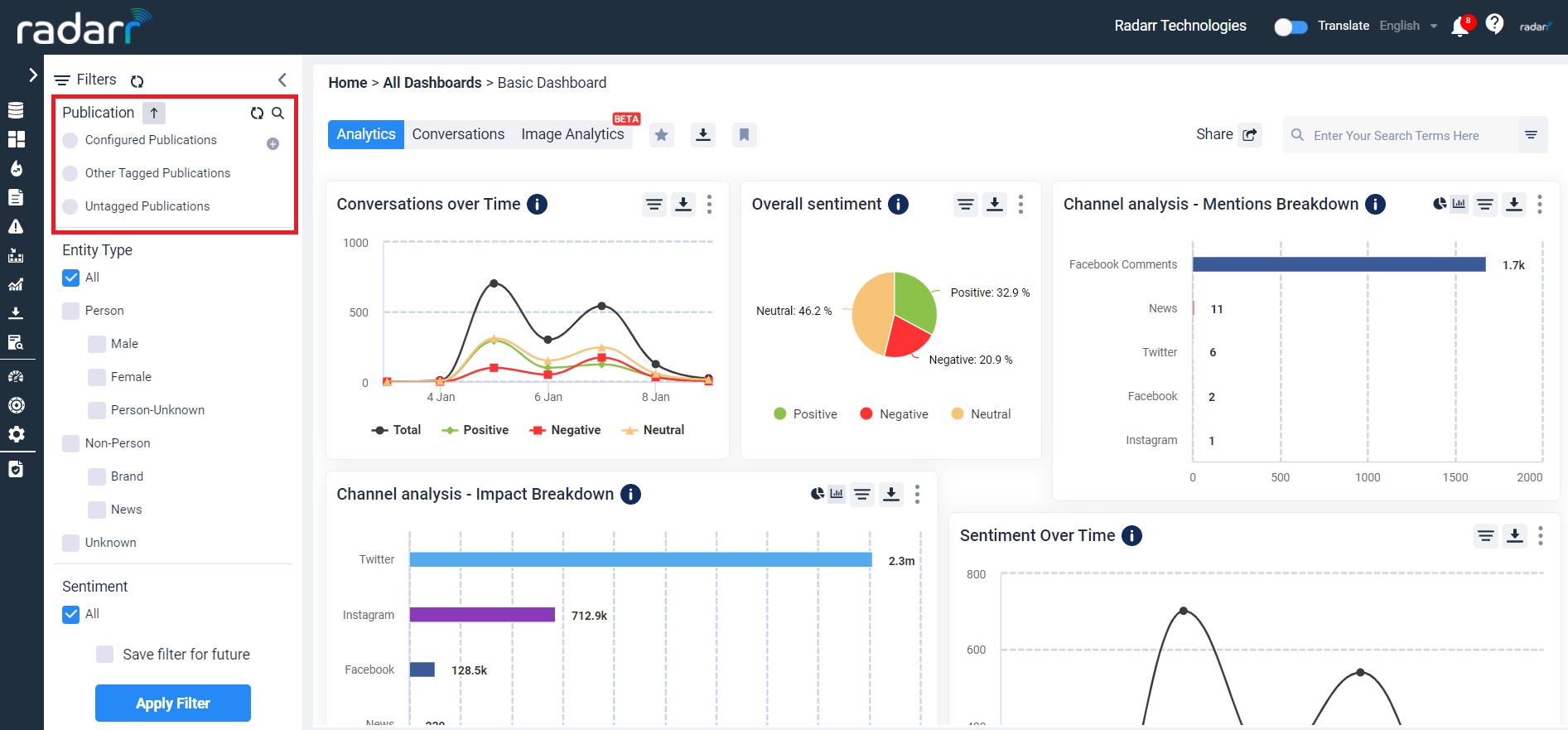
- Entity type – Allows sorting on the basis of different types of entities such as male,female,brand, unknown or so.
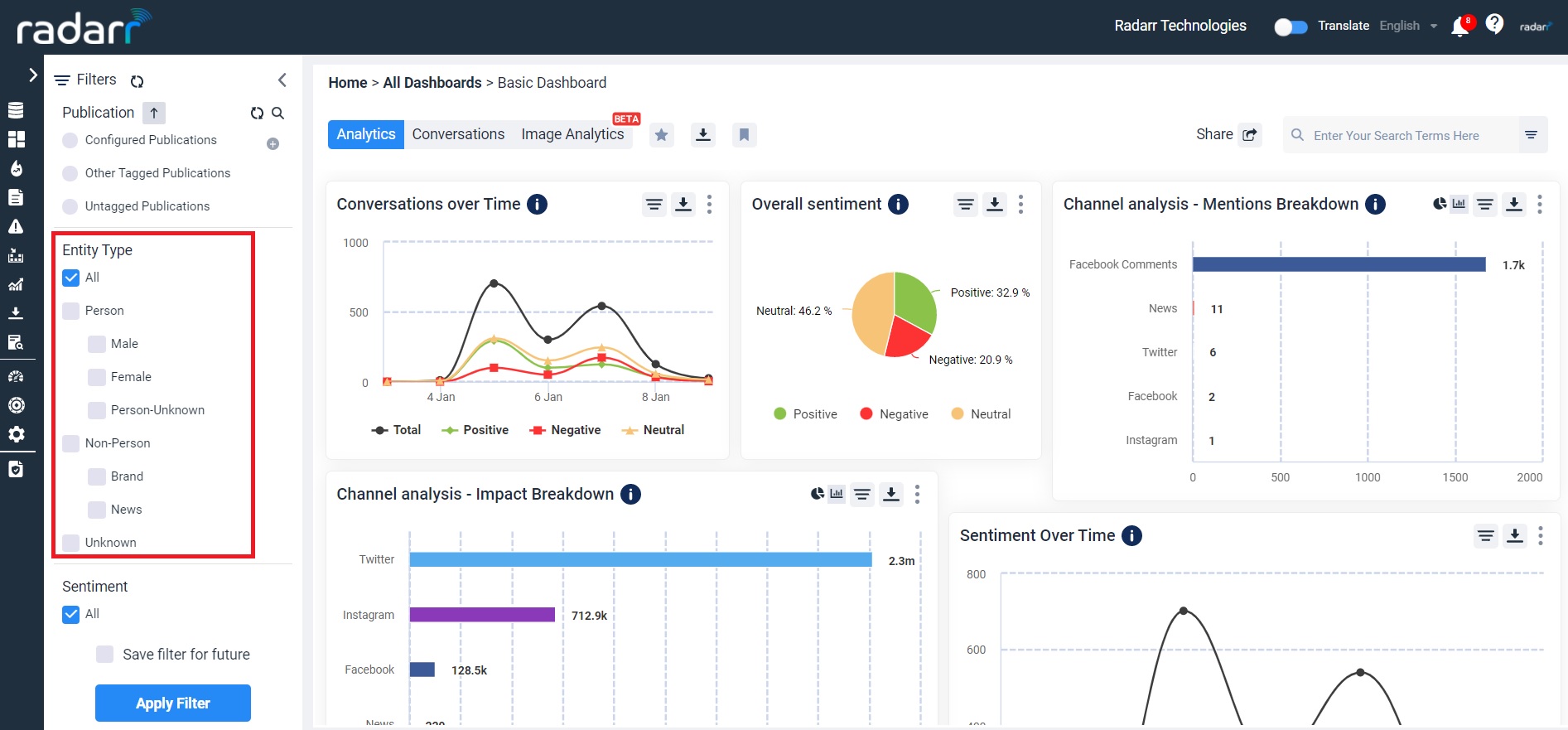
- Sentiment – Allows sorting on the basis of different categories of sentiment such as positive or negative or neutral or all.
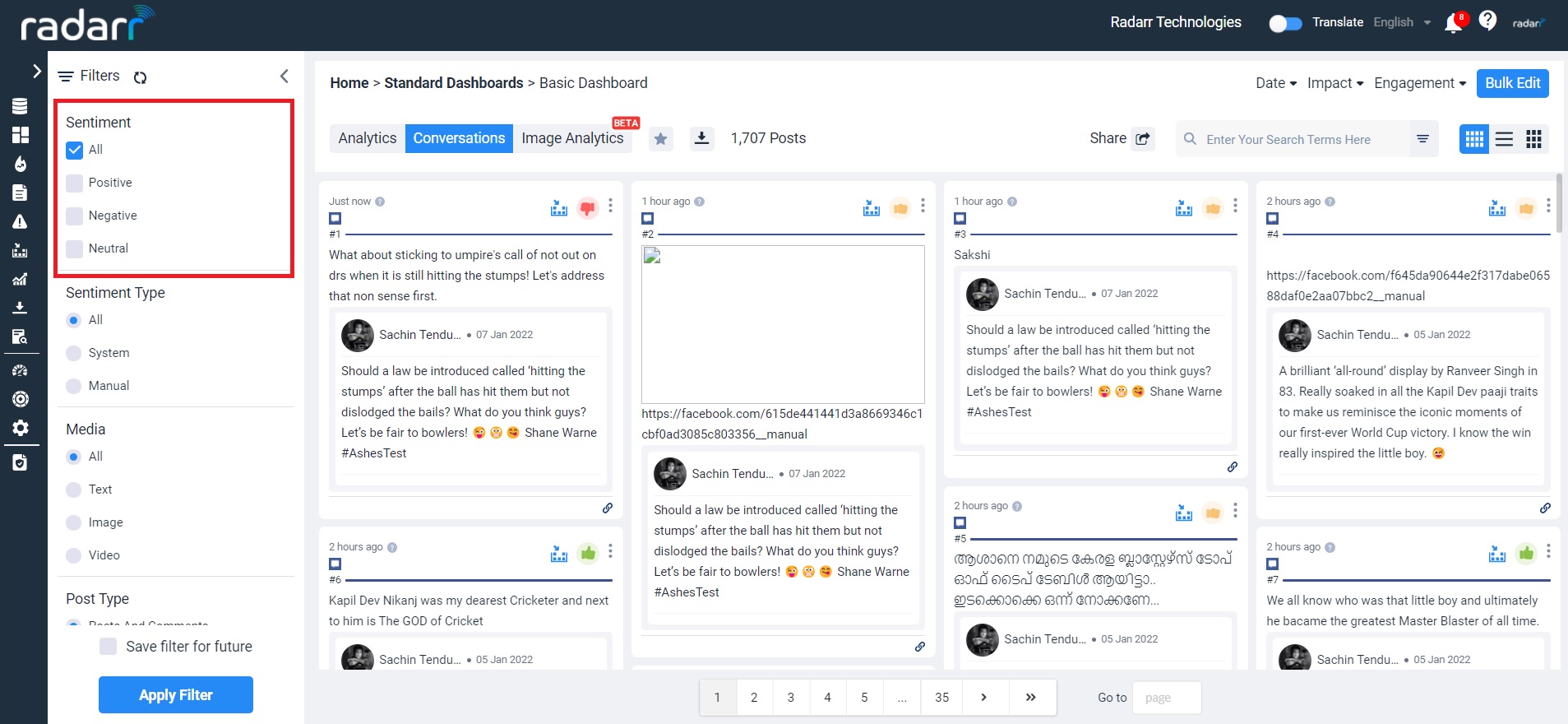
- Sentiment type – Allows sorting on the basis of where the sentiment is flowing in from such as system or manual or both.
- Media – Allows sorting on the basis of which exact type of media you want to see the data flowing in from such as text or image or video or all.
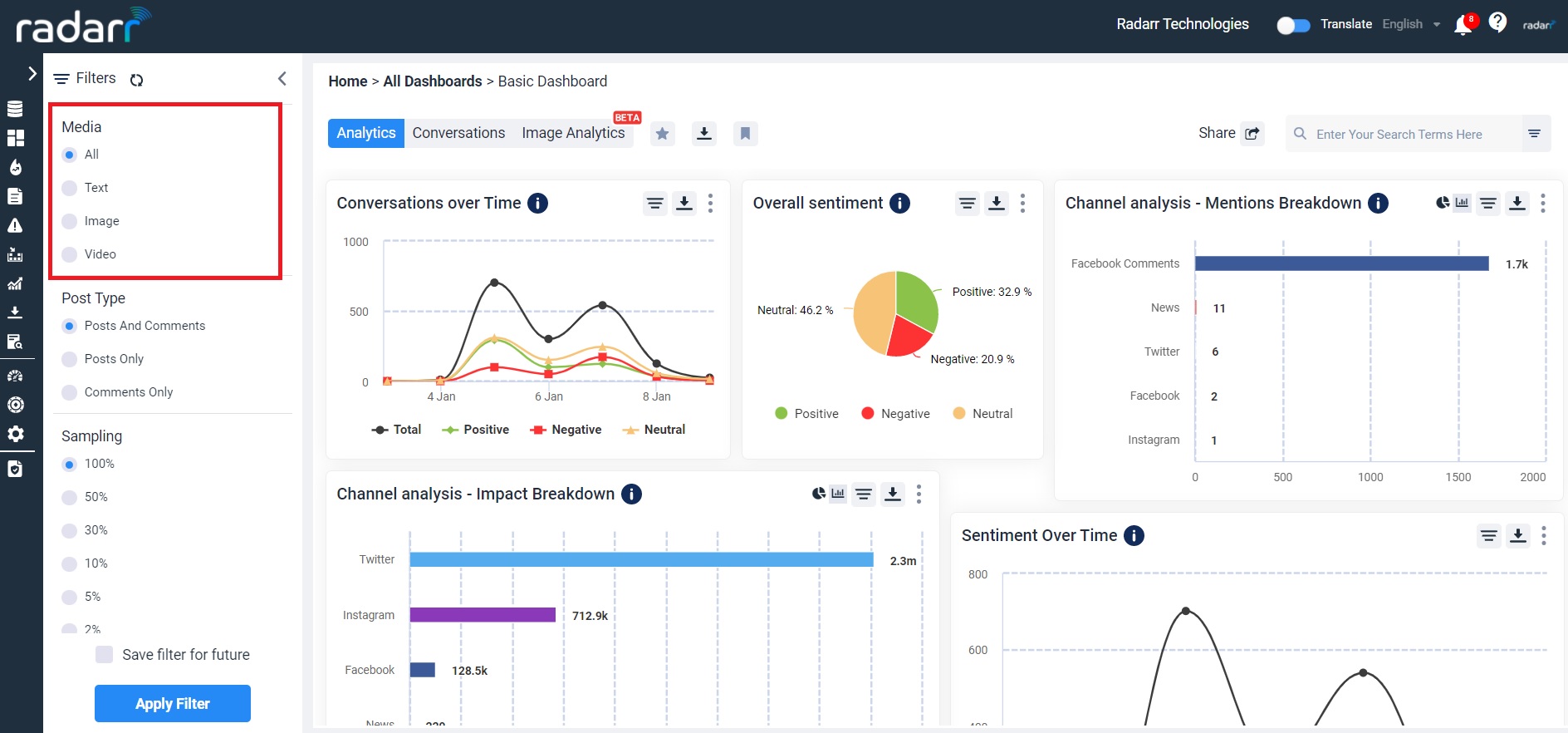
- Post type – Allows sorting also on the basis of post type which is post only or comment only or both post and comments.
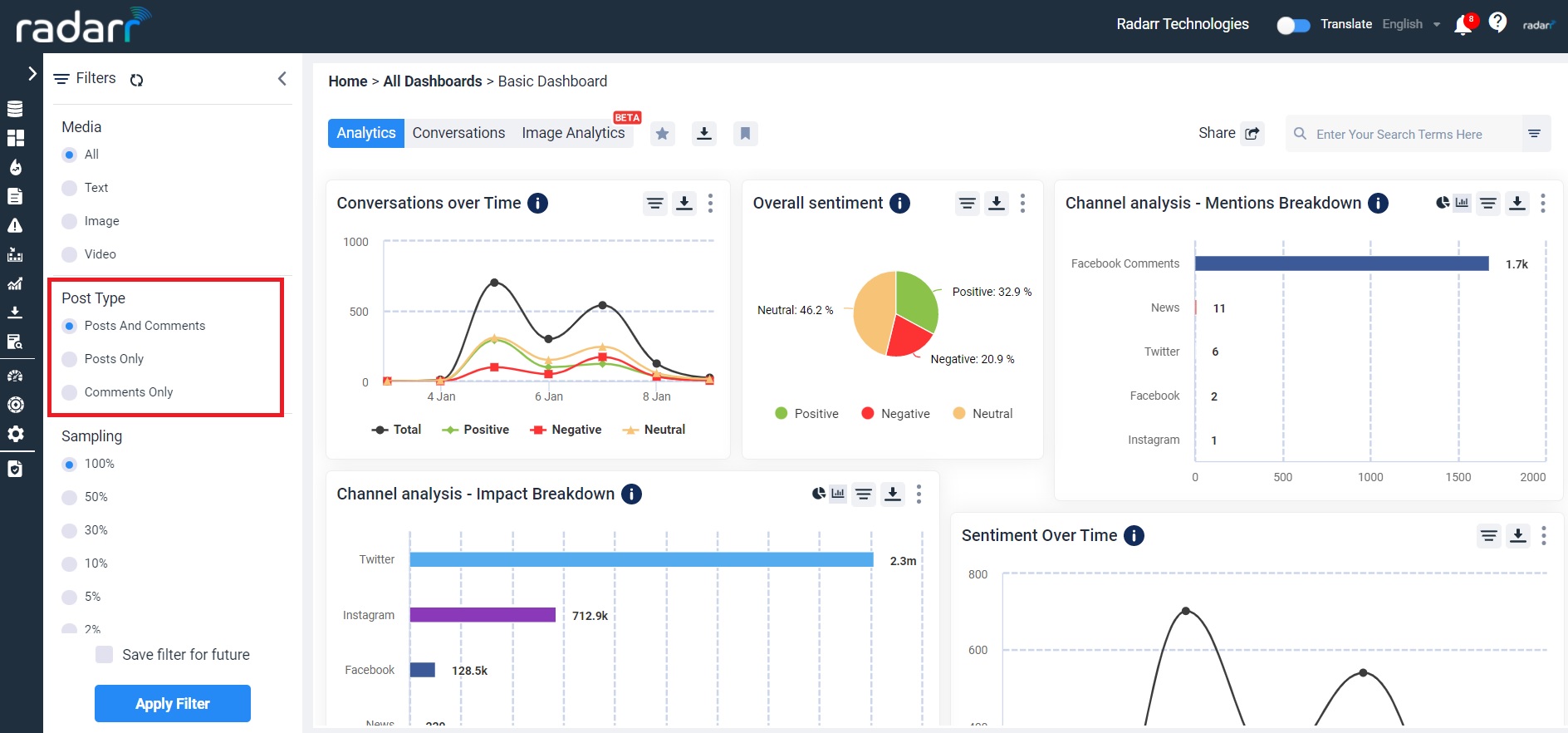
- Sampling – Allows you to sort the data according to the amount of data you want to sample out of all which is 1% or 2% or 5 % or 10 % or 30% or 50% or 100%.
- Channels – Allows you to sort on the basis of channels either online or offline or both.
- Exclusions – Allow you to decide whether or not to apply exclusions which consist of data you do not want to see.
Each of these filters can be configured and set up as per request as well as control visibility and data levels.