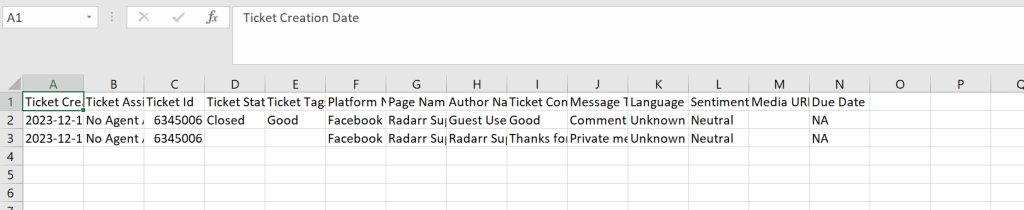Radarr Help and Support
To Download Individual tickets from the SMR Module
Table of Contents
Step 1: Click on the Response module from the left sidebar.
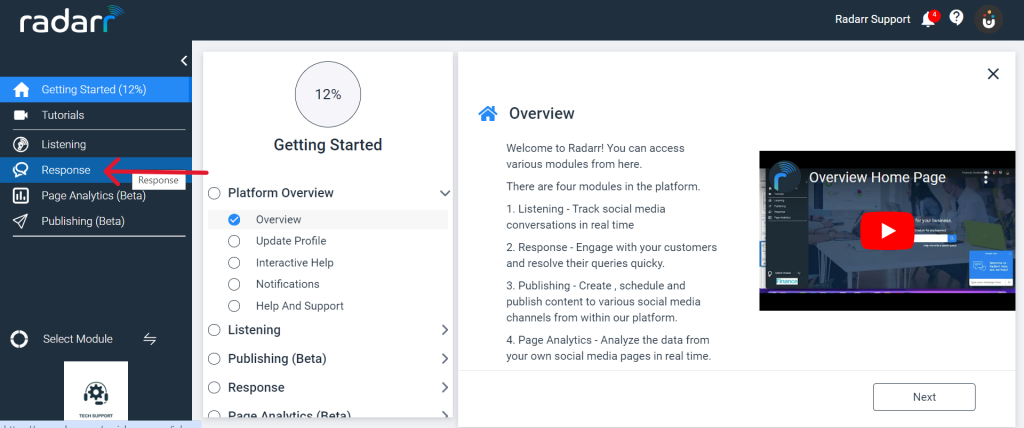
Step 2: Click on the reply button of the ticket which you want to download.
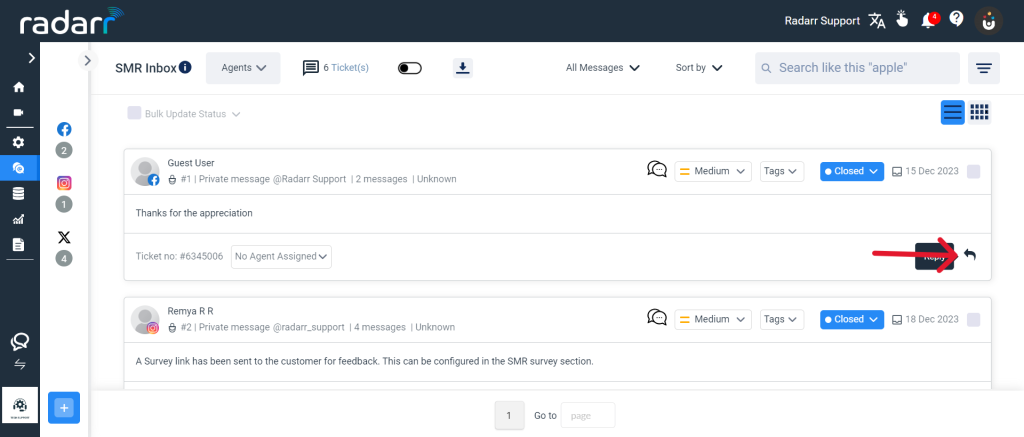
Step 3: Now click on the 3 dot icon in the ticket, as shown in the figure.
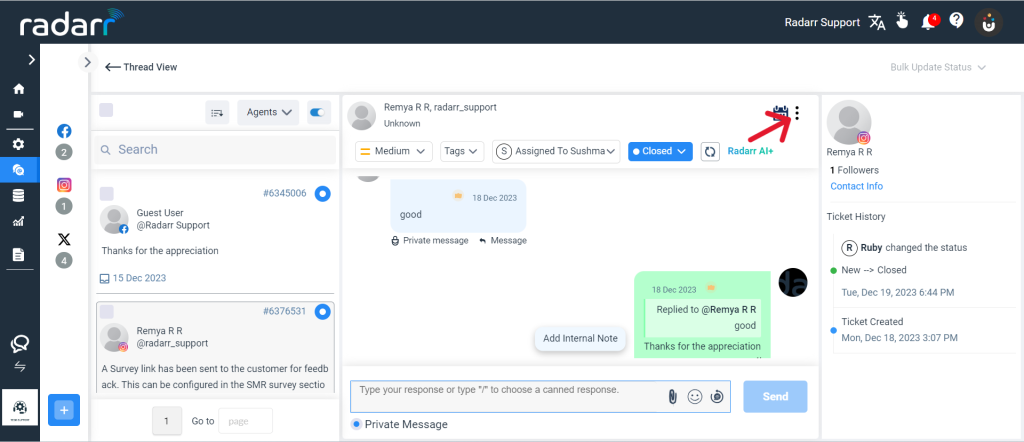
Step 4: Click on the “Download ticket“ to download the ticket.
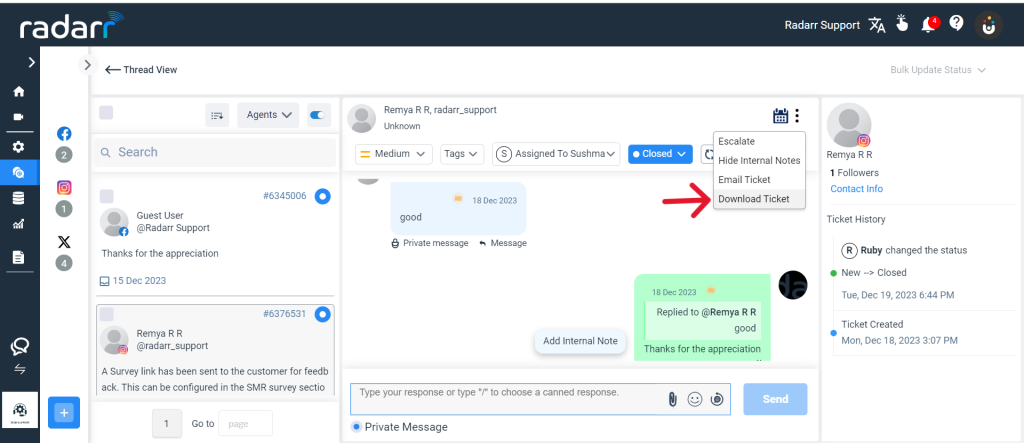
Step 5: To view the downloaded ticket, click on downloads from the left sidebar menu through Listening module.
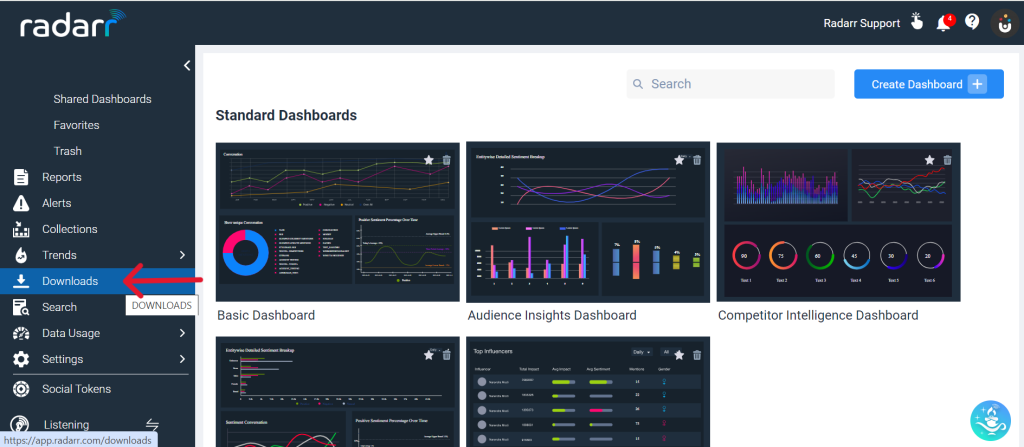
Step 6: Now you can view the ticket by clicking the below-mentioned icon.
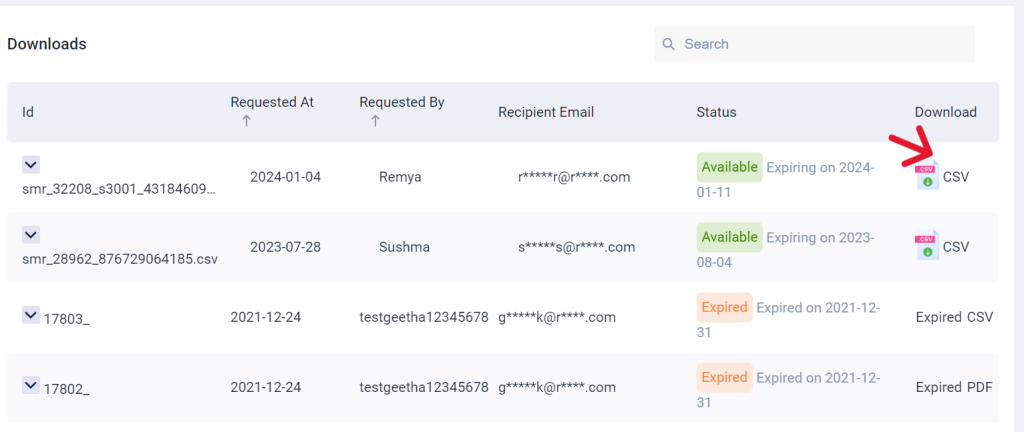
The downloaded file looks like as shown below.