How to create Query
A Query is a request for data or information from a database or combination of keywords.
This article will help you how to create queries in Radarr Query Builder.
To create a query, you have to select Listening Module from the left-hand side of Radarr Platform
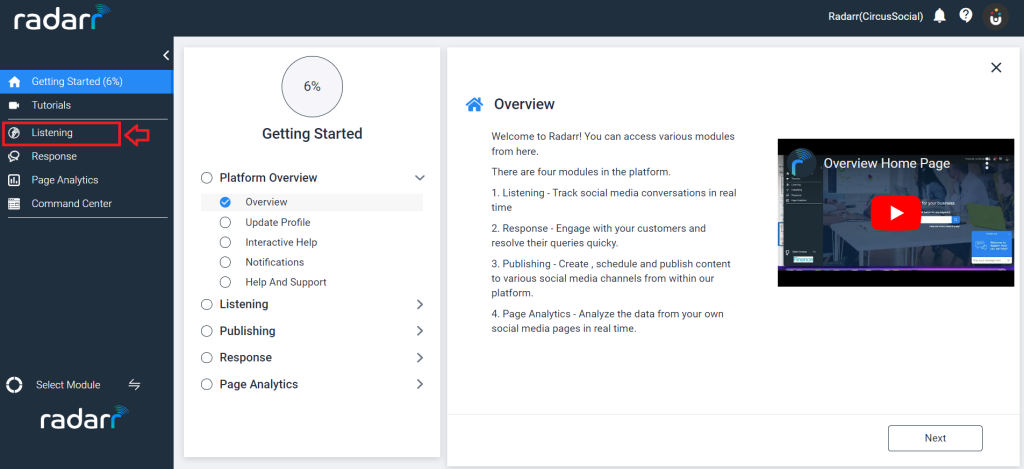
Once you click on Listening Module, you will see the below window.
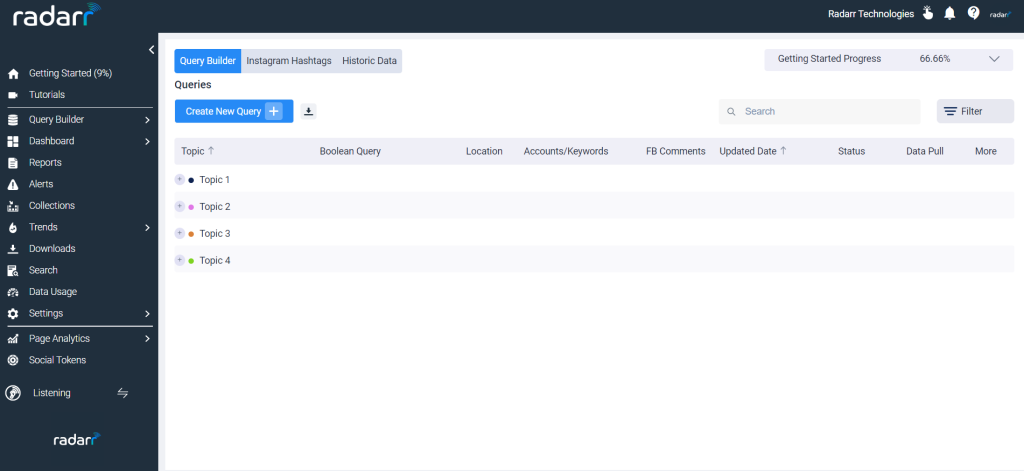
Now follow the below steps to create a query
Step 1: Click on Query Builder.
Step 2: Click on create a “New Query”
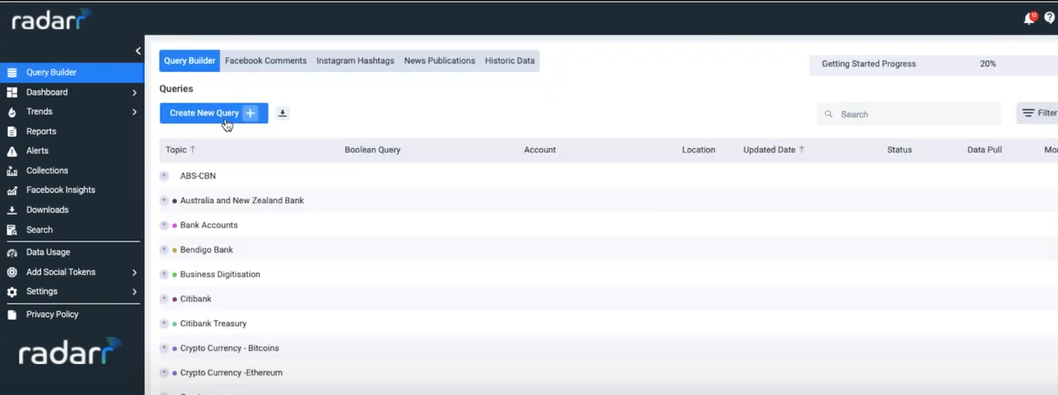
Step 3: Next Specify the location you want to track
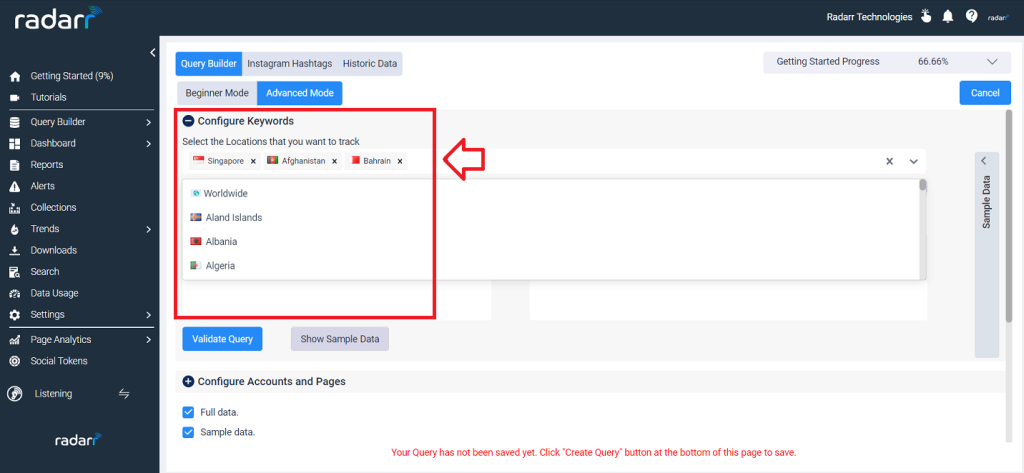
Step 4: Start typing your keywords, hashtags or social media handles.
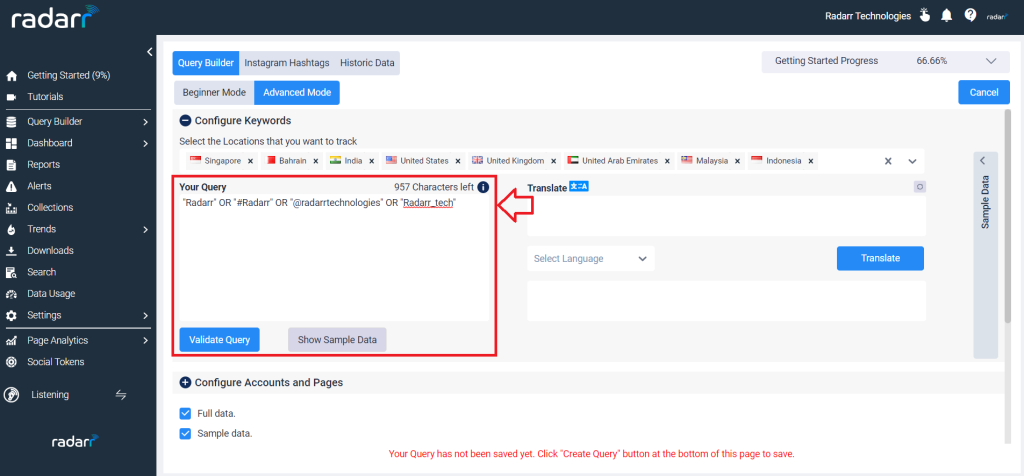
Step 5: Check sample data for relevant suggestions once the configuration of keywords is completed
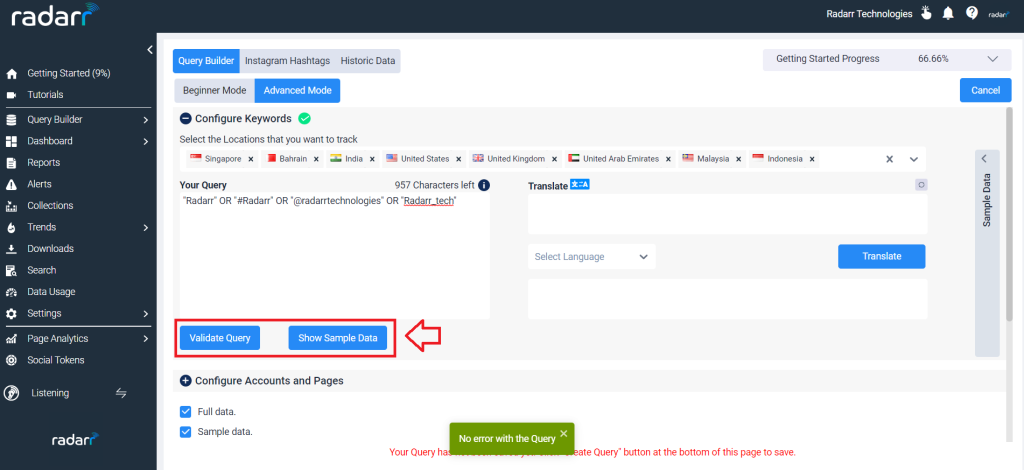
Step 6: Click on verify before submitting as this will show if there are any errors in the configuration of keywords
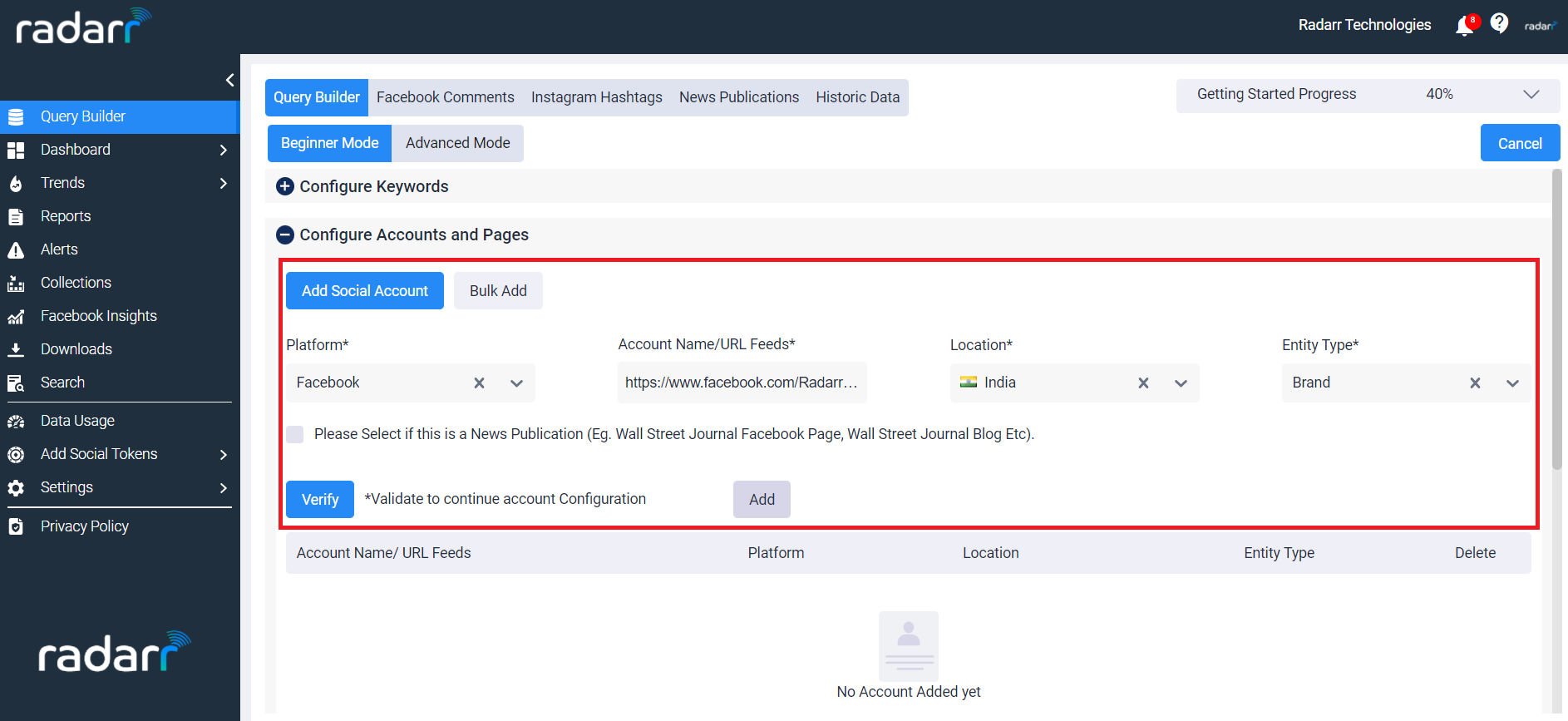
Step 7: Name the Query and Save it under a new topic or an existing topic.
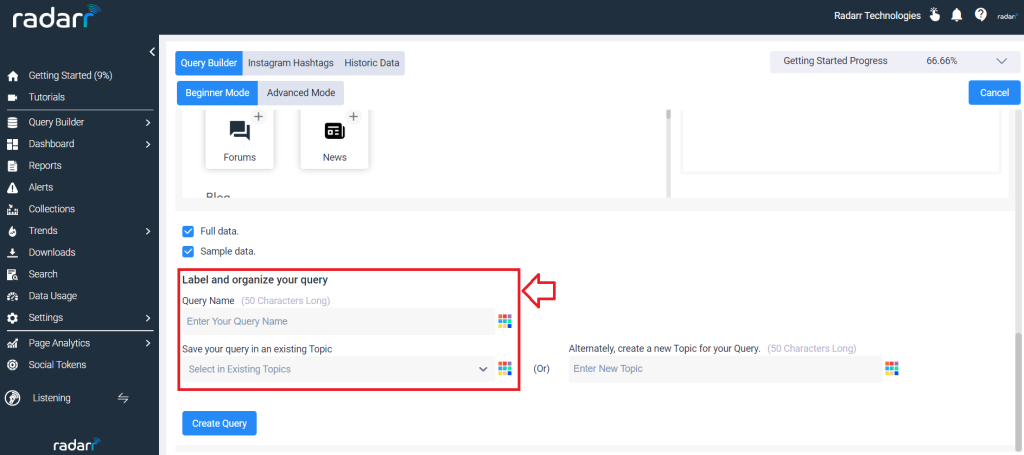
Step 8: Click on Create Query once the above steps are followed.
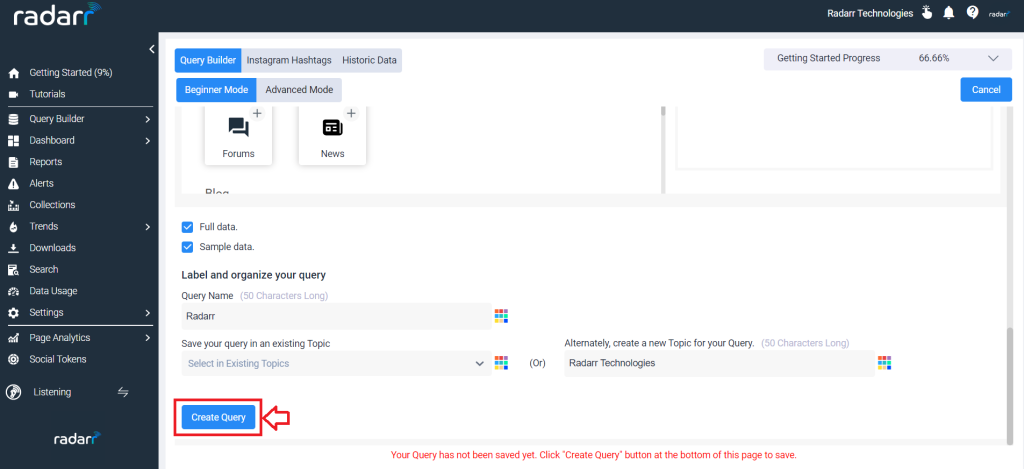
The below video will explain the operators and how it helps to track and create a Query in Radarr