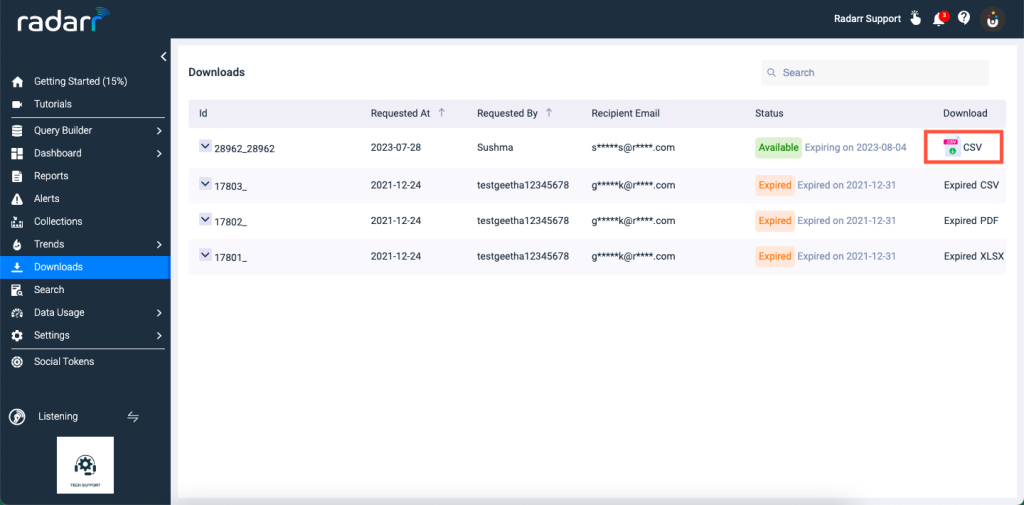Radarr Help and Support
Download messages from SMR
Table of Contents
Radarr now helps you to download all the ticket information into a file from the Response module.
Please follow the steps below to learn how to download the ticket information from Response.
Step 1 – Navigate to SMR Inbox and click on the download icon at the top of the screen.
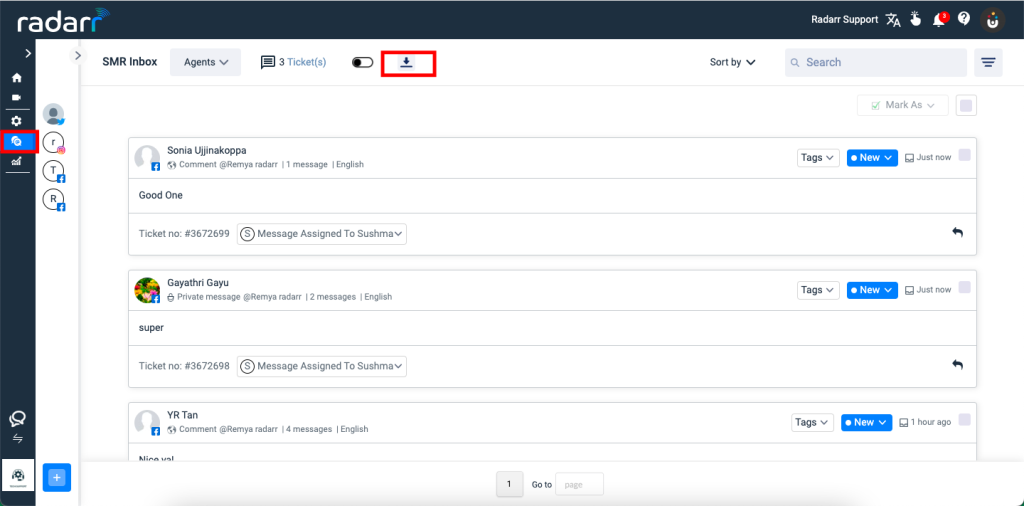
Step 2 – You will receive a pop-up asking for the fields required in the download file. All the fields will be selected by default.
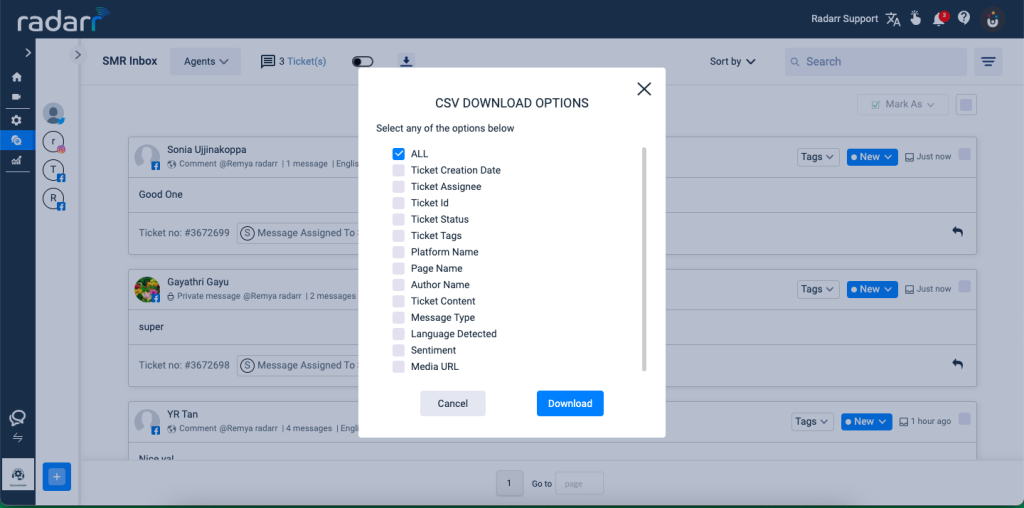
Step 3 – A successful message will appear saying you have downloaded the file, and you will receive the link to download the file through your email.
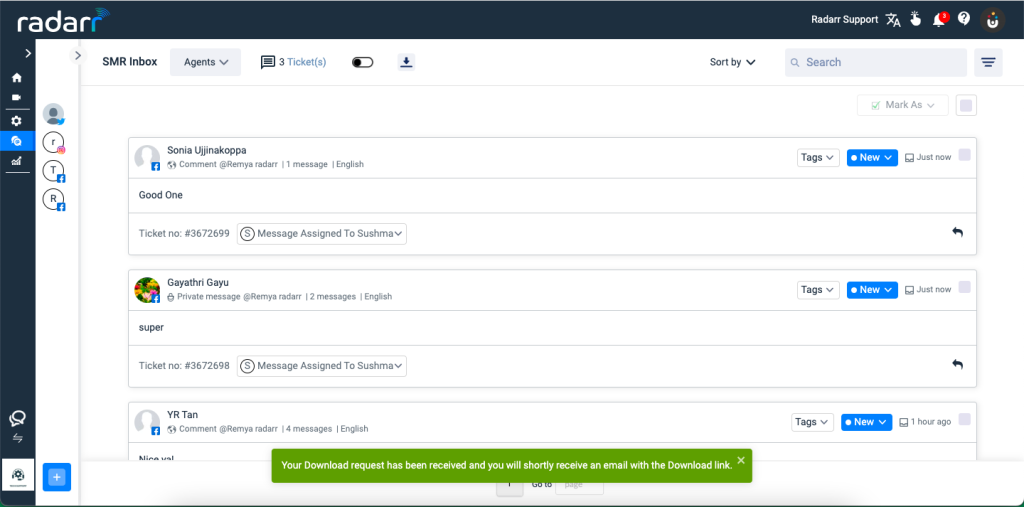
4. You can either download the file from the link received or download the file from the Downloads section under the “Listening” module