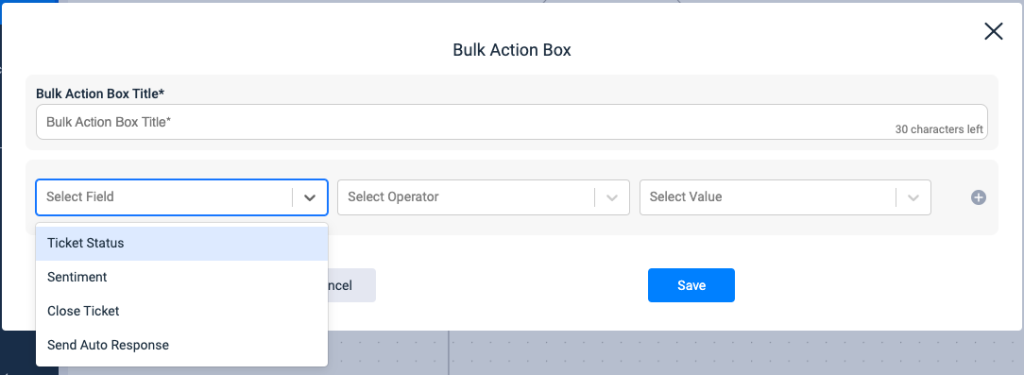Automation Engine in SMR
The Automation Engine will allow the users to define the rules based on triggers and actions when the tickets are created. This visual flow chart-like interface manages and monitors the rules added effectively.
Navigate to the Automation Engine as shown in the Image below.
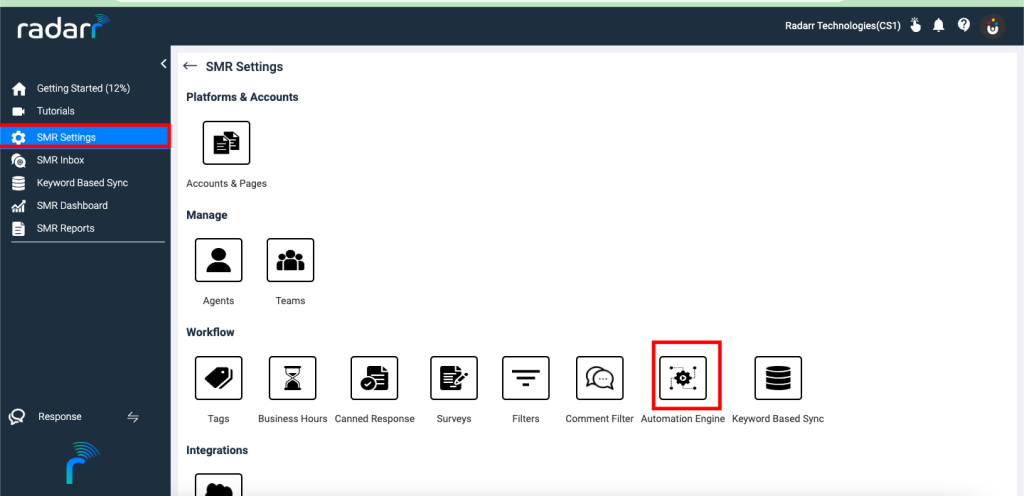
Drag the rules to set the priority. Click and drag on the dots on the left side.
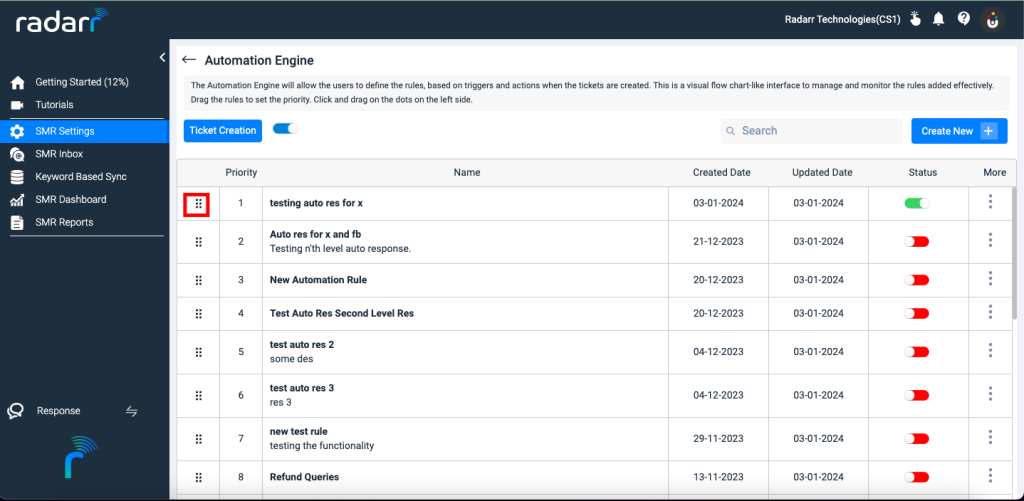
To create a new rule click on the Create New button, and enter the name and description for the rule.
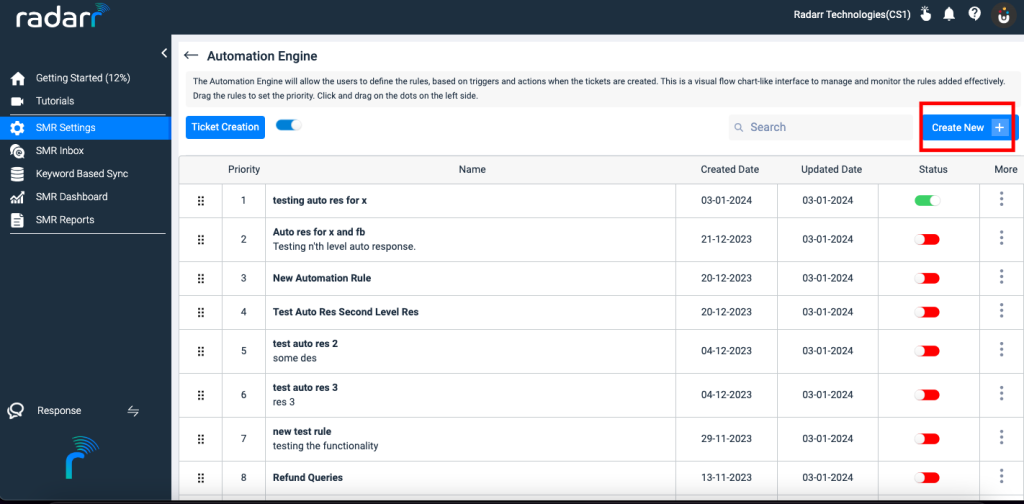
The automation interface appears as below. Click on the + icon to add the conditions
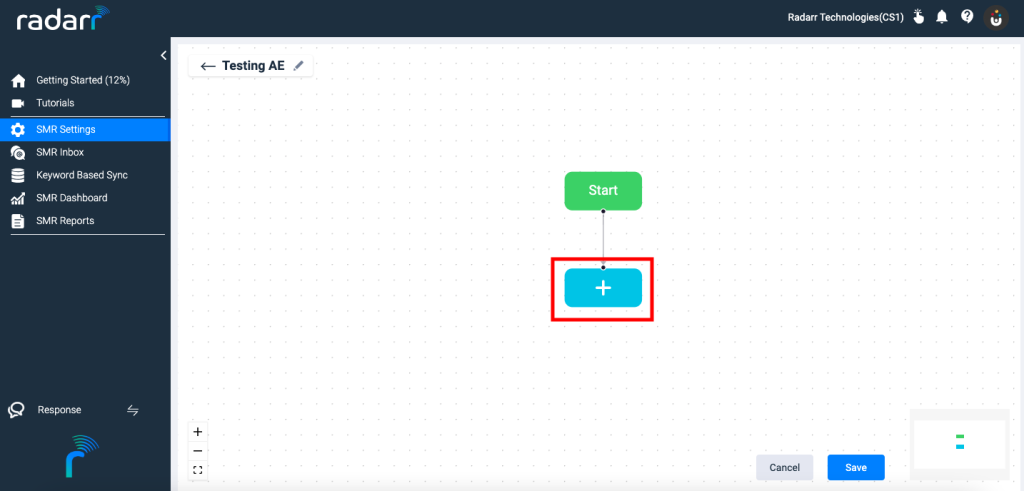
The condition box appears as shown below. Please add the title and select the field type, operator, and value to set the condition as per requirement.
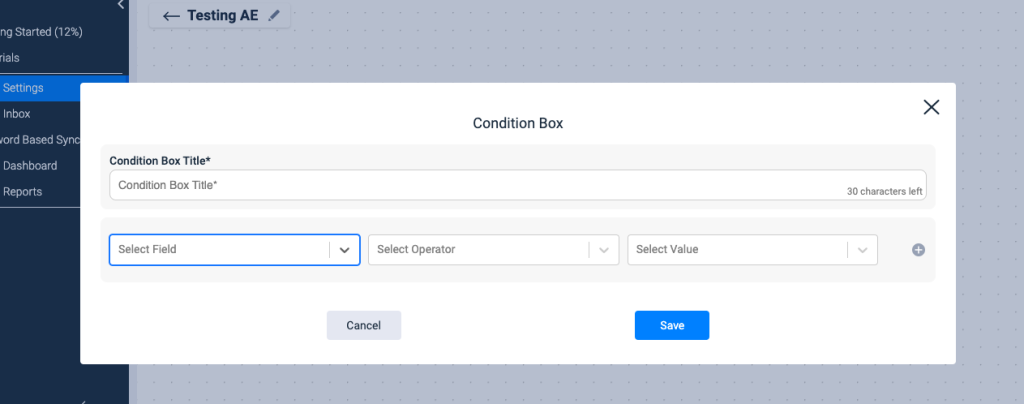
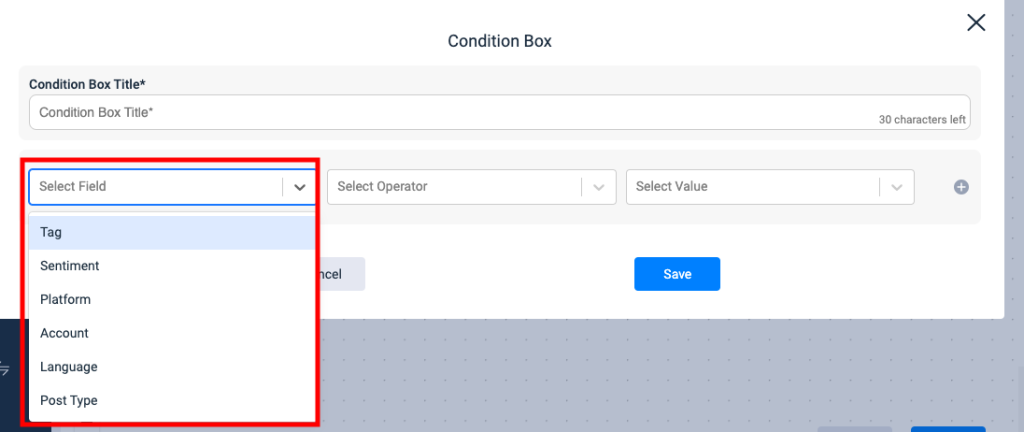
Condition Box
Elements of condition box
Title: Enter the desired title name
Field: The following field types are available
- Tag: Select the tags from the list of tags
- Sentiment: Positive, Negative, Neutral
- Platform: App Store, Facebook, Google Business, Instagram, LinkedIn, Play Store, Telegram, X, Youtube
- Account: Configured accounts will be listed
- Language: Select the required language(s)
- Post Type: Public Comment, Private Message
- When Public Comments is selected for Post Type, the action will trigger for only comments and not for private messages.
E.g., In the condition box under fields, if the Post Type is selected as Public Comment and In the action item, the send auto-response is selected, then the response should be gone as a Public Comment.
- When a Private Message is selected for post type, the action will trigger only for private messages and not comments.
Eg: In the condition box, if the Post Type is selected as Private Message and in the action item if send auto-response is selected, there will be no option and by default the reply will be sent as a DM.
Please Note: For existing rules, edit the rules if you do not want the auto response to be triggered for a private message.
Operator: The following operators are available
- Is
- Is not
Value: values respective to the selected field will be listed
Bulk Action Box
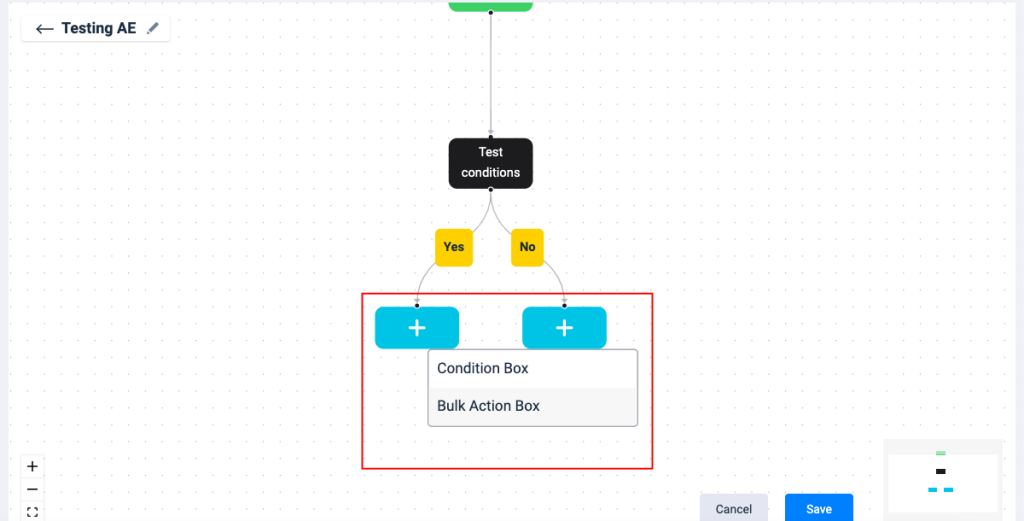
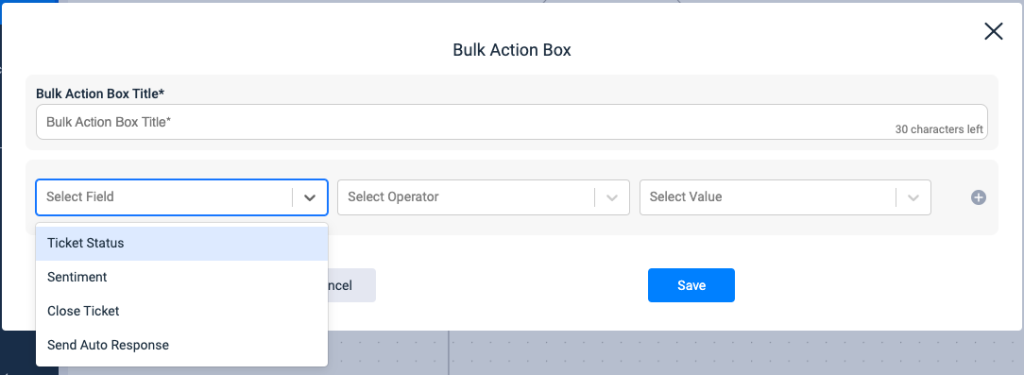
The following options are available for bulk action:
Fields:
- Ticket Status: Closed, Escalated, Invalid, Merged, New, Open, Progress
2. Sentiment: Positive, Negative, Neutral
3. Close Ticket
4. Send Auto Response: set the auto response as required.